Change Your Password
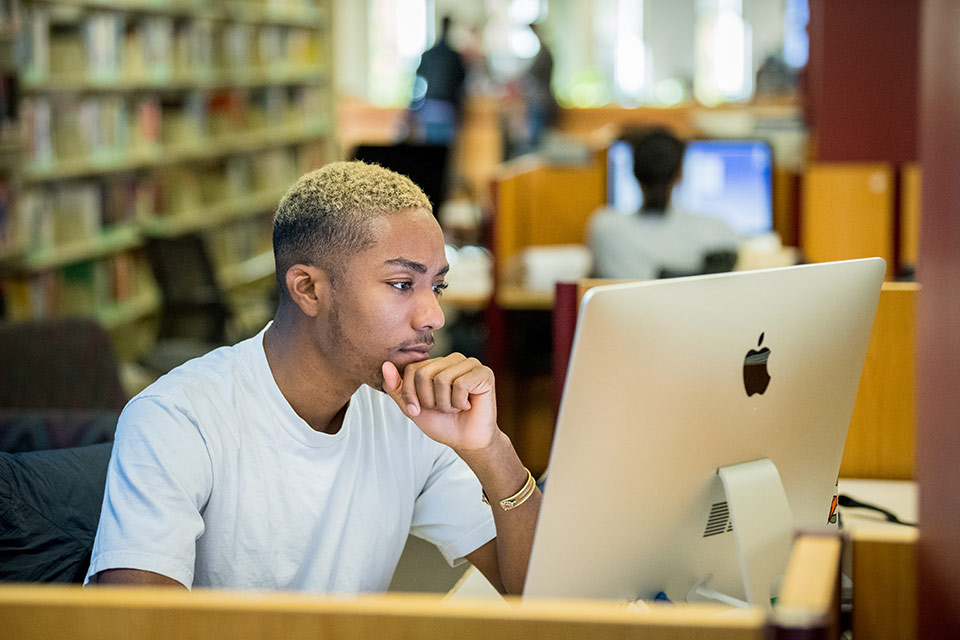
Ready to Change Your Password?
Set Aside Some Time
Changing a password usually only takes a few minutes at most. We recommend changing your password when the Help Desk is open.
Install a Password Manager
Brandeis has a site license for LastPass Enterprise for work-related use, and LastPass Premium is available for personal use. Visit our LastPass webpage to learn more.
Set Your Emergency "I forgot my password" Information
ITS has created two very easy ways to reset your password. You can have a URL emailed to a non-Brandeis email address or have a four-digit PIN sent to your phone.
Ask for Help
The Help Desk is only a call or short walk away: 6-HELP (6-4357) or in the Goldfarb Library. To access help directly, please visit the Brandeis Service Portal.
Checklist for Changing a Password
- Set your self-service password reset information.
- Collect all your devices in one place.
- On each device, navigate to the place your password is entered, for example: iPhone (settings > mail, contacts, calendars > gmail-Brandeis > account).
- In a web browser on your laptop or workstation, go to https://identity.brandeis.edu and click on the "change password" link; you'll see the change password form; follow the instructions there.
- Once your password has been changed, remember to update your mobile devices, too.
- If you're using a wireless device, it will no longer be able to connect to the Brandeis wireless network. On most devices, a window will pop up telling you they can't connect anymore. The wireless network you should use is called "eduroam" and you should enter your full email address (username@brandeis.edu) for the login and your new password.
A special note about University-owned Apple computers
If you are faculty or staff and are provided a Windows computer by the University, it will be configured to use your Brandeis password automatically for logging into the computer. Therefore if you change your password you'll log into the computer with your new password. If you are using an Apple computer, the password you use to login is not automatically using your Brandeis password. You will need to explicitly change it to match your Brandeis password. We found these helpful instructions.