Logging Into Moodle Communities
To access your Brandeis Moodle Communities course, you will need a Microsoft, Google or LinkedIn account. (If you are affiliated with Brandeis, you can log in with your Brandeis account.)
Brandeis Moodle Communities Log In
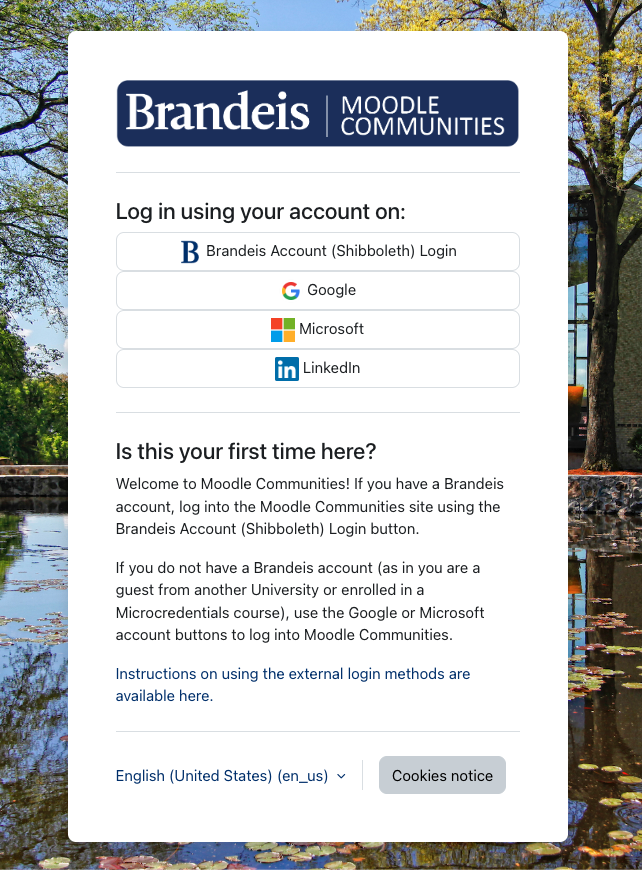
If you have a Brandeis account, log into the Moodle Communities site using the Brandeis Account (Shibboleth) Login button.
If you do not have a Brandeis account (as in you are a guest from another University or enrolled in a Microcredentials course), use the Google, Microsoft, or LinkedIn account buttons to log into Moodle Communities.
Users who do not have an existing Microsoft or Google account can create free accounts. You can find instructions on signing up for a free Google account (recommended) on Google's support page; instructions for signing up for a Microsoft account can be found on Microsoft's support page.
See below for how to log in with a Google account or a Microsoft account.Logging into Moodle Communities with a Google Account
To log in with your Google account, please click the Google button on the log in page, then enter the email address associated with your Brandeis account.
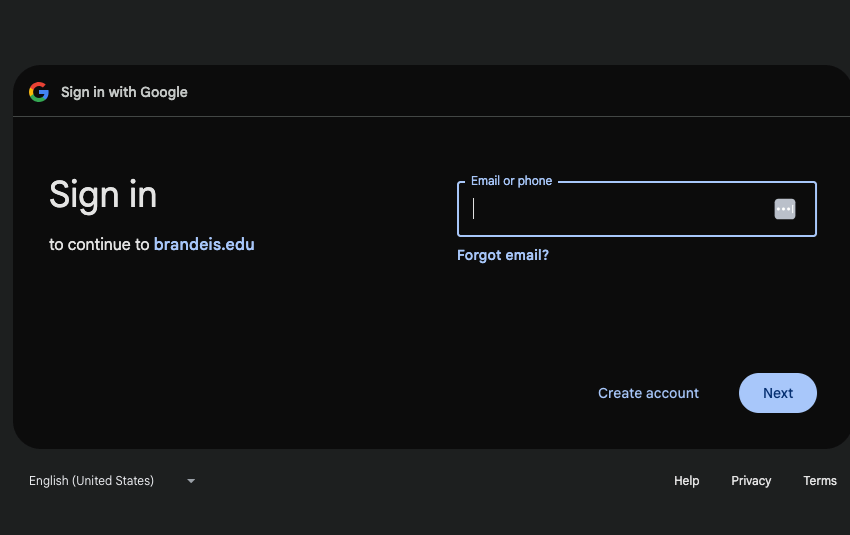
Enter your password.
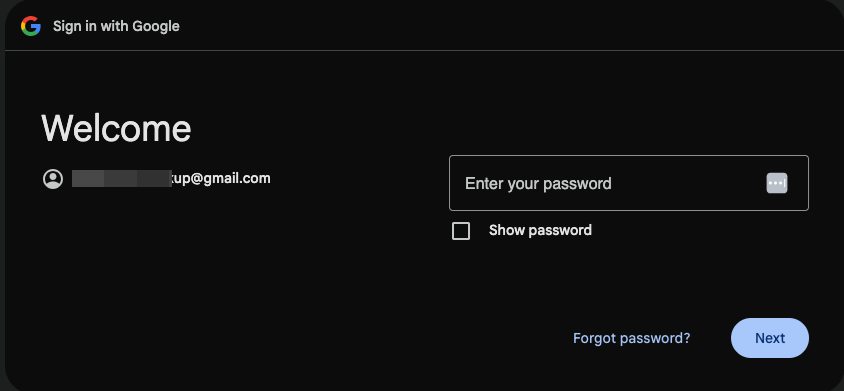
Depending on the security settings enabled within your Google Account, you may need to verify the use of your email address by following the two-factor authentication rules you established within your Google security settings. If you are prompted to verify your identity, following the instructions to confirm you are logging in with Google.
Once you have completed your login, click the Continue button on the "Sign in to brandeis.edu" screen.

Once you are returned to the Log In screen, click the Google button.
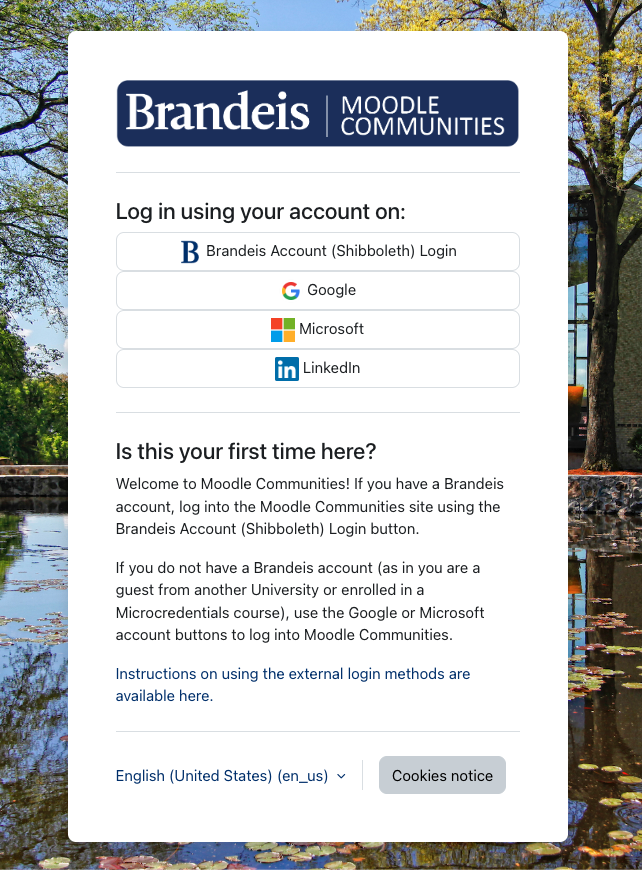
Logging into Moodle Communities with a Microsoft Account
To log in with your Microsoft account, please click the Microsoft button on the log in page. You will need to sign into the Microsoft account you used to purchase the course.
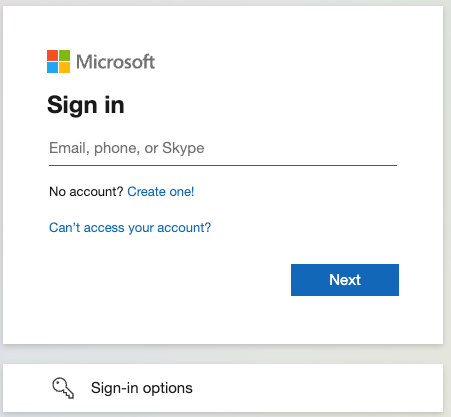
Enter your password when prompted, then follow any instructions from Microsoft to verify your email address.
You may receive an email from Microsoft confirming you have connected your Microsoft account to Moodle Communities.
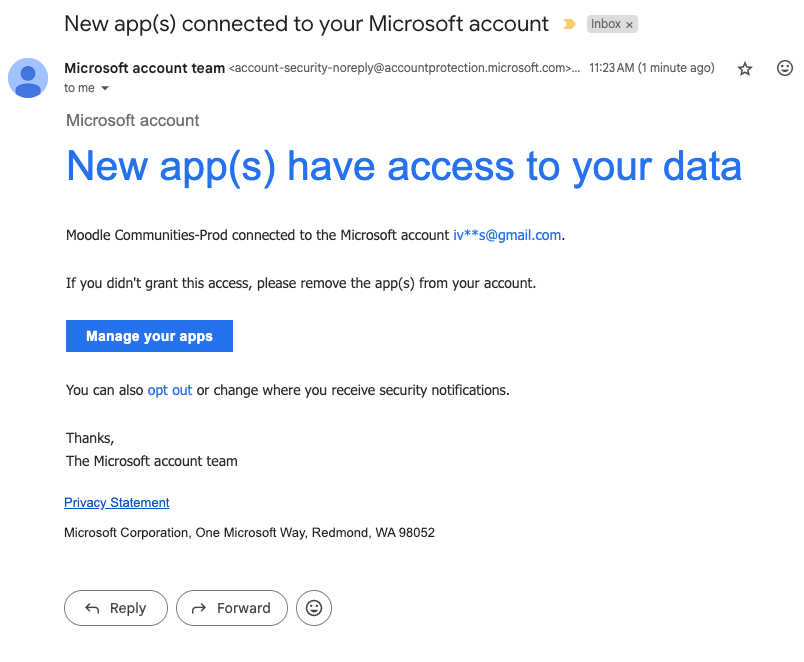
Once your Microsoft account and your Moodle Communities account are connected, you should be able to select your course from the Moodle Communities "My Courses" page.
Find Your Course in Moodle Communities
Use the "My Courses" page to access your course. Click the card with your course's name to enter the course.
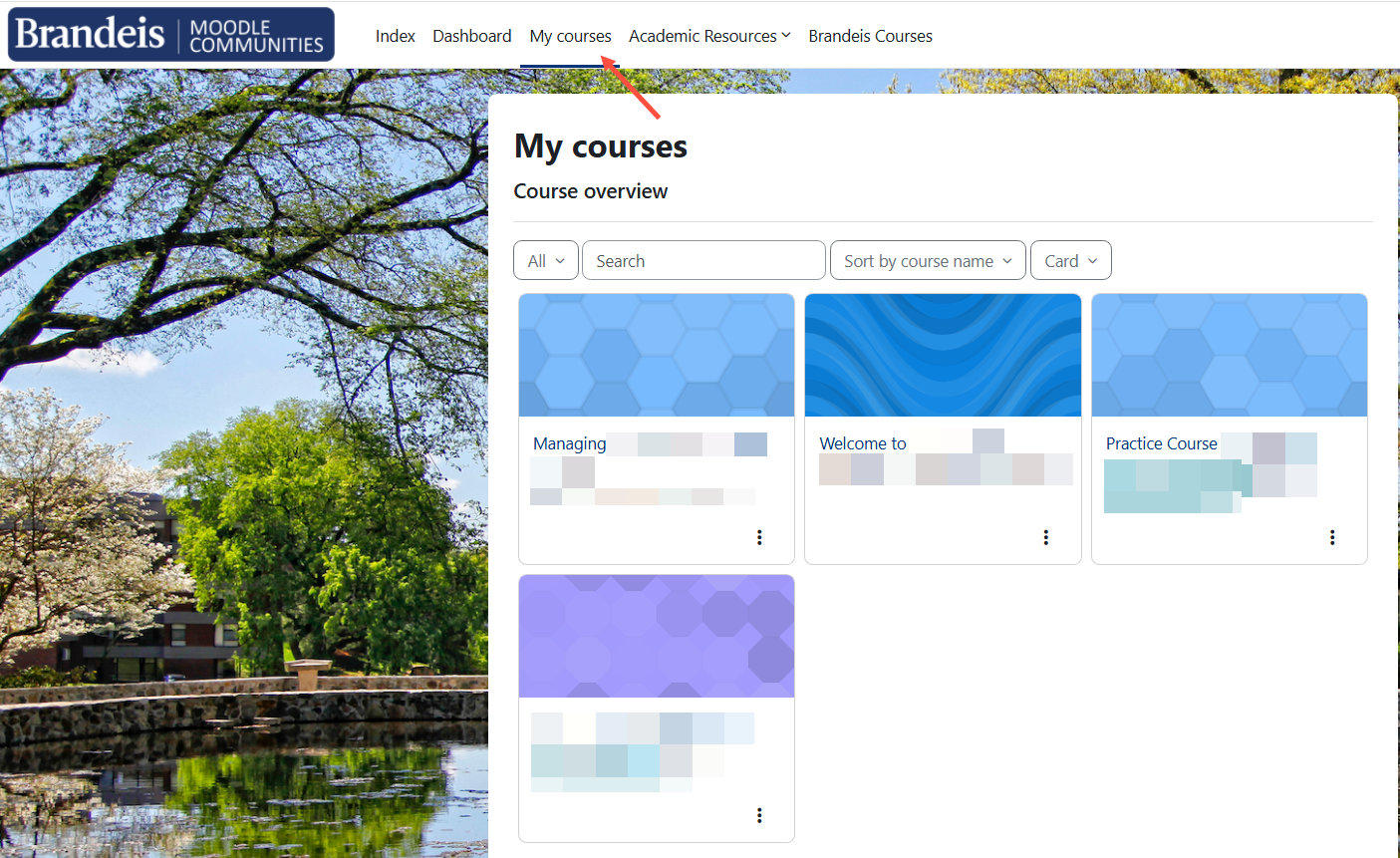
Need Help Logging In?
Please reach out to the Brandeis Technology Help Desk if you're having any issues logging into Moodle Communities.
You can email the Help Desk (help@brandeis.edu) or call 781-736-HELP.