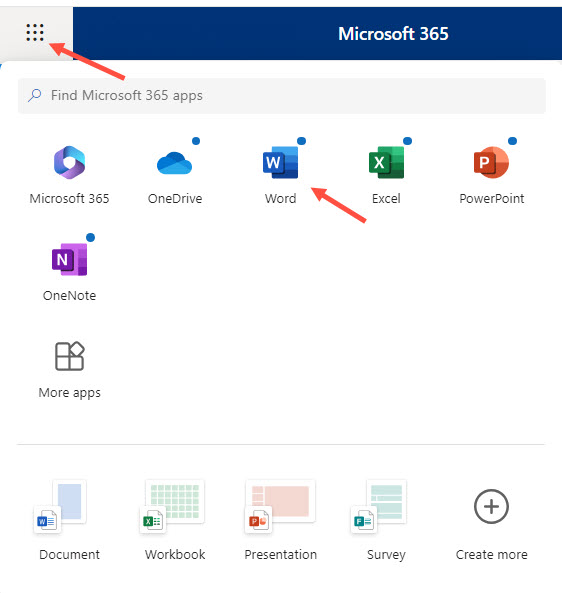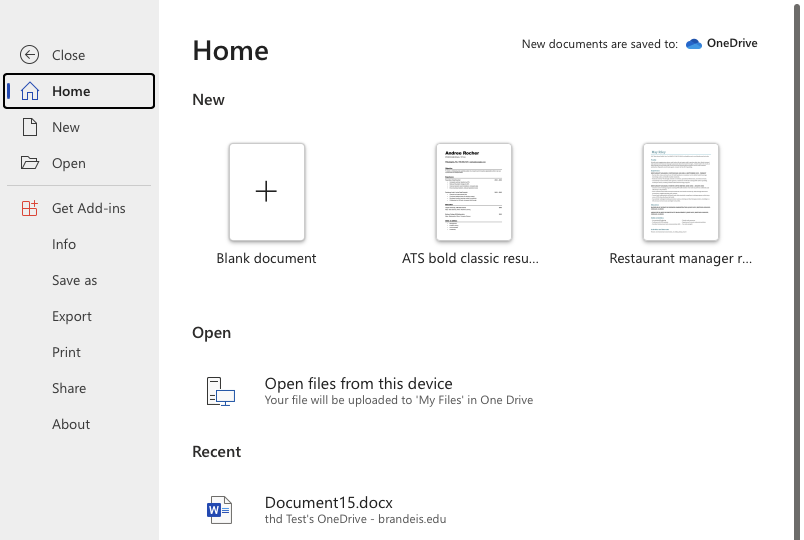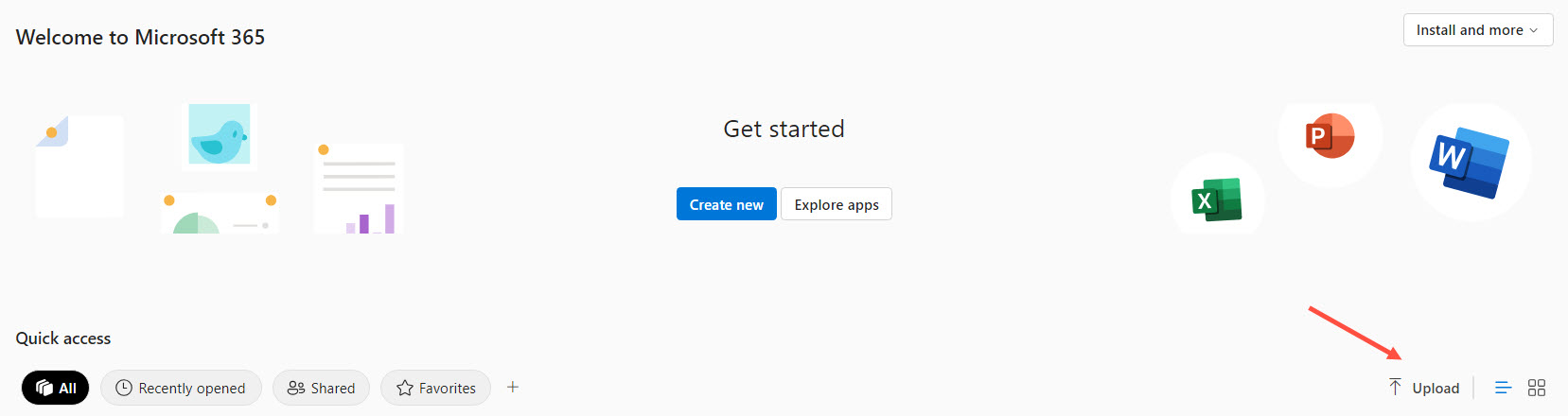Microsoft 365 Applications & Availability
Overview
Brandeis has licensed Microsoft 365 Education in order for faculty, staff, and students to have access to a suite of Microsoft applications that includes Microsoft Word, Excel, and PowerPoint.
Active faculty, staff, and students have full usage of Microsoft 365 under an A3 license that includes full use of the Microsoft Suite, including the online and desktop versions of Microsoft Word, Excel, PowerPoint, and OneNote. Your Microsoft Online account includes 25GB of storage. With an Office 365 A3 license, you can install Office applications on up to five devices per user, which can include a combination of computers, tablets, and mobile devices per user.
Temporary staff, scholars and researchers with affiliate appointments only, and contingent workers have access to online versions of Microsoft 365 only (called an A1 license); these users do not have the ability to install these applications on devices. Your license for Microsoft products includes Office 365 for the Web with online versions of Microsoft Word, Excel, PowerPoint, and OneNote. Your Microsoft Online account comes with 25GB of storage.
Accessing Microsoft Applications
Users with an A3 license that includes desktop versions who are issued a Brandeis device will have the applications added to their device by Desktop Systems during the imaging process. Active faculty and staff who had been issued a Brandeis computer that has been imaged or re-imaged after August 1, 2024 will be required to log into the desktop version of your Office Suite with your Brandeis username and password in order to verify your license. As a reminder, you can also install Office software on up to five devices.
Students will need to log into www.office.com to access the desktop versions. Click "Sign-in" and enter your Brandeis email. Choose "work or school" account, then use your Brandeis password to log in. You will be able to download the applications to your device from the site there. If you already have the Office Suite desktop applications, you will need to log back in with your Brandeis username and password.
Users with access to online versions of Microsoft applications will go to www.office.com, click "sign-in" and enter their Brandeis email. Choose "work or school" account, then use your Brandeis password to log in. Click the "apps" icon to access your online versions of the available Microsoft applications.
Please be aware that not all applications listed in the Apps section are available to Brandeis users. You can read more about Microsoft 365 Online applications and their availability on our Licensing and Usage webpage. In 2025, Brandeis reviewed our non-MS office applications and determined that, due to a lack of technical resources and support, we will be removing some of these apps from our office.com website.
This will not include Word, Excel, PowerPoint or OneNote.
Frequently Asked Questions
Expand All
- Microsoft Word
- Microsoft Excel
- Microsoft PowerPoint
- Microsoft OneNote
- Microsoft OneDrive (25GB storage limit)
There are two ways to open an Office App.
The first way is to access the App Menu in the upper left-hand corner of your screen made up of nine dots. Click the dots, then choose the application and double-click
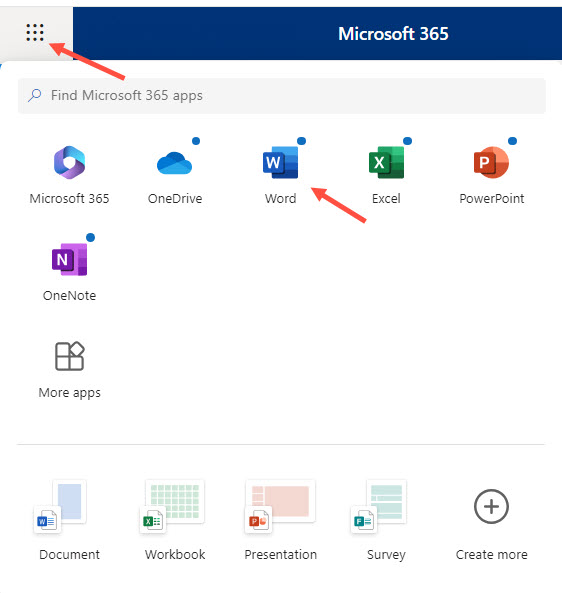
The second way is to choose one of the apps from the left-hand side of your screen and click the desired one.

Yes, you can still open locally stored files from your device. There are two ways to do so:
- Open the Office app (such as Word) in Microsoft 365 Online. Select "blank document", click "File" again, then choose "Open Files from this device and browse to your personal files. You will need to have pop-ups enabled in your internet browser.
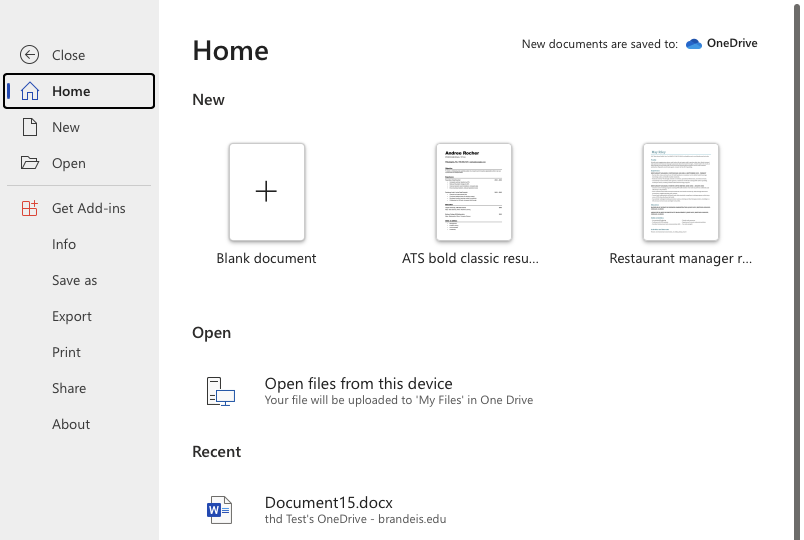
- Or, you can click the "Upload" button and browse to your personal files. The file will be uploaded and open in a separate tab. You will need to have pop-ups enabled in your internet browser.
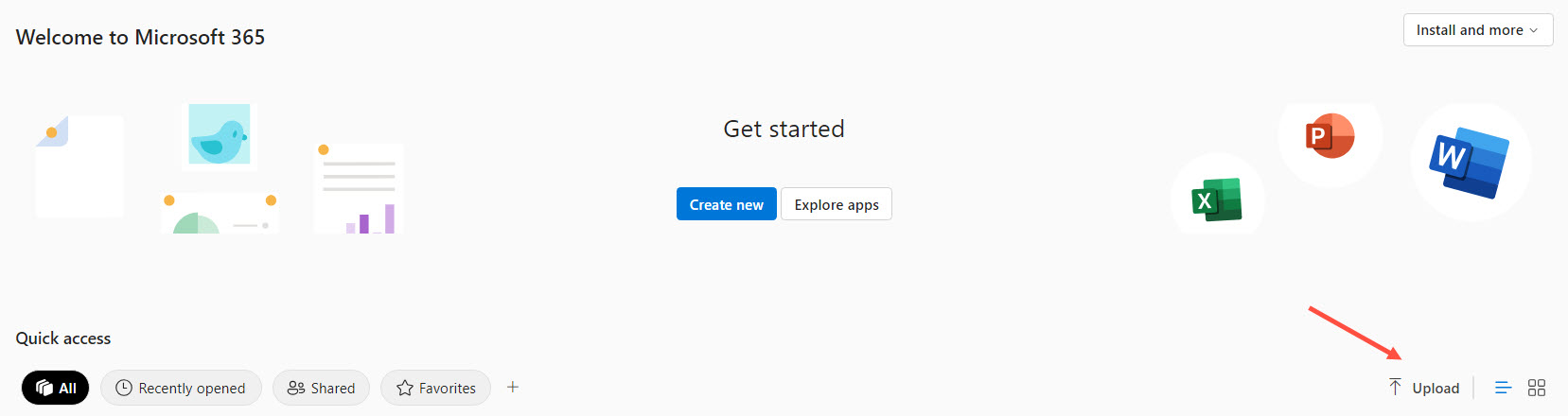
The file, either one you create from your online apps or one you upload from your device, will be automatically saved to your OneDrive storage. It works similarly to Google Drive and saves your work automatically.
All users with a Microsoft 365 Online account have 25GB of storage space in OneDrive.
To save your file locally, choose "Files, "Save As" then "Download a copy". The file will be downloaded and saved on your computer in the Downloads folder.
To edit the file, you will have to upload it again.
You only need to upload the files that you're actively working on. You may also upload your files to Box for storage as well or to Google Drive.
If you saved a file to OneDrive, open the OneDrive app and it will be available there.
You may need to allow pop-ups in your browser so that the new browser tab will open.
In Chrome:
- Click the three dots in the top right corner
- Go to Settings
- Search for "pop-up"
- Select "Site Settings"
- Select Pop-up and use redirects
- Under "Allowed to send pop-ups and use redirects" add https://c569257608da4dcaafbc-my.sharepoint.com
In Safari:
In Firefox:
- Select the Firefox menu (for Macs) or click the 3 dots in the top right corner (for PCs)
- Go to Settings.Search for "Pop-ups"
- Click "Exceptions" at "Block Pop-up windows"
- Add https://c569257608da4dcaafbc-my.sharepoint.com
- Click "Allow"
- Click "Save Changes"
In Edge:
Yes - our license allows you to install the desktop versions of the applications on up to five devices.
Please contact the
Help Desk with any issues.
The University does not currently support Teams as we have other licenses and supported alternatives (Zoom or Google Meet for video conferencing, Google Chat for instant messaging). We are aware other colleges and universities, vendors, and community partners use Teams and that we at Brandeis are asked to use them as well.
You can use Teams as a guest, meaning if you are given a Teams meeting link you will be able to join a Teams meeting you are invited to. You cannot initiate a Teams meeting, nor will you be able to use Teams as a chat/messaging tool.
If you receive a Teams meeting invite, you will be able to join as an attendee in the application - you cannot initiate a meeting. You will not be able to sign into Teams with a Brandeis username and password.
If you are currently signed into Teams with your Brandeis username and password, we strongly recommend you sign out of Teams and join other organizations' Teams meetings as "guest".
Support
If you have any questions regarding Microsoft products or licensing, please email help@brandeis.edu, or call X64367 (6-HELP) from an on campus extension or 781-736-HELP (4357) for calls made from non-campus lines.