Shared Line Quick Start Guide
Shared Line Users
Shared line and call queue users can:- Make calls from shared lines
- Answer calls from Shared lines
- Start/Stop receiving calls from shared lines
Types of shared lines
Call Queue
A call queue in Zoom typically refers to a non-person line (e.g. departmental number) that is accessed by multiple people. This is a type of shared line with its own voicemail, business hours, and a member list that can be managed by a call queue admin.
Delegated Line
This is a personal Brandeis phone line that another Zoom Phone user has shared with you.
Start or Stop receiving calls
To start or stop receiving calls from a shared queue, click on your profile in the upper right of the Zoom Workplace.
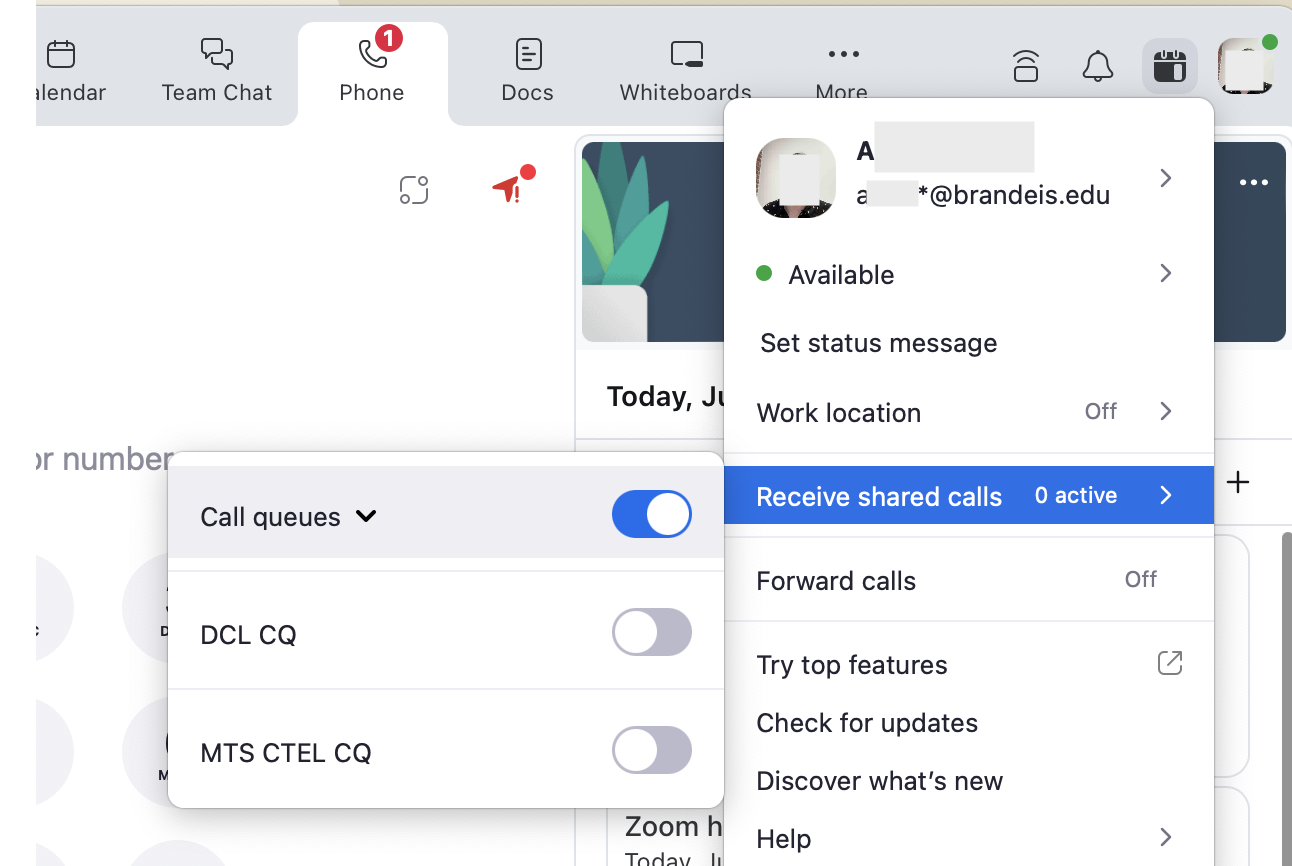
You should be able to toggle on and off any call queues that you belong to. The line will still ring for other members of the queue, but you will not receive any calls.
Answer a call using a shared line
You will receive an alert when you have an incoming call.
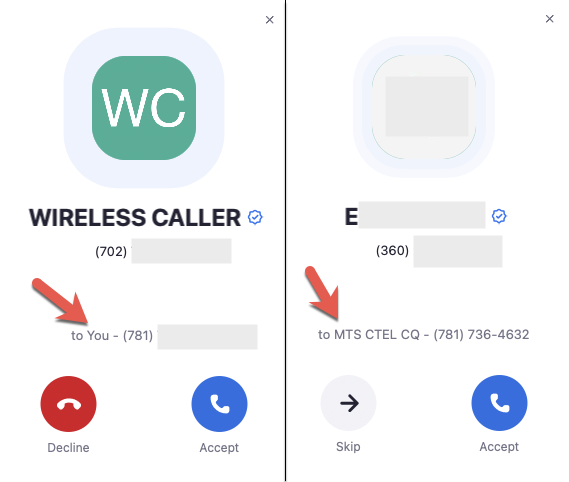
In the above image, you can see what an incoming phone call looks like.
- The incoming caller’s ID is listed next to the blue check mark.
- A call to a personal Brandeis phone line looks like the image on the left.
- The “to” field contains the call receiver's personal phone number
- An incoming call to a shared or delegated line looks like the image on the right.
- The “to” field contains the shared line, call queue, or delegated line number.
- You have the option to Skip phone calls made to a shared line. Skip declines the call for you only, it will continue to ring for any other users with access to the line.
Make a call using a shared line
Select the Shared Line you wish to make a call from by clicking the “Caller ID” field below the number pad. This will change the “Caller ID” field to the shared Line/User extension. Outside the University, people will then see the phone number for the shared line when you call them. Within Brandeis, your information will still appear in Zoom Phone.
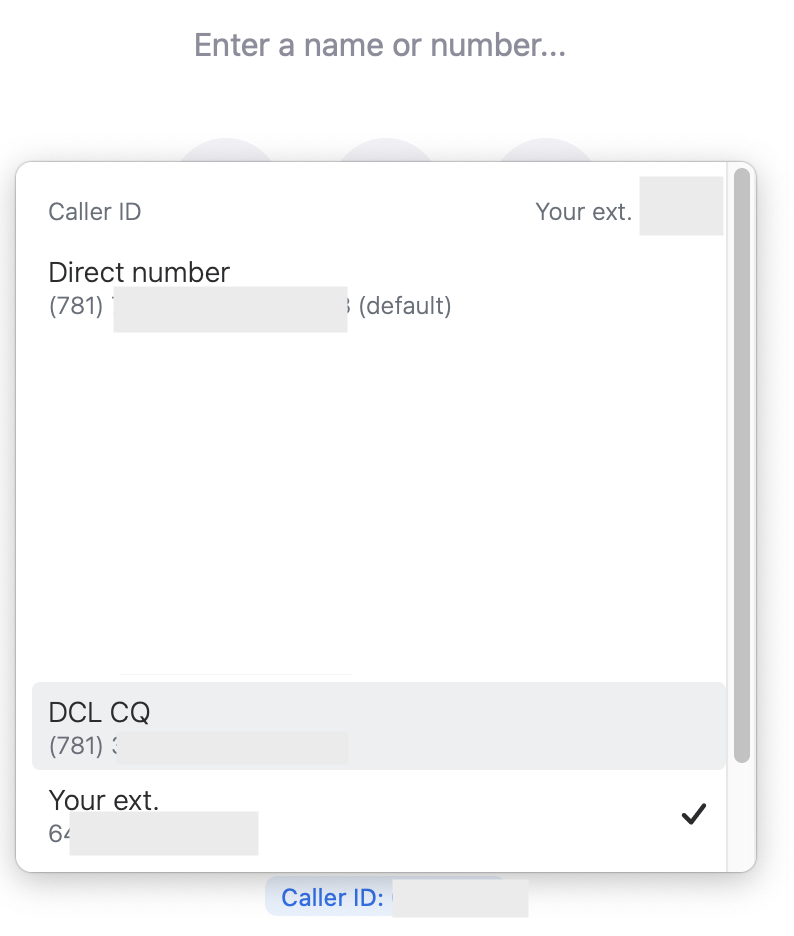
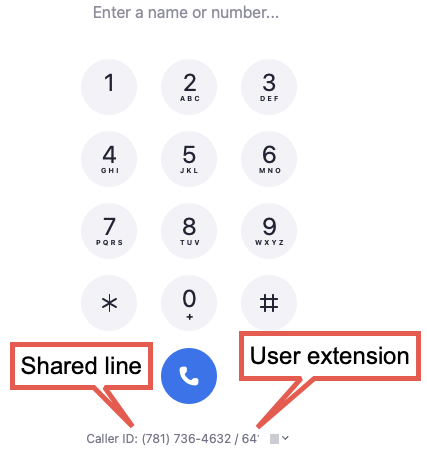
- Support & Resources
- Services
- IT Governance
- Information Security
- Data Governance
- Policies
- About Us
- Home
- News