Zoom Phone Quick Start Guide
In order to use Zoom Phone, you must have the Zoom Workplace application installed on your Brandeis computer. All Brandeis issued computers are imaged with the Zoom Workplace application. If you do not have Zoom Workplace on your computer, you can download the app directly from the Zoom webpage. If you do not see the phone icon on your Zoom Workplace application, update your application. If the phone icon does not appear after updating, reboot your computer. If you are still having issues, please contact the Technology Help Desk.
For a downloadable guide to using Zoom Phone and all our Zoom Phone FAQs, please review the Zoom Phone homepage.
The quick start guide shows you the basic features and functionality of Zoom Phone.
- Make a call
- Receive a call
- Forward calls
- In-Call Tools and Features
- Checking voicemail
- Set up Do Not Disturb and other Call Availability
Making Calls in Zoom Phone
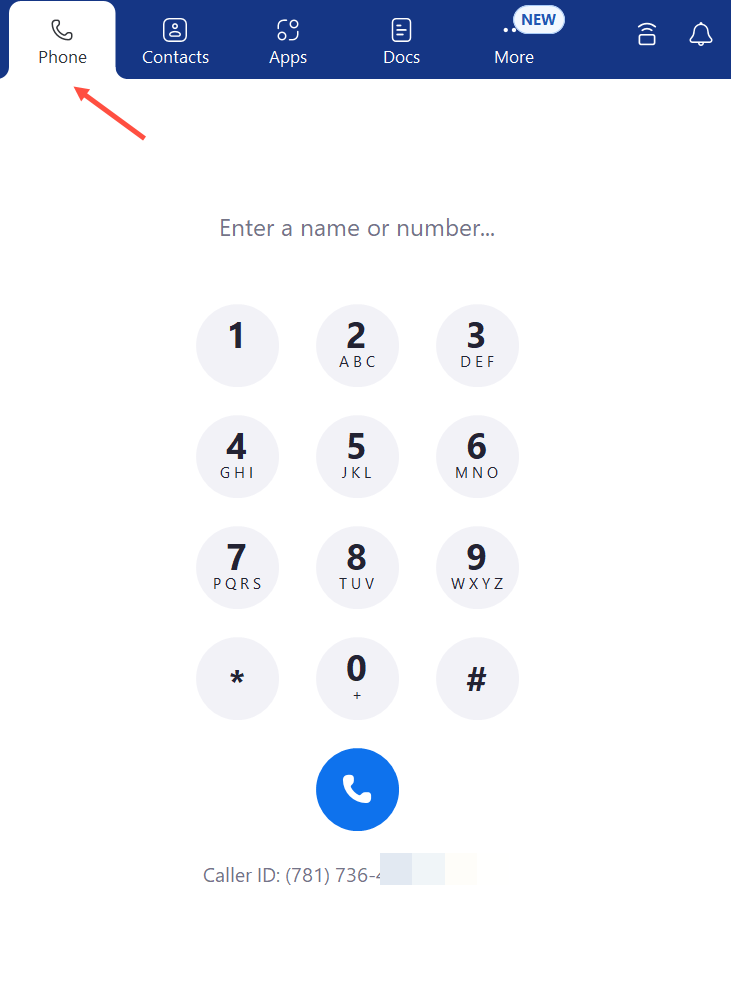
Please Note: To dial internally, you may need to enter a full Brandeis phone number (781-736-xxxx) until all members of the campus community have transitioned to Zoom Phone. This is a temporary function that will be resolved once all users have been moved to Zoom Phone.
- Type a person's or department's name into the space at the top of the keypad.
- Enter a 5-digit Brandeis extension (6-xxxx)
- Enter a full Brandeis phone number (781-736-xxxx)
Dial the external number, including area code. You do not need to dial 9 before entering an external number.
Please note: we do not currently offer international calling to all users.
Receiving Calls in Zoom Phone
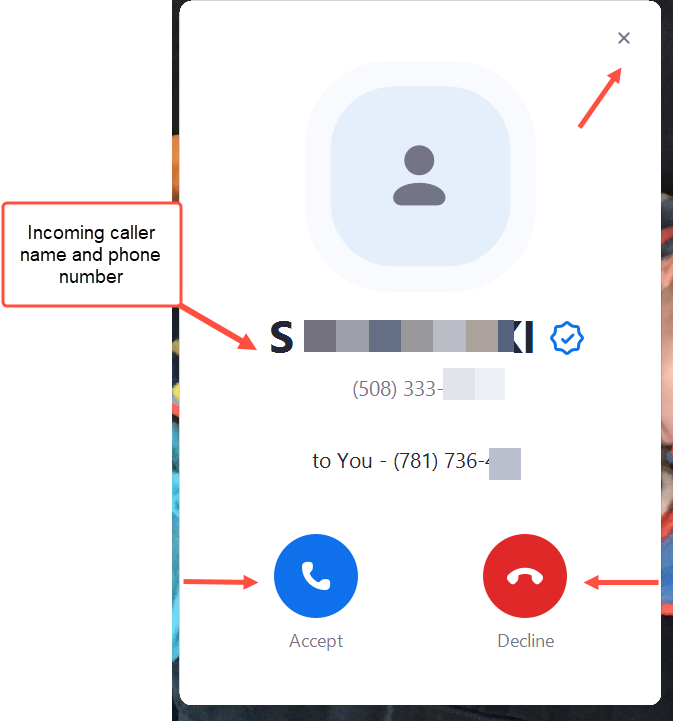
Please note: If you have your Do Not Disturb setting is on, you will not see a call notification.
Accept: Answers the call.
Decline: Route the caller to your voicemail or disconnect the call, depending on your settings.
Close icon (x): Clicking the x in the upper right-hand corner of the notification ignores the call notification. If you have other devices enabled for Zoom, the call will continue to ring on those devices.
Please note: If you are on a call and you receive another one, you may not get a call notification if your Zoom Phone settings send calls to voicemail if you are already on a call.
If you have a missed call, you will see a red dot on your Phone tab. You will not receive an email notification of a missed call, unless a voicemail is left for you.
Forwarding Calls in Zoom Phone
For some Zoom users this will be a photo, for others initials.
![]()
The Set Up Call Forwarding box opens.
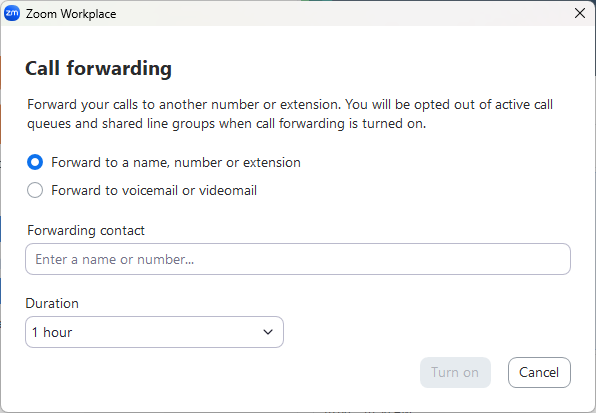
You can forward your calls to voicemail or to a name/or number - choose the correct radial button.
The name or phone number must already be in your Zoom contacts for you to enable call forwarding to that person/department or extension.
- Turn off the toggle "Require to press 1 before connecting the call"
- Click the acknowledgement check box.
In-Call Tools & Features
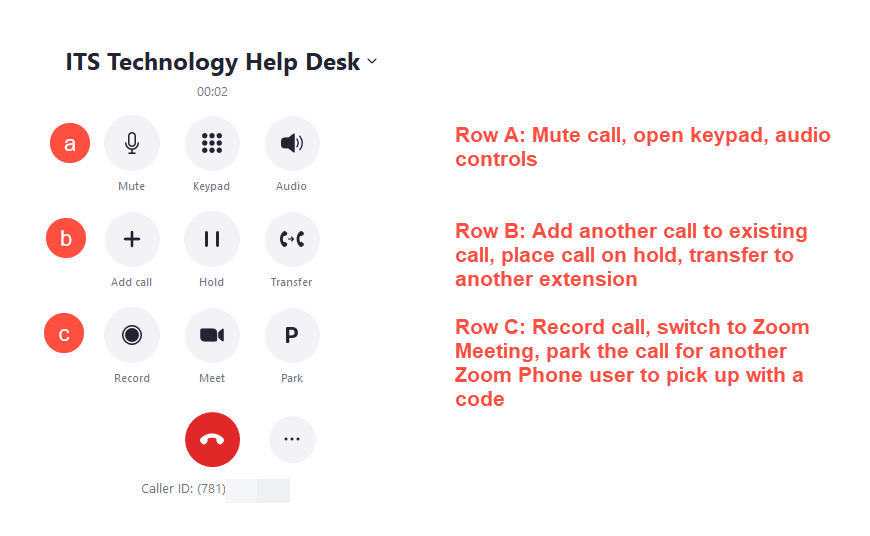
Row A:
- Mute or unmute your call
- Open the keypad
- Audio Controls
Row B:
- Add another call to an existing call
- Place call on hold
- Transfer to another Brandeis extension
Row C:
- Record your Zoom Phone call
- Switch to Zoom Meeting from phone call
- Park your Zoom Call so another authorized Brandeis Zoom Phone user can pick up the call with a code
Voicemail
On the left-hand side of the Zoom Phone screen, click the Voicemail tab.
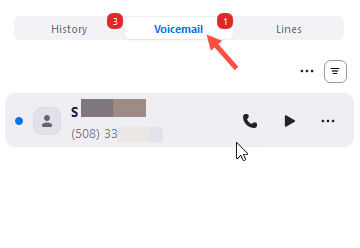
Hover over the voicemail until the controls are visible.
Press the triangle to play the voicemail, press the phone icon to return the call.
Please note: you will also receive an email when you have a voicemail. You can listen to the voicemail in the email; the email will also contain a transcription of the message.
Set Availability for Calls
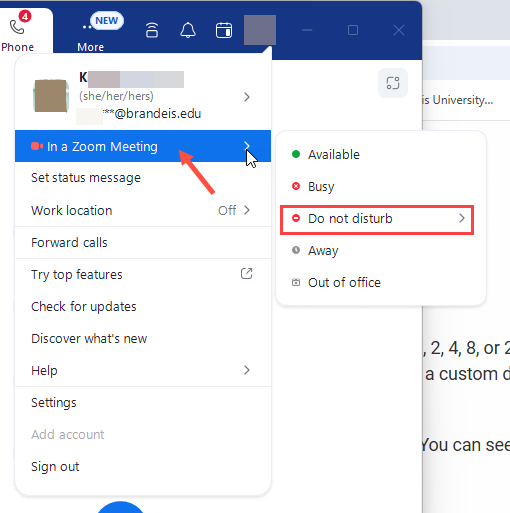
Click the availability setting you are currently using (in the illustration above it says "In a Zoom Meeting". Then choose the setting you wish to display to other internal callers.
Do not disturb is highlighted in the illustration above.