Brown 218
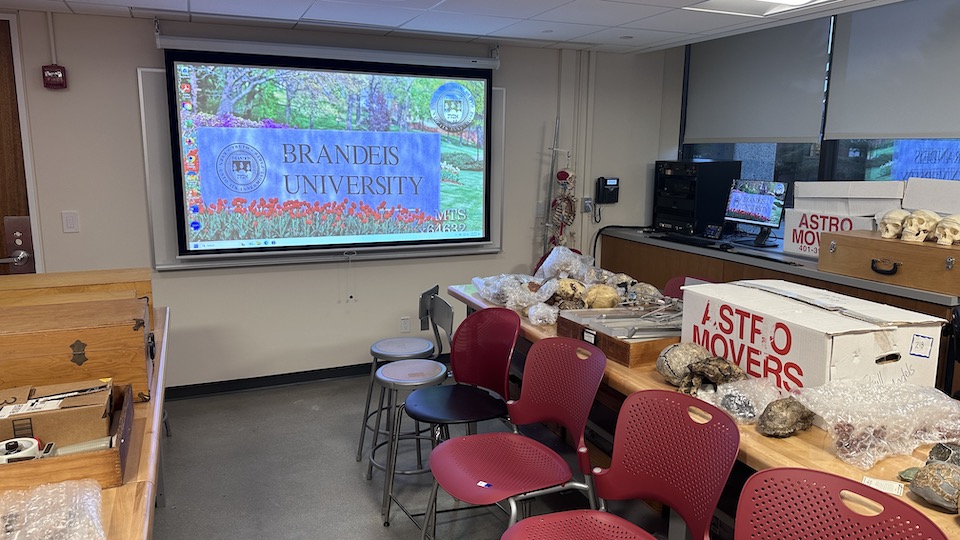


Overview
| Feature | Details |
|---|---|
| Room type | Classroom |
| Max capacity | 24 |
| Display type | Projector/screen |
| Microphone Amplification | No |
| HyFlex | No |
| Automated Lecture Capture | No |
Technology Features
Expand All
Displays
- Projector/Screen
- PC Monitor at lectern
Sources
- Installed PC
- Laptop HDMI
- Blu-Ray/DVD player
- Aux Audio/Video inputs
- 3.5mm audio
- Composite A/V (RCA)
Audio
- Audio playback from selected AV source through room's installed speakers
Technology Instructions
Expand All
Displaying Video or Computer Sources
Get started by selecting a source
- At the Instructor Desk, tap the touch panel to wake it up and view the home page.
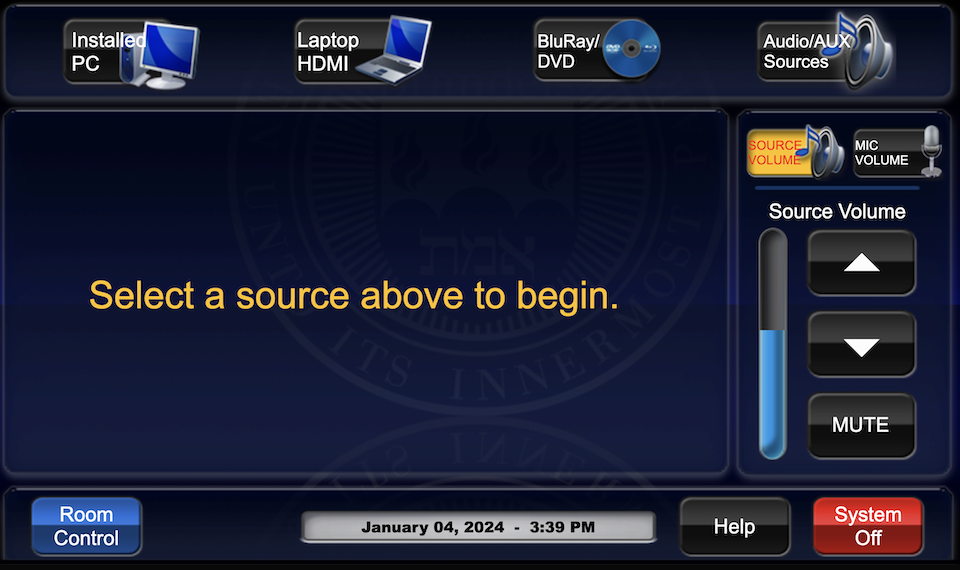
- Select the desired source on the top row of the touch panel.
- The projector will turn on and display the selected source. Controls won’t function during projector warm up.
- Once the projector is on, other sources can be selected using the appropriate buttons.
Installed PC
- Select "Installed PC" to route the PC to the projector and rear monitors.
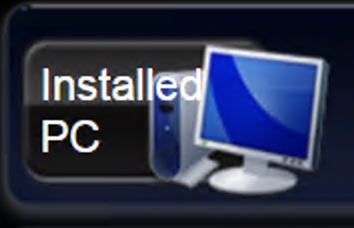
- Audio will automatically route to installed speakers.
- Login to the installed PC with Brandeis UNET credentials
- When finished, log out of computer. Please DO NOT shut down the computer.
Laptop HDMI
 Connect a laptop using the HDMI cable at the instructor station and select “Laptop HDMI” on the touch panel.
Connect a laptop using the HDMI cable at the instructor station and select “Laptop HDMI” on the touch panel.
Blu-Ray/DVD Player
- Select "Blu-ray/DVD" from the main page.
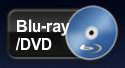
- Playback controls will appear on the touch screen when you select the source.
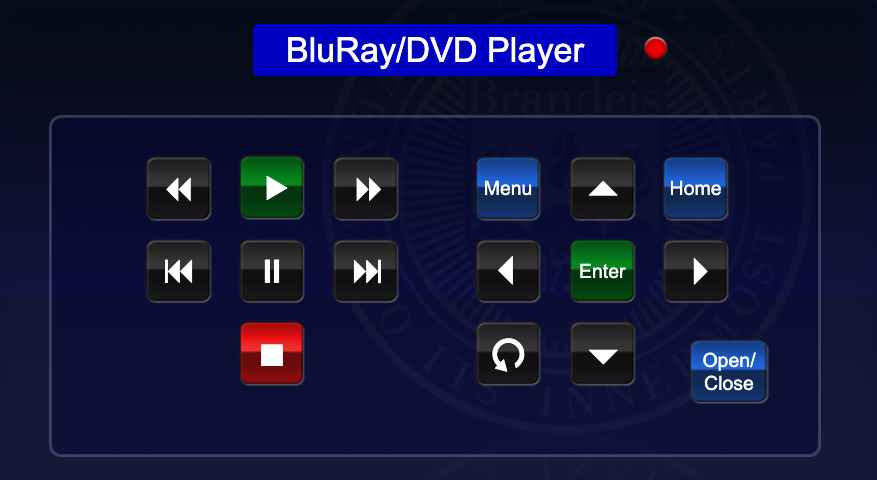
- Blu-ray/DVD player is located in the rack under the desk.
Aux Audio/Video
- Select "Audio/AUX Sources" button from main page.
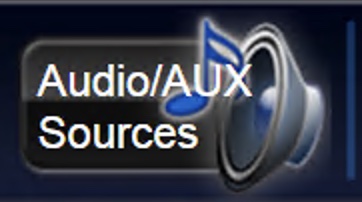
- Allows users to connect an external analog audio or video device to the AV system.
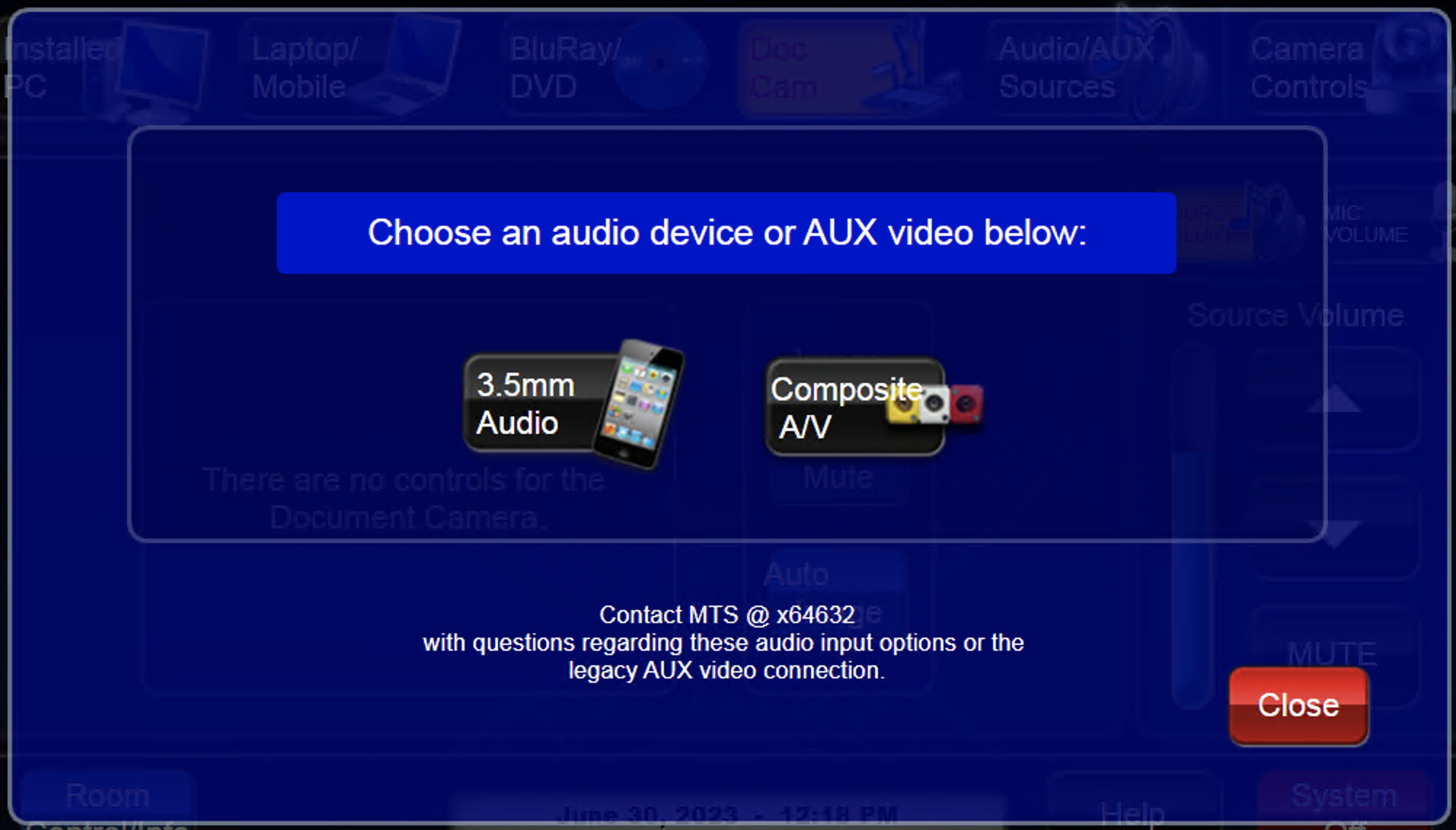
- Connection options include 3.5mm audio plug (headphone jack) and Composite AV (RCA cable input)
Audio Controls
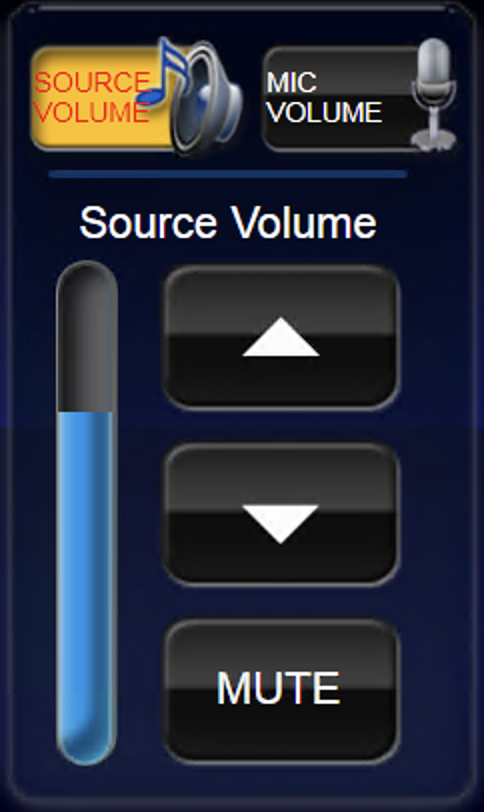 The volume controls are located on the right side of the touch panel and control the volume of installed speakers in the room.
The volume controls are located on the right side of the touch panel and control the volume of installed speakers in the room.
- Source volume affects the volume of the selected source that is being displayed by the projection system.
- Microphone volume is only applicable if an external microphone is connected to the system via the XLR jack on the AV rack.
- Raise or lower volume with the up/down arrow buttons.
- Ensure that audio levels are set properly on the source device (i.e. installed PC or laptop). If volume is up on the touch panel but audio level is not present or low, the volume may need to be adjusted on the source device (such as the installed PC or laptop/mobile device).
System shut down
- To shut down the system, press the red System Off button from the main page.
- Then press the green Power Do
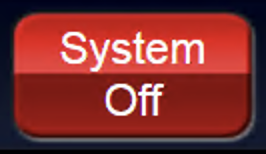 wn button to confirm.
wn button to confirm.
- If using the installed PC, log out of the computer, but do not shut it down. It will go to sleep in low power mode after the user has logged in
- Please return any wireless devices to charger bays
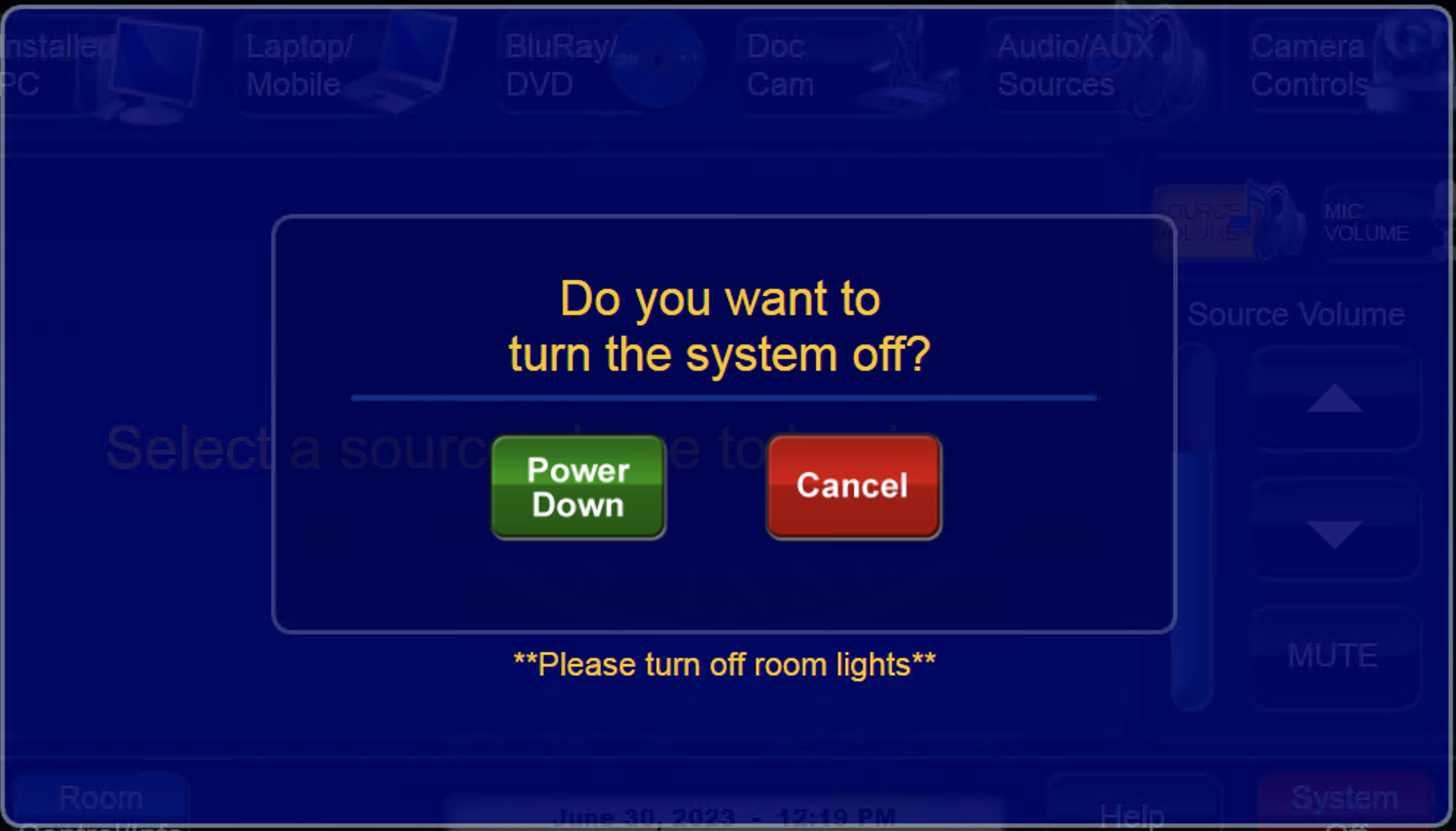 before leaving!
before leaving!
- News
- Support & Resources
- Services
- IT Governance
- Information Security
- Data Governance
- Policies
- About Us
- Home
Technology Assistance
For immediate classroom technology assistance during business hours, please call:
- Ext. 6-4632 from the installed classroom phone
- 781-736- 4632 from a non-campus phone
For general questions, please email mts@brandeis.edu.
Reservations for Classes
To inquire about classroom availability and reservations for classes, please contact the registrar's office.
- Email: registrar@brandeis.edu
- Phone: 781-736-2010
Planning an event?
For assistance with planning events on campus, please contact University Events.
- Email: ueo@brandeis.edu
- Phone: 781-736-4300