Heller Brown G51


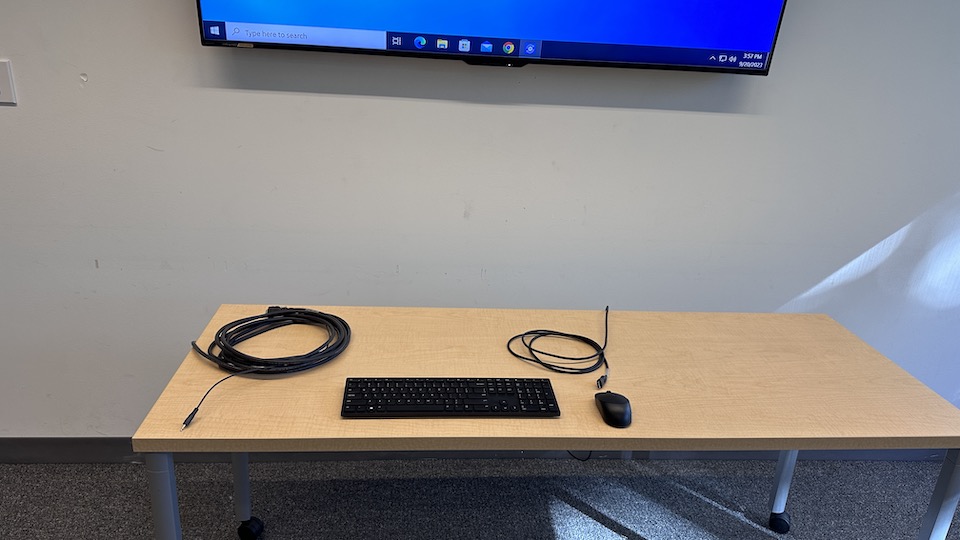
Overview
| Feature | Details |
|---|---|
| Classroom style | Conference Room |
| Max capacity | 24 |
| Display type | TV monitor |
| Microphone Amplification | No |
| HyFlex | Yes |
| Automated Lecture Capture | No |
Technology Features
Expand All
Displays
- 65" TV monitor
Sources
- Installed PC
- Located behind the TV
- Wireless keyboard and mouse live in the room
- Laptop connections
- HDMI cable to display laptop video on the TV monitor
- USB cable to connect laptop to the installed USB webcam
Cameras
- 1 USB camera
- mounted under the TV monitor
- Connects to the installed PC for use with Zoom or other video conferencing applications.
Audio
- Audio from the installed PC or a user's laptop can be routed through the TV's speakers
- Audio will route based on which source is selected on the control panel
HyFlex
This classroom is equipped for use of web conferencing or recording applications with the installed cameras and microphones for an optimal HyFlex experience. Zoom is available to all Brandeis users and can be launched on the installed PC or on a user's laptop and access the installed cameras and microphones.
Users can access Zoom to setup meetings at brandeis.zoom.us.
Technology Instructions
Expand All
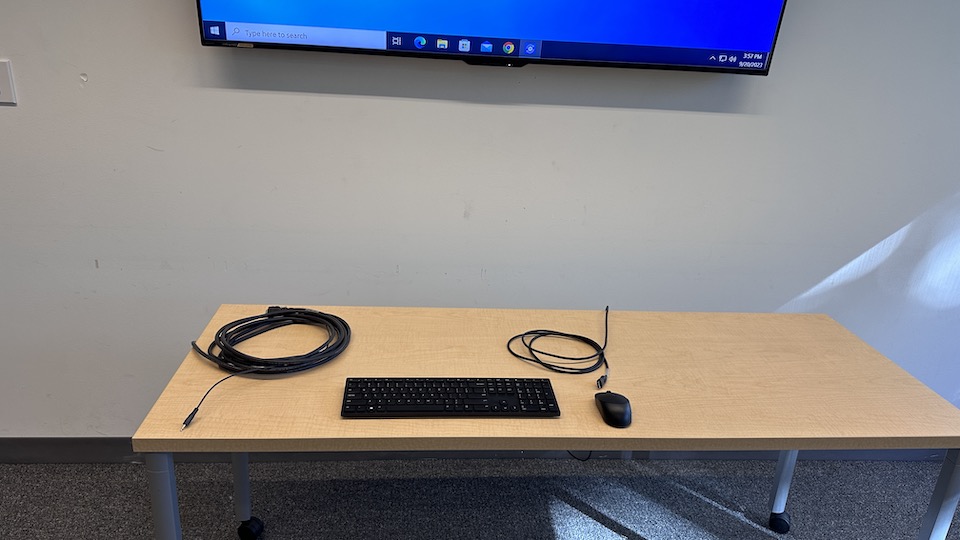
Displaying a video source on the installed TV
- Use the control pad located on the wall next to the TV monitor to turn on the TV
 monitor.
monitor.
- Select "PC" to display the installed PC on the TV monitor.
- Select "Laptop" to display a users laptop on the TV monitor via the installed HDMI cable.
- When the TV monitor is powered ON, the screen will display instructions for connecting to the wireless screen sharing device if a computer is not connected via HDMI. If a device is connected via the HDMI cables, the system will detect the signal and display the connected device.
- To utilize the installed webcam, use the HDMI cable to connect the laptop to the TV monitor and the USB cable to connect the laptop to the installed USB camera.
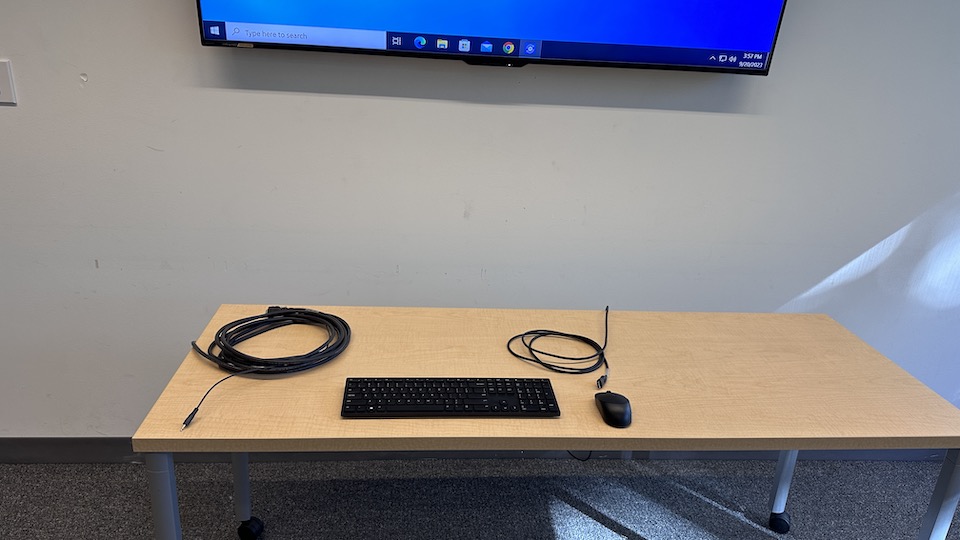
Audio Controls
 Audio playback can be handled by the speakers within the installed TV
Audio playback can be handled by the speakers within the installed TV
- Control audio level of the TV's speakers via the control pad on the wall.
Camera Controls
- The conference room has a USB webcam that is located under the TV. The camera can be selected from the web conferencing application running on a laptop connected to the system via the installed USB cable.
- This camera is designed to be a static shot of the conference table. There are not any controls to adjust the position of this camera.
System shut down
- To shut down the system, turn off the TV using the "OFF" button on the control pad.

- News
- Support & Resources
- Services
- IT Governance
- Information Security
- Data Governance
- Policies
- About Us
- Home
Technology Assistance
For immediate classroom technology assistance during business hours, please call:
- Ext. 6-4632 from the installed classroom phone
- 781-736- 4632 from a non-campus phone
For general questions, please email mts@brandeis.edu.
Reservations for Classes
To inquire about classroom availability and reservations for classes, please contact the registrar's office.
- Email: registrar@brandeis.edu
- Phone: 781-736-2010
Planning an event?
For assistance with planning events on campus, please contact University Events.
- Email: ueo@brandeis.edu
- Phone: 781-736-4300