Sachar 117 (Wasserman Cinematheque)


Overview
- The Wasserman Cinematheque exists under the direction of the Film, Television and Interactive Media (FTIM) program chair and executive committee. Interested parties may read the Provost Policy Statement for Wasserman. Submit A Request Online to the Film, Television and Interactive Media Program administrators or call the office at 781-736-8270. All related inquiries should be approved by FTIM.
- Equipment located on the stage is supported by Media Technology Services (MTS). You can contact MTS at 781-736-4635.
*Note: Any use of the Wasserman projection booth requires a projectionist hired through the FTIM Program. Licensed projectionists should be retained through FTIM at 781-736-8270.
| Feature | Details |
|---|---|
| Room type | Event space / Theater |
| Max capacity | 242 |
| Display type | Cinema Projection/screen |
| Microphone Amplification | Yes |
| HyFlex | No |
| Automated Lecture Capture | No |
Technology Features
Displays
- State-of-the-art display technology, under the auspices of the Film, Television and Interactive Media Program (FTIM)
- Traditional 35mm motion pictures and D-Cinema, as well as multiple formats of high-resolution (including DCP) video screenings. Projection booth staff members no longer support 16mm film playback.
Sources
- Laptop
- HDMI
- VGA
- Blu-Ray/DVD player
- Aux AV
Audio
- Wireless microphones are available in the space upon request. Please work with the University Events or the venue manager to coordinate technology needs and support technicians for your event.
Technology Instructions
Turning on the system
*The Wasserman Cinematheque is not a self-service venue. Please contact University Events or the venue manager to schedule support staff for the event. Operation of equipment in this venue will be handled by trained technicians.
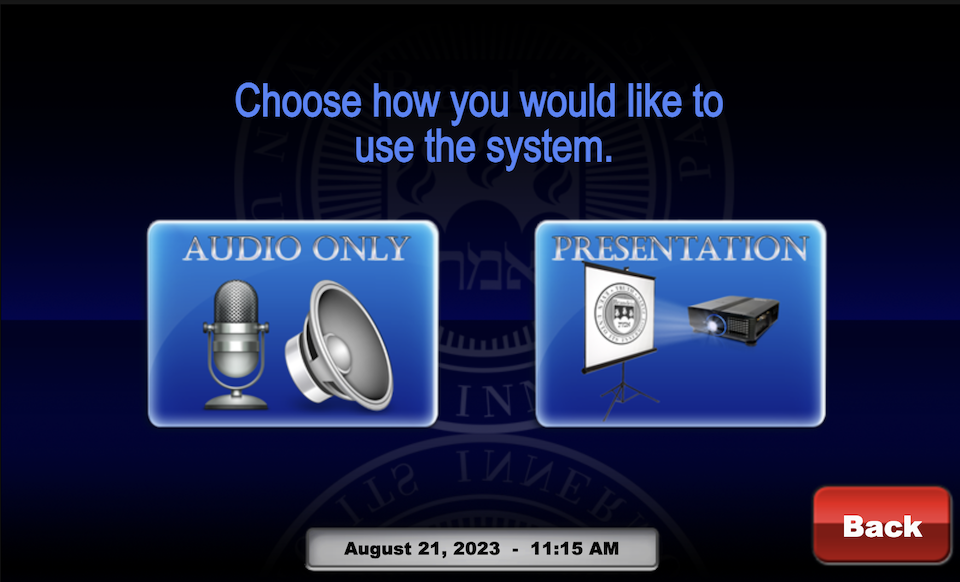
Get started by selecting a display mode
- Tap the touch panel to wake it up and view the home page.
- Choose "Presentation" to turn on the projection system
- Choose "Audio only" if the projection system is not needed and only microphones will be used.
- After selecting "Presentation", the projector will start, and a page will display to select your input source
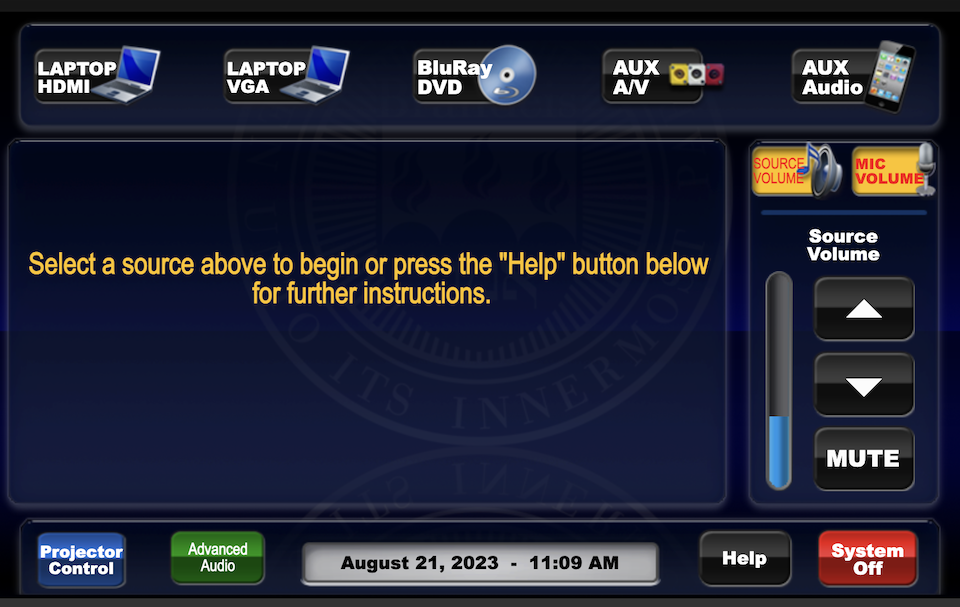
Laptop/Mobile Device
- Select “Laptop HDMI” to connect a laptop to the HDMI cable that connects to the AV rack.
Blu-Ray/DVD Player
- Select "Blu-ray/DVD" from the main page.
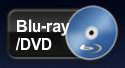
- Playback controls will appear on the touch screen when you select the source.
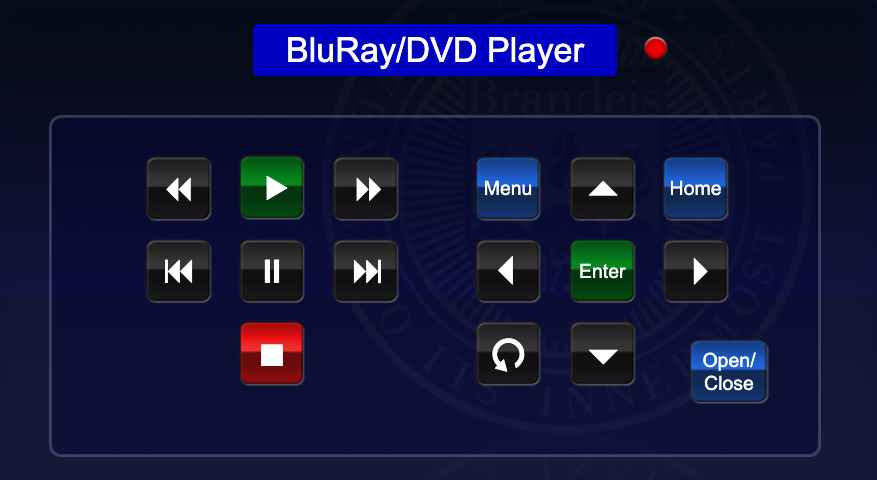
- Blu-ray/DVD player is located in the rack under the desk.
Aux Audio/Video
- Select "AUX inputs" or "AUX Audio" buttons from main page.
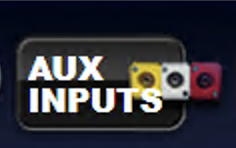
 Allows users to connect an external analog audio or video device to the AV system.
Allows users to connect an external analog audio or video device to the AV system.- Connection options include 3.5mm audio jack or Composite AV (RCA cable input)
Audio Controls
- Press Source Volume or Mic Volume on the right side of the touch panel to independently control mic volume or source audio.
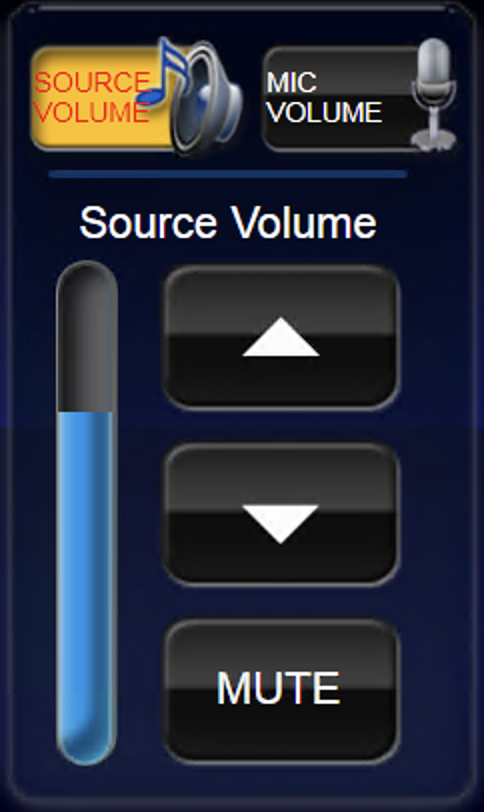
- Raise or lower volume with the up/down arrow buttons.
- Ensure that audio levels are set properly on the source device (i.e. installed PC or laptop). If volume is up on the touch panel but audio level is not present or low, the volume may need to be adjusted on the source device (such as the installed PC or laptop/mobile device).
System shut down
- To shut down the system, press the red System Off button from the main page.
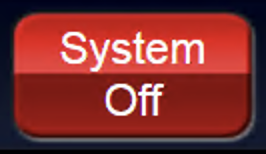
- Then press the green Power Down button to confirm.
- If the screen was in use, lower the screen cover from the button on the wall.
- Please return any wireless microphones to the technician before leaving!
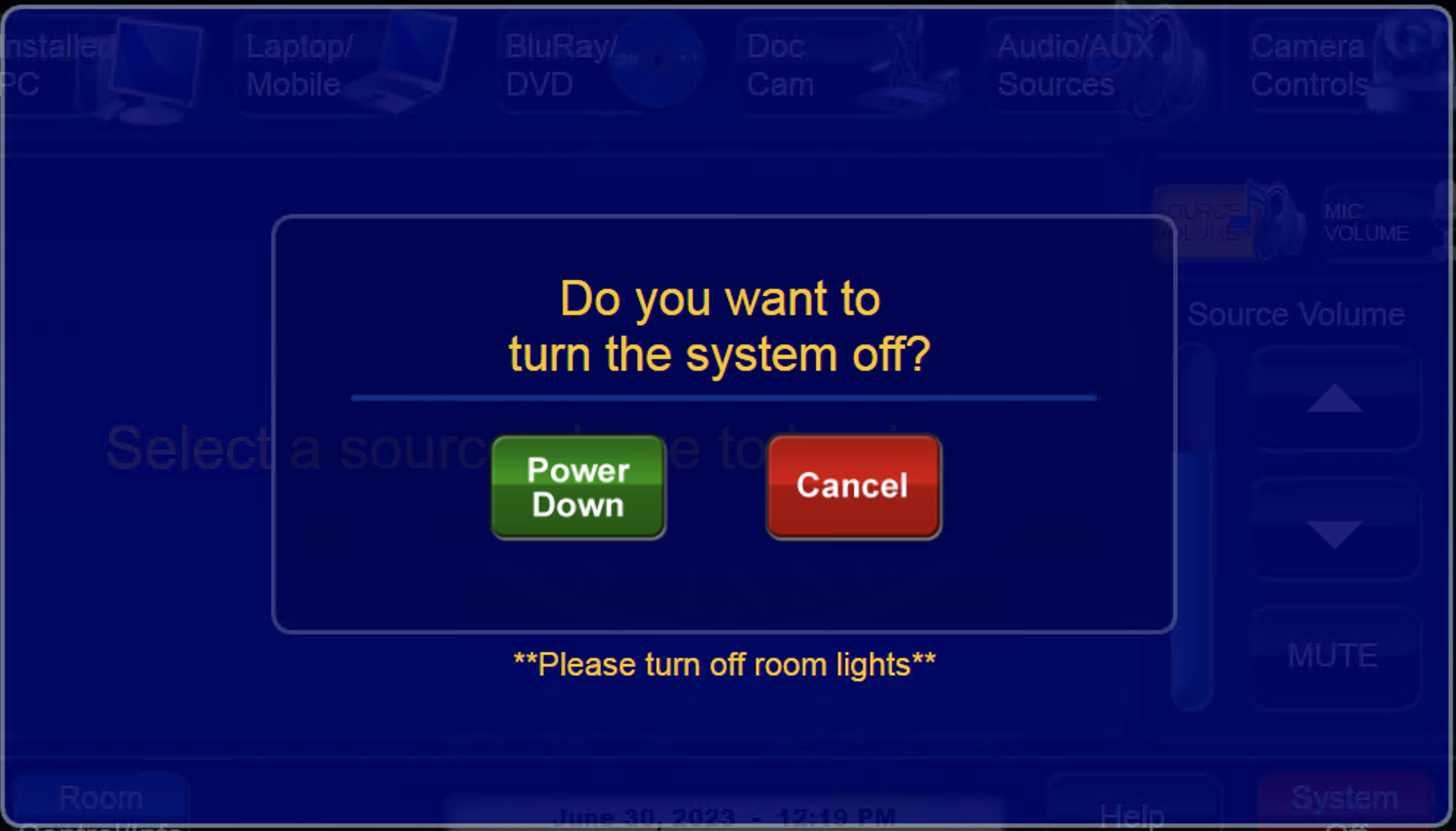
- News
- Support & Resources
- Services
- IT Governance
- Information Security
- Data Governance
- Policies
- About Us
- Home
Technology Assistance
For immediate classroom technology assistance during business hours, please call:
- Ext. 6-4632 from the installed classroom phone
- 781-736- 4632 from a non-campus phone
For general questions, please email mts@brandeis.edu.
Reservations for Classes
To inquire about classroom availability and reservations for classes, please contact the registrar's office.
- Email: registrar@brandeis.edu
- Phone: 781-736-2010
Planning an event?
For assistance with planning events on campus, please contact University Events.
- Email: ueo@brandeis.edu
- Phone: 781-736-4300