Mandel Forum

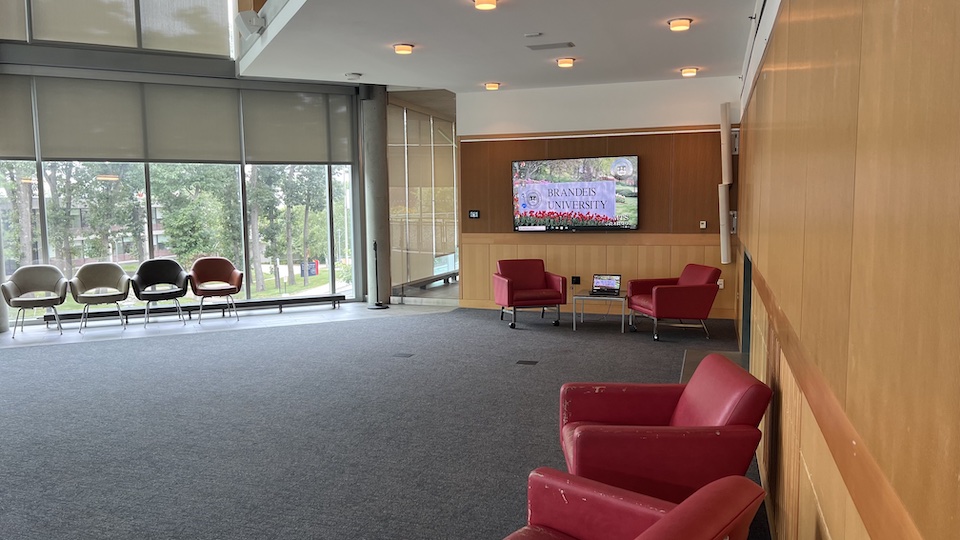
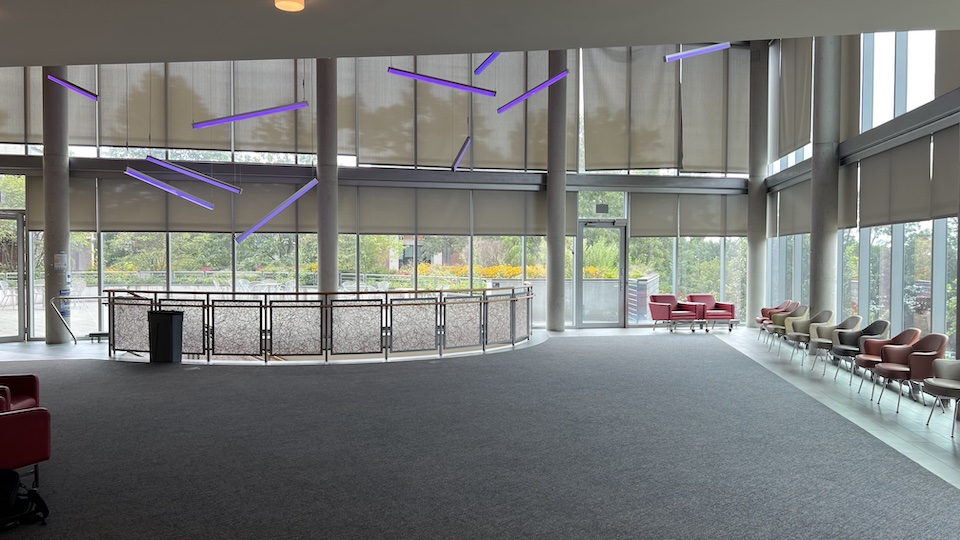
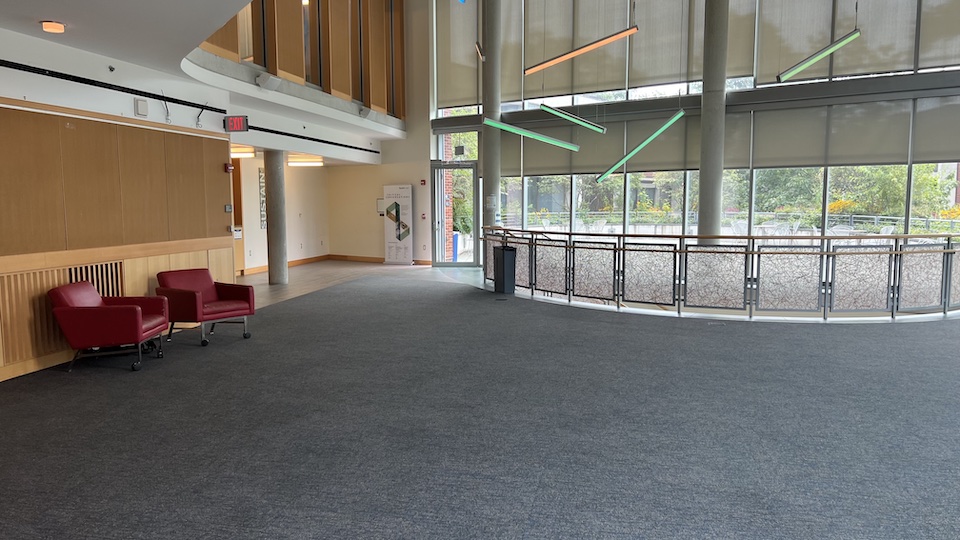
Overview
| Feature | Details |
|---|---|
| Room style | Event space |
| Seating style | Open room |
| Max capacity | 123 |
| Display type | TV Monitor |
| Microphone Amplification | Yes |
| HyFlex | No |
| Automated Lecture Capture | No |
Technology Features
Expand All
Displays
- TV monitor (wall-mounted)
Sources
- Laptop HDMI
- Laptop VGA
- Cable TV
Cameras
- This space does not have built-in cameras. Video recording of events can be requested through Media Technology Services (MTS) by contacting mts@brandeis.edu.
Audio
- Audio playback from selected AV source through room's installed speakers.
Technology Instructions
Expand All
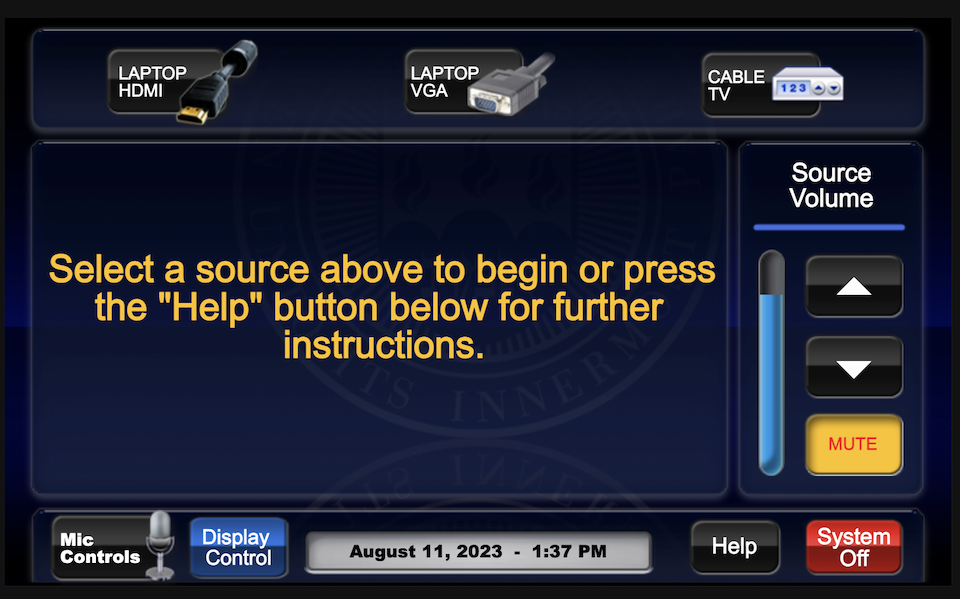
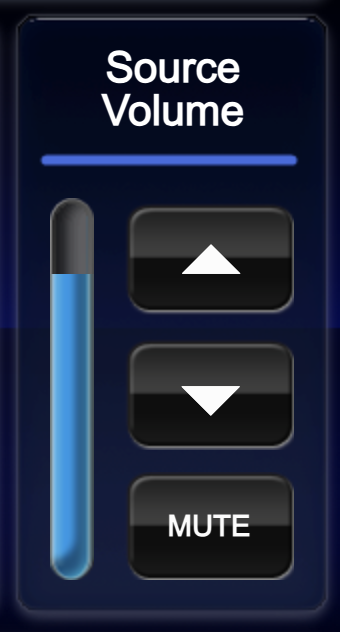
Displaying Video or Computer Sources
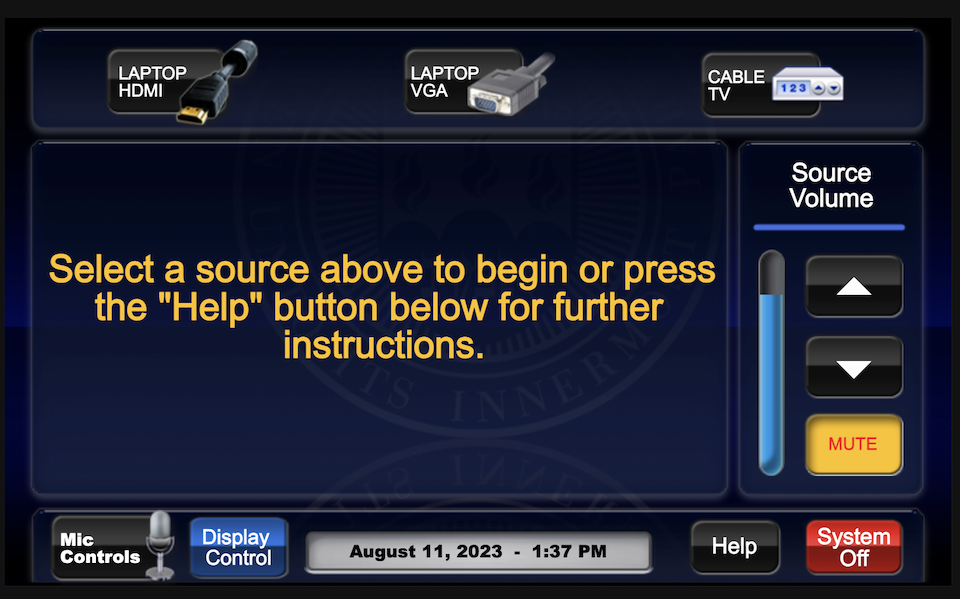
Get started by selecting a source
- At the wall touchpanel, tap the touch panel to wake it up and view the home page.
- Select the desired AV source on the top row of the touch panel.
- The TV monitor will turn on and display the selected source.
Laptop Source Options:
- HDMI
- VGA
Cable TV
- Select the "Cable TV" button on the touch panel.
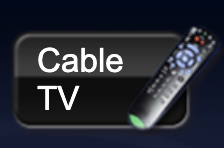
- The TV functionality is provided via a ROKU streaming box. A remote is located in the drawer of the equipment rack. Use the remote to access the Xfinity Stream app on the ROKU device to access TV channels.
Audio Controls
Source Volume
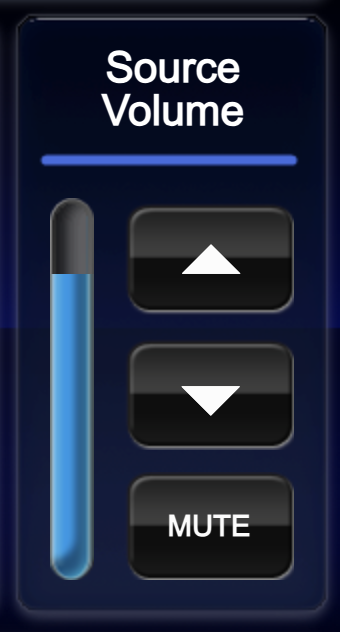
- Source volume affects just the AV input sources, but not the microphones, which are controlled on a separate page (see below).
- Raise or lower volume with the up/down arrow buttons.
- Ensure that audio levels are set properly on the source device (i.e. laptop). If volume is up on the touch panel but audio level is not present or low, the volume may need to be adjusted on the source device.
Microphone Controls
- Press the "Mic controls" button on the touch panel
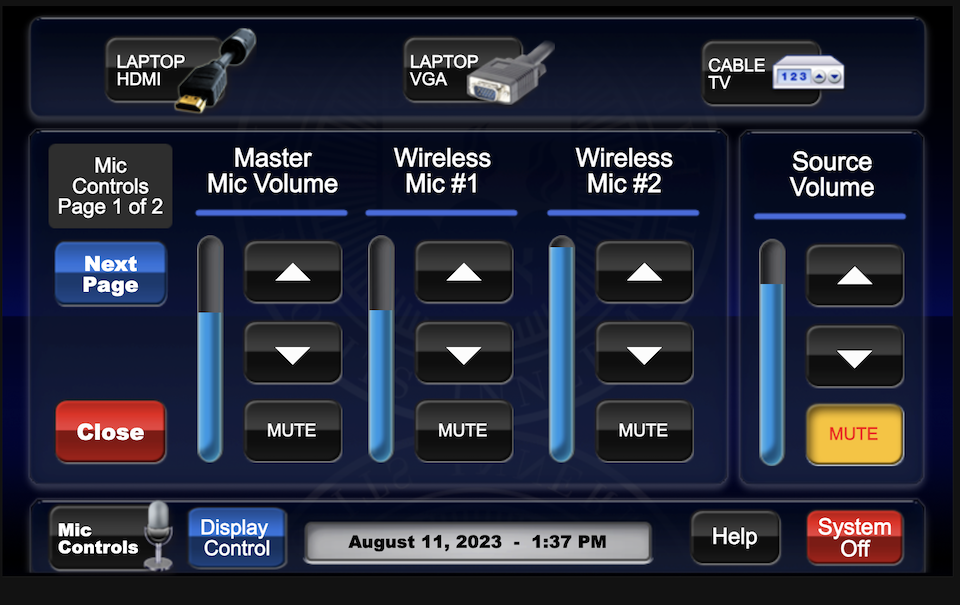
- Adjust the volume for each wireless microphone individually
- If a microphone is not working, check the ensure the "mute" button is not enabled.
System shut down
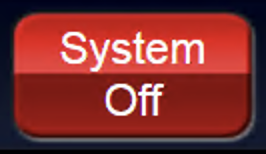 To shut down the system, press the red System Off button from the main page.
To shut down the system, press the red System Off button from the main page.- Then press the green Power Down button to confirm.
- If using the installed PC, log out of the computer, but do not shut it down. It will go to sleep in low power mode after the user has logged in
- Please return any wireless devices to charger bays
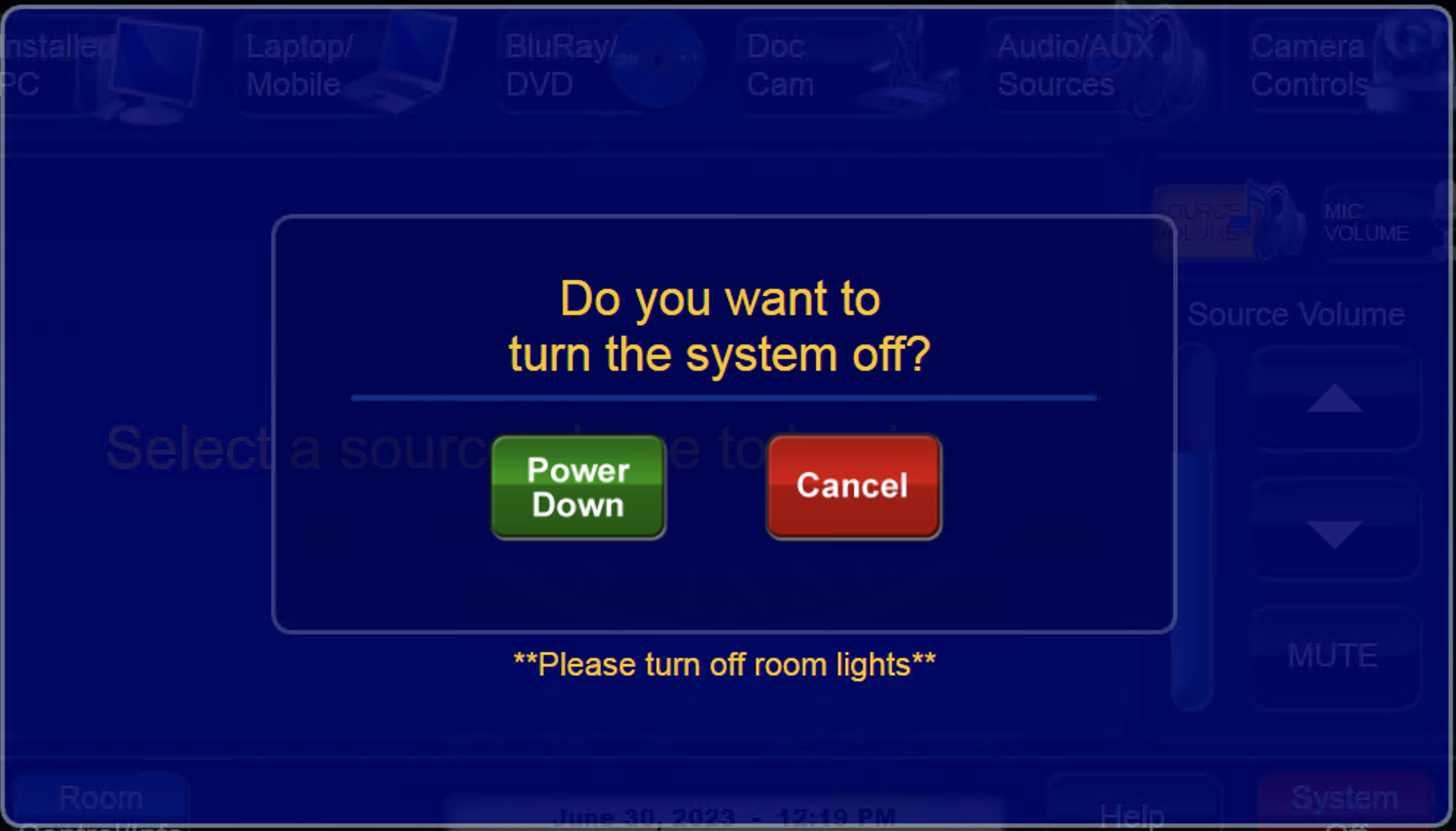 before leaving!
before leaving!
- News
- Support & Resources
- Services
- IT Governance
- Information Security
- Data Governance
- Policies
- About Us
- Home
Technology Assistance
For immediate classroom technology assistance during business hours, please call:
- Ext. 6-4632 from the installed classroom phone
- 781-736- 4632 from a non-campus phone
For general questions, please email mts@brandeis.edu.
Reservations for Classes
To inquire about classroom availability and reservations for classes, please contact the registrar's office.
- Email: registrar@brandeis.edu
- Phone: 781-736-2010
Planning an event?
For assistance with planning events on campus, please contact University Events.
- Email: ueo@brandeis.edu
- Phone: 781-736-4300