Rabb 333



Overview
| Feature | Details |
|---|---|
| Room type | Classroom |
| Seating | Movable chairs |
| Max capacity | 13 |
| Display type | TV monitor |
| Microphone Amplification | No |
| HyFlex | No |
Technology Features
Expand All
Displays
- TV monitor on wall
Sources
- Installed PC
- Laptop HDMI
Cameras
- 1 USB webcam
- Facing the audience (located at the lectern)
- Connected to the installed PC
Audio
- Audio playback from selected AV source through room's installed speakers.
Technology Instructions
Expand All
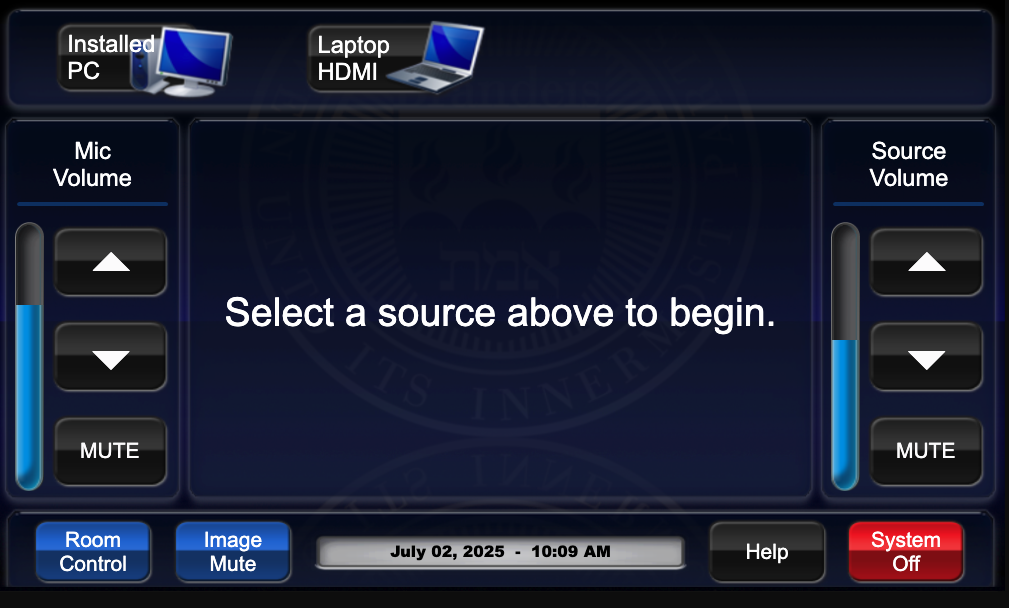
Displaying Video or Computer Sources
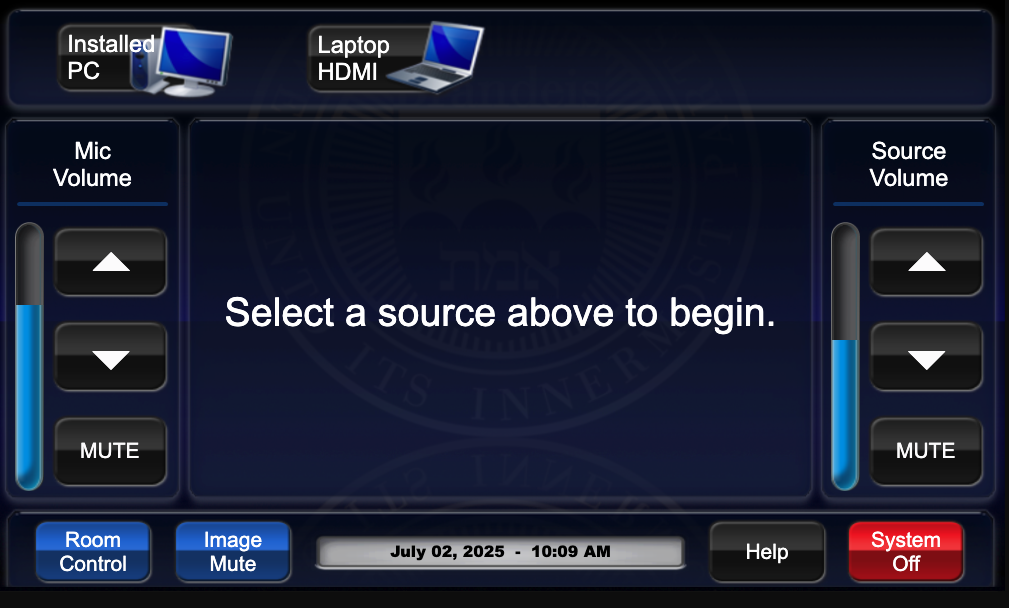
Get started by selecting a source
- Tap the touch panel to access the main control page.
- Select the desired source on the top row of the touch panel.
- The projector will turn on and display the selected source. Controls will not function during projector warm up.
- Once the projector is on, other sources can be selected using the appropriate buttons.
Installed PC
- Select "Installed PC" to route the PC to the projector and rear monitors.
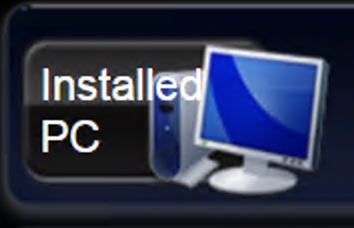
- Audio will automatically route to installed speakers.
- Login to the installed PC with Brandeis UNET credentials
- When finished, log out of computer. Please DO NOT shut down the computer.
Laptop HDMI
 Select “Laptop HDMI” to connect your laptop to the system via the HDMI cable located at the lectern.
Select “Laptop HDMI” to connect your laptop to the system via the HDMI cable located at the lectern.
- There may be a set of display adapters at the podium, but they can go missing or become damaged. Users are encouraged to bring their own adapters to ensure successful connectivity.
Audio Controls
- Press the up/down arrows to adjust the levels of the Mic Volume or Source Volume on the right and left sides of the touch panel to independently control mic volume or source audio.
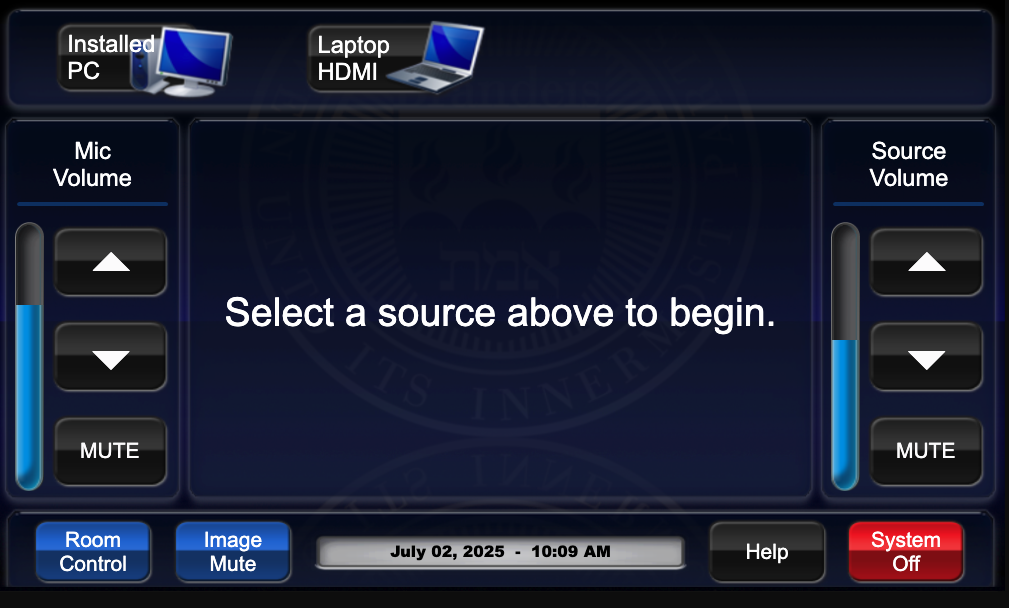
- Ensure that audio levels are set properly on the source device (i.e. installed PC or laptop). If volume is up on the touch panel but audio level is not present or low, the volume may need to be adjusted on the source device (such as the installed PC or laptop/mobile device).
System shut down
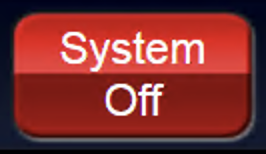 To shut down the system, press the red System Off button from the main page.
To shut down the system, press the red System Off button from the main page.- Then press the green Power Down button to confirm.
- If using the installed PC, log out of the computer, but do not shut it down. It will go to sleep in low power mode after the user has logged in
- Please return any wireless devices to charger bays
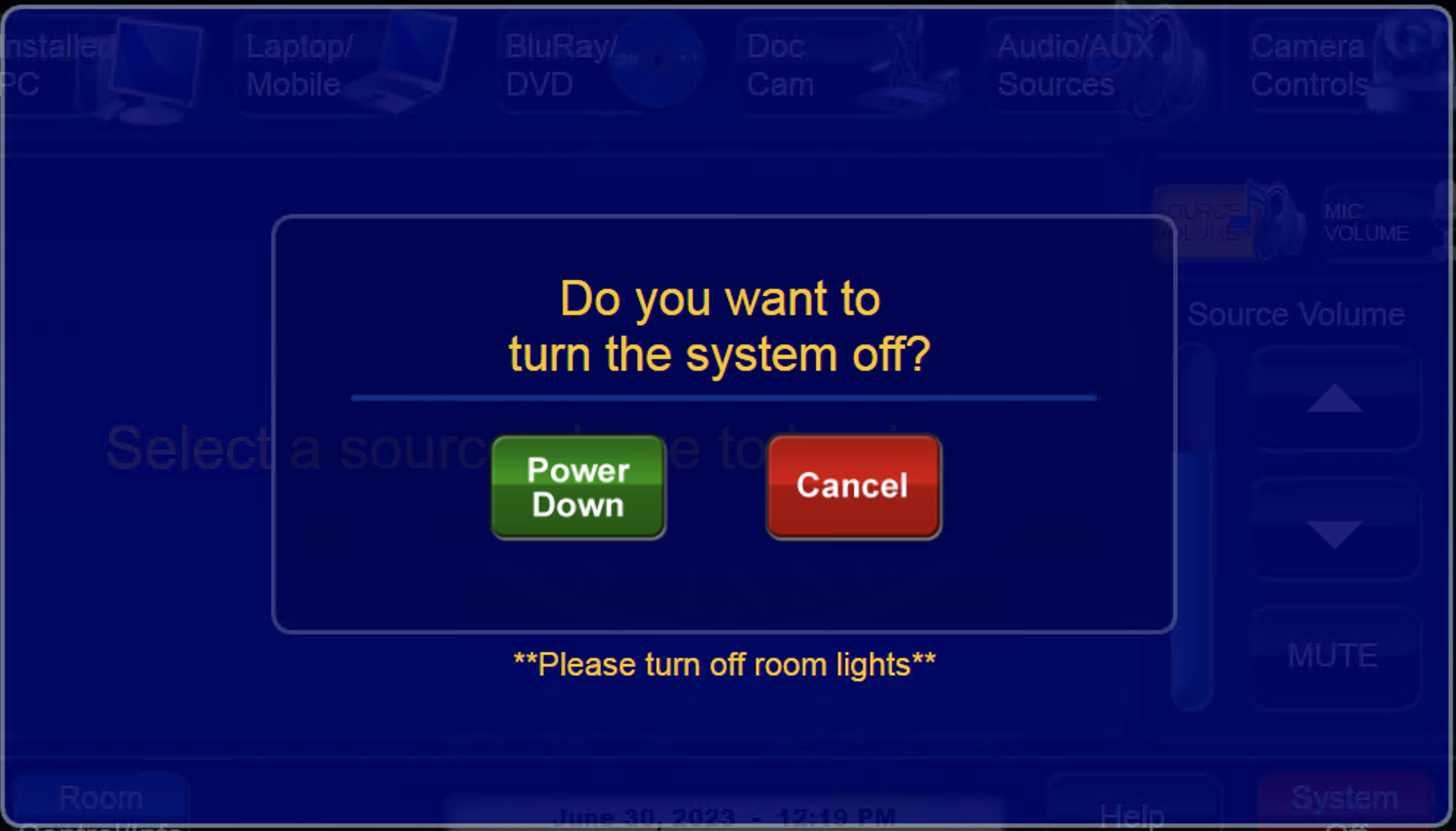 before leaving!
before leaving!
- News
- Support & Resources
- Services
- IT Governance
- Information Security
- Data Governance
- Policies
- About Us
- Home
Technology Assistance
For immediate classroom technology assistance during business hours, please call:
- Ext. 6-4632 from the installed classroom phone
- 781-736- 4632 from a non-campus phone
For general questions, please email mts@brandeis.edu.
Reservations for Classes
To inquire about classroom availability and reservations for classes, please contact the registrar's office.
- Email: registrar@brandeis.edu
- Phone: 781-736-2010
Planning an event?
For assistance with planning events on campus, please contact University Events.
- Email: ueo@brandeis.edu
- Phone: 781-736-4300