Ridgewood Commons


Overview
| Feature | Details |
|---|---|
| Room style | Multi-purpose Room |
| Max capacity | |
| Display type | TV Monitor |
| Microphone Amplification | No |
| HyFlex | No |
| Automated Lecture Capture | No |
Technology Features
Expand All
Displays
- TV monitor
Sources
- Laptop inputs:
- HDMI 1
- HDMI 2
- BluRay/DVD
- ROKU (TV)
- Audio/AUX sources
- 3.5mm audio
- Bluetooth audio
- Aux HDMI
*This room does not have an installed PC. Users must provide a laptop or mobile device to connect to the projection system.
Cameras
- None
Audio
- Audio playback from selected AV sources through the installed speakers.
- XLR input jack for installing external microphone system
Technology Instructions
Expand All
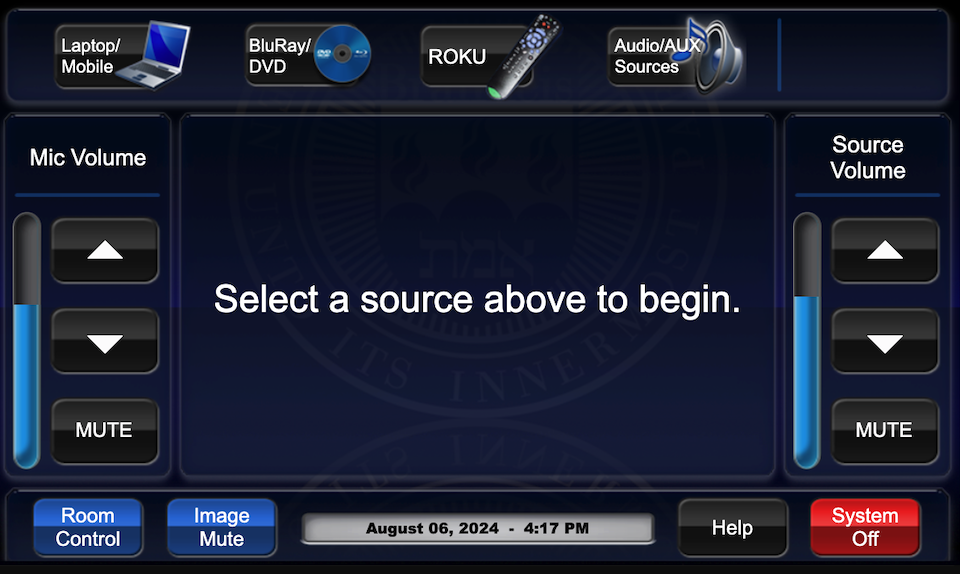
Laptop/Mobile Device
Roku
Displaying Video or Computer Sources
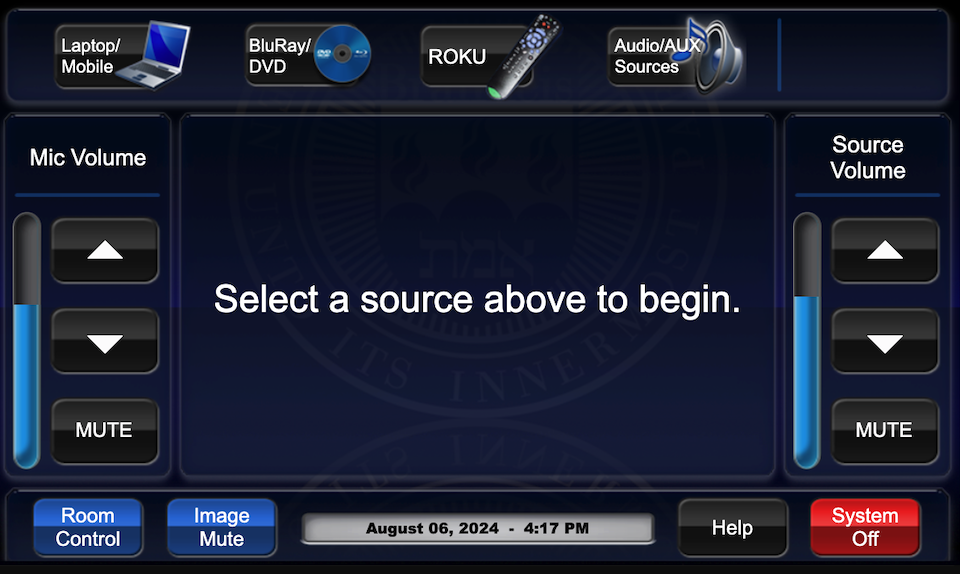
Get started by selecting a source
- Tap the touch panel to wake it up and view the home page.
- Select the desired source on the top row of the touch panel.
- The TV monitor will turn on and display the selected source.
Laptop/Mobile Device
- Users can connect a laptop to the installed TV monitor via an HDMI cable.
- Select the "Laptop/Mobile" from the touch panel and choose which of the 2 HDMI
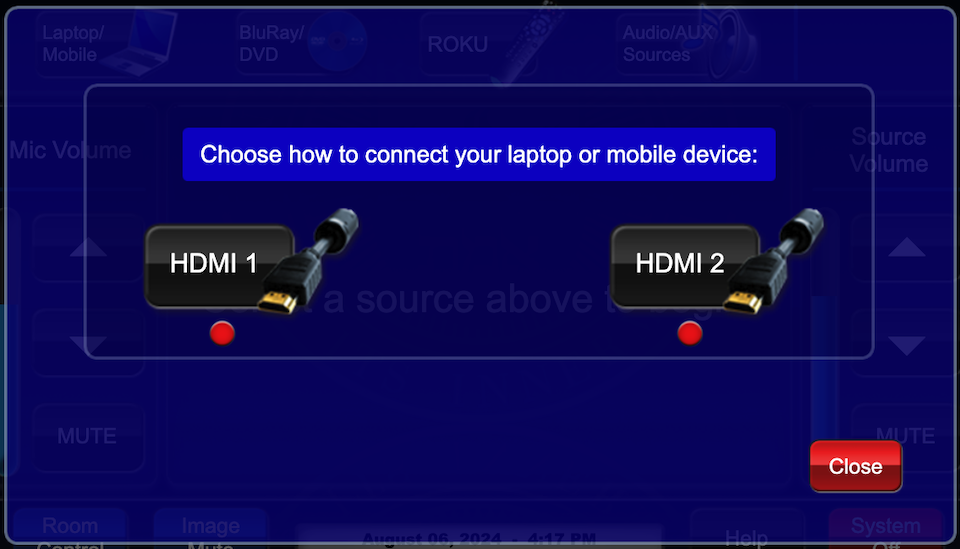 input jacks will be used.
input jacks will be used. - Connect an HDMI cable from the laptop to the input jack located under the TV
- Select the "Laptop/Mobile" from the touch panel and choose which of the 2 HDMI
*This room does not have an installed PC. A laptop must be provided by the user to connect to the system.
Blu-Ray/DVD Player
- Select "Blu-ray/DVD" from from the main page.
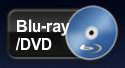
- Blu-Ray player is located in a cabinet in the kitchen area.
- Playback controls will appear on the touch screen when you select the source.
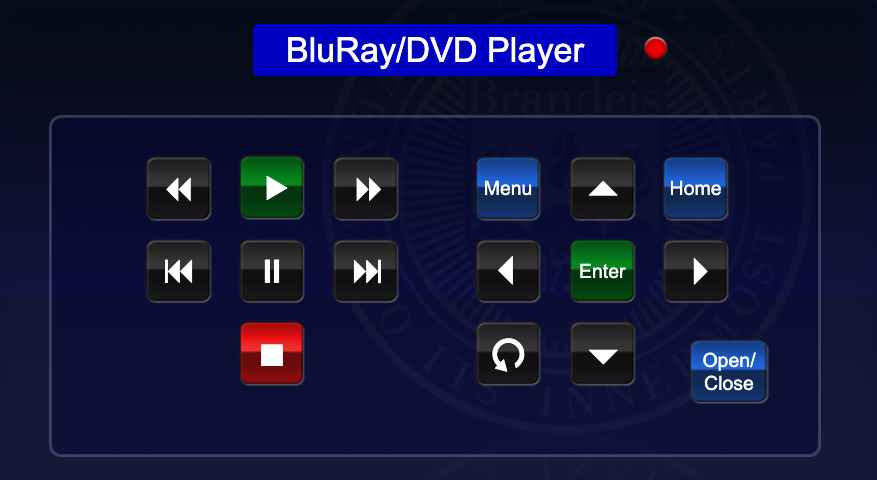
- Blu-ray/DVD player is located in the rack under the desk.
Roku
- Select the "Roku" button to access the device and controls. Roku apps can be accessed for playback of various web-based content.
Audio/Aux Sources
- Select "Audio/Aux Sources" button from main page.
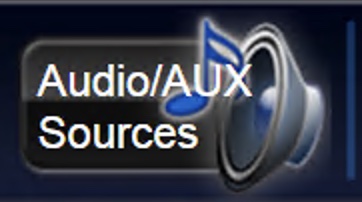
- Allows users to connect an external analog audio or video device to the AV system.
- Connection options include:
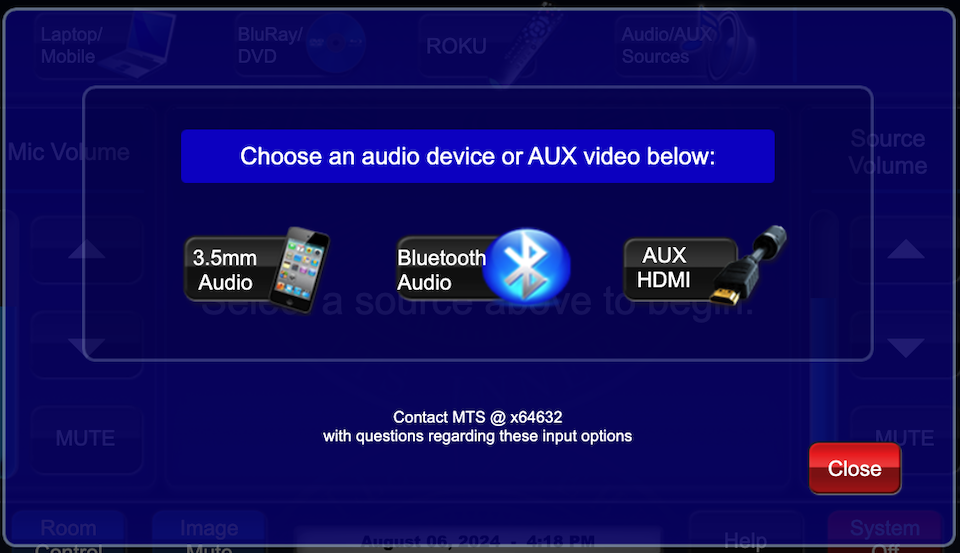
- 3.5mm audio jack
- Bluetooth Audio
- Aux HDMI
System shut down
- To shut down the system, press the OFF button from the projector remote.
- News
- Support & Resources
- Services
- IT Governance
- Information Security
- Data Governance
- Policies
- About Us
- Home
Technology Assistance
For immediate classroom technology assistance during business hours, please call:
- Ext. 6-4632 from the installed classroom phone
- 781-736- 4632 from a non-campus phone
For general questions, please email mts@brandeis.edu.
Reservations for Classes
To inquire about classroom availability and reservations for classes, please contact the registrar's office.
- Email: registrar@brandeis.edu
- Phone: 781-736-2010
Planning an event?
For assistance with planning events on campus, please contact University Events.
- Email: ueo@brandeis.edu
- Phone: 781-736-4300