Preparing a Scientific Poster at Brandeis University
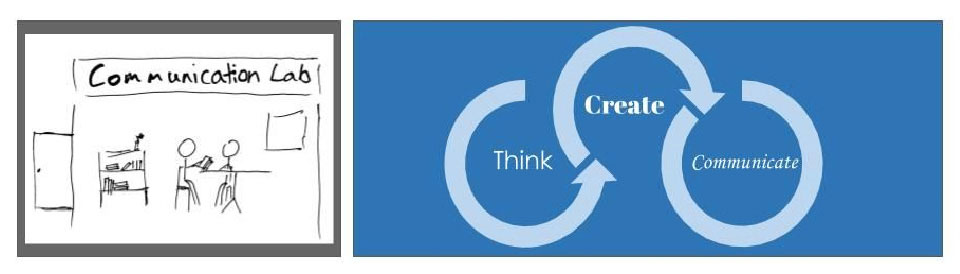
Poster Printing Instructions
- Once you finish designing your poster, have your lab mentor look it over, and have your PI (i.e., the professor whose lab you’re in) look at it, too. It’s important that you get your mentor’s approval before you print the poster.
- All requests to have your poster printed on campus must be submitted using the SciServiceRequests portal.
Please allow at least 24 hours for poster printing Monday-Thursday If you would like to have your poster printed before the weekend, please submit it by 2pm on Thursday.
To submit a poster through SciServiceRequests:- Gather the following information:
- Poster title
- Poster file in PDF format
- If you are at Brandeis, you may have the option to pay with a chargeline. You should ask your lab what this should be. The source ID field in SciServiceRequests will be a number starting with GR, DC, GF, or CC (only if none of the first 3 exist). You may also be prompted to enter a cost center (which begins CC) or a fund (which begins FN) if you are using a DC or a GF.
- If you are off campus, connect to the Brandeis University VPN.
- Using Safari or Google Chrome, click on the “Request a Poster” button below or go to SciServiceRequests.
- Sign in with your Brandeis ID and complete the form.
Request a Poster
Step-by-step instructions on how to complete the SciServiceRequests form are available.
- Gather the following information:
- After you submit your poster, you should receive a confirmation email with your request listed and your file attached. Please make sure that your file is correct and reply to that email ASAP if there are problems with your file. Otherwise, the wrong poster may be printed.
- You will receive a second email when your poster request has been accepted and your poster printed. Contact Andrew Stone, Berith Isaac or Amanda Tiano with any questions.
- If you have any technical issues with SciServiceRequests, please email divscitech@brandeis.edu.
Poster Necessities
- Your final poster file must be in pdf format.
- There are many poster templates that are available on the internet, but the SciComm Lab has provided a series of templates that include the correct Brandeis logo and fonts and it is formatted to print the right way. A list of these templates can be found on the Quick Tips page. If you use a different template, make sure it meets the following requirements:
- The poster dimension must be set to one of the following printable sizes: 24" x 36" (small), 36" x 48" (medium), or 44" x 56" (large). (If using PowerPoint, here’s how to make your poster a particular size: Click “Design” on the top of the page. Click “Slide size” in the top right. Click “Custom Slide Size”. Input the dimensions, and press OK.)
- All text on the poster should be at least font size 33 so your poster is accessible to those with poor or failing eyesight and can be read from several feet away (captions, axis labels and numbers on your graphs should be at least size 28; citations and acknowledgements can be size 24).
- At the top of your poster, make sure to use the official Brandeis logo and if appropriate, add logos that represent the funding sources like MRSEC, NSF, or NIH.
- On the bottom of the poster, make sure to include an Acknowledgements section to thank those who have helped you in your research (e.g. your research mentor and PI), and make sure to thank the funding agency, and include the grant number.
Additional Ways to Get Help
- To get one-on-one feedback or to help you brainstorm, make an appointment with the Brandeis Science Communication Lab. We’ll help you with your posters, talks, papers, graphs, abstracts, introductions, whatever!
- The MIT CommLab website has helpful suggestions for making science posters, papers, resumes, etc.