Gerstenzang 121



Overview
| Feature | Details |
|---|---|
| Room type | Auditorium |
| Max capacity | 110 |
| Display type | Projector/screen |
| Microphone Amplification | Yes |
| HyFlex | Yes |
| Automated Lecture Capture | Integrated |
Technology Features
Displays
- Projector/Screen
- PC Monitor at lectern
Sources
- Installed PC
- Laptop/Mobile device
- Laptop HDMI
- Wireless Media
- Aux HDMI
- Document Camera
- Located in the drawer within the right side of the lectern
Cameras
- 2 pan/tilt/zoom cameras
- 1 Facing lectern/boards
- 1 Facing audience
Audio
- Podium microphone
- Fixed location at the podium
- 2 wireless microphones
- 1 Handheld and 1 Lavalier (clip-on) mic
- Located in charging bay at the lectern
- Please return the wireless microphones to the charging bay when done using them.
- Assisted Listening System
- 2 receivers located at lectern can be used to hear audio from A/V system directly via the attached earpiece.
Automated Lecture Capture
This classroom is equipped with an integrated automatic lecture capture system. Recordings are only enabled upon request by the instructor. Recordings include content displayed from the projection system, camera, and audio. To request automated lecture capture directly from LATTE, click on the "Request automated lecture capture" link within the "Course Tools" section of the LATTE page.
Learn more about the Echo Video Platform and Brandeis Lecture Capture Program.
HyFlex
This classroom is equipped for use of webconferencing or recording applications with the installed cameras and microphones for an optimal HyFlex experience. Zoom is available to all Brandeis users and can be launched on the installed PC or on a user's laptop and access the installed cameras and microphones.
Users can access Zoom to setup meetings at brandeis.zoom.us.
Technology Instructions
Displaying Video or Computer Sources
Get started by selecting a source
- At the Instructor Desk, tap the touch panel to wake it up and view the home page.
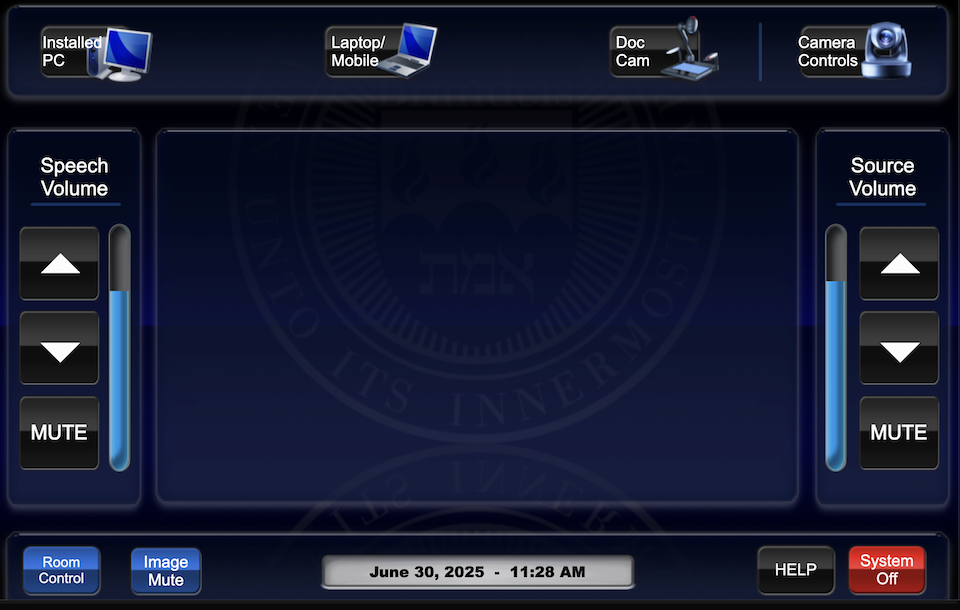
- Select the desired source on the top row of the touch panel.
- The projector will turn on and display the selected source. Controls won’t function during projector warm up.
- Once the projector is on, other sources can be selected using the appropriate buttons.
Installed PC
- Select "Installed PC" to route the PC to the projector and rear monitors.
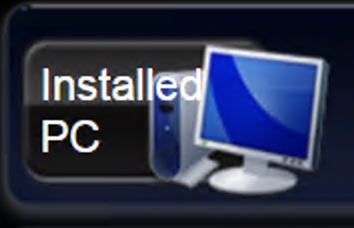
- Audio will automatically route to installed speakers.
- Login to the installed PC with Brandeis UNET credentials
- When finished, log out of computer. Please DO NOT shut down the computer.
Laptop/Mobile(Wireless) Display
 Select “Laptop/Mobile” and then choose a connection type to match your cable, adapter or wireless device.
Select “Laptop/Mobile” and then choose a connection type to match your cable, adapter or wireless device.
- Select a connection method (Laptop HDMI, Wireless Media or Aux HDMI)
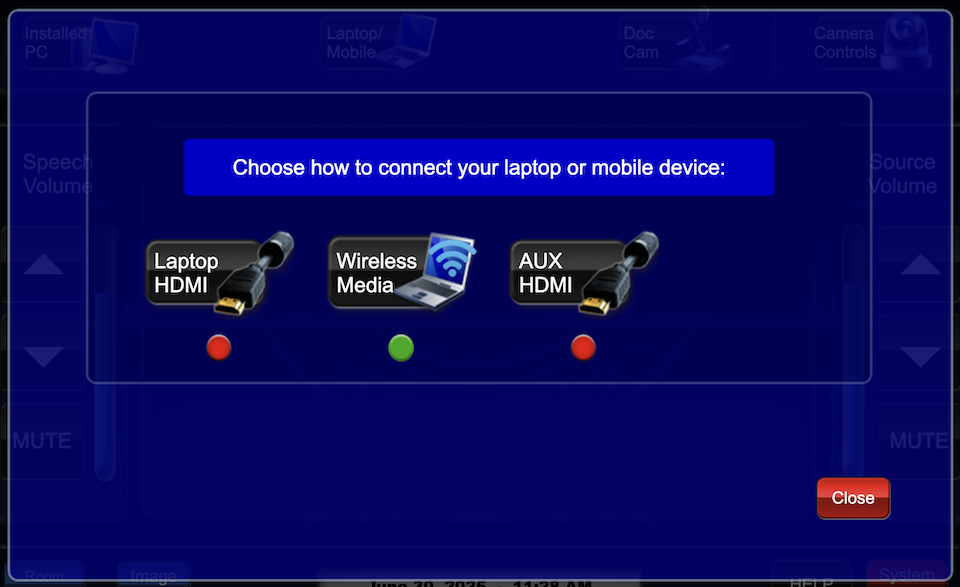
- There may be a set of display adapters at the podium, but they can go missing or become damaged. Users are encouraged to bring their own adapters to ensure successful connectivity.
- A USB cable is located at the podium that can be connected to the laptop if use of the classroom's installed cameras or microphones will be used for web conferencing or recording on the connected laptop. By connecting the USB cable to the laptop, the cameras and microphones will become available as sources in the webconferencing or recording application.
Wireless Media
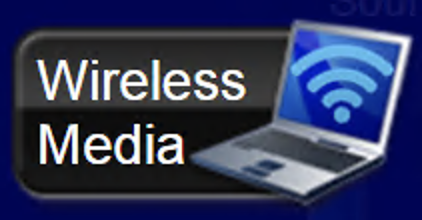
- Select the Wireless Media button on the touch panel.
- Instructions for connecting will display on the projection screen and the touch panel.
- Wireless Media is compatible with laptops (Mac and PC) and mobile devices (iOS and Android).
- Ensure the device is connected to the Eduroam wifi network.
- Laptops: Enter the IP address displayed on the projection screen directly into a web browser.
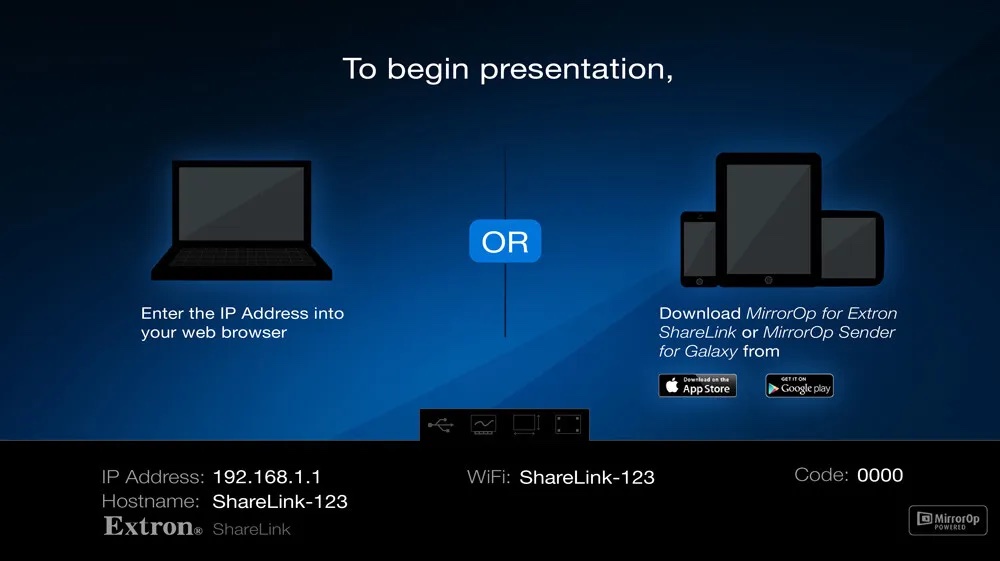
- iOS and Android devices: Download the app from the app store. See instructions on projection screen for details.
- Laptops: Enter the IP address displayed on the projection screen directly into a web browser.
- Follow instructions for the appropriate device, and once connection is initiated, a prompt will display to enter the 4 digit code displayed on the projection screen.
Document Camera
- Select "Doc Cam" from the main page.
- Display physical docs and devices, or tablets as desired.
- Doc cam is located in the drawer that pulls out from the right side of the lectern
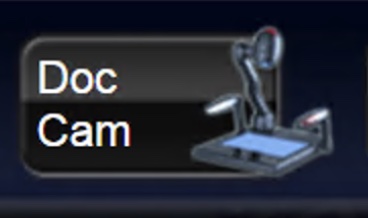
- All control buttons for zoom, focus and lighting are on the Doc Cam device.
Audio Controls
- The Speech Volume and Source Volume controls are located on the sides of the touch panel to independently control mic volume or source audio.
- Speech volume controls the audio levels of the room's built-in microphones for in-room amplification.
- Source volume controls the audio levels of sources such as laptop audio or other media sources that are being played through the installed system.
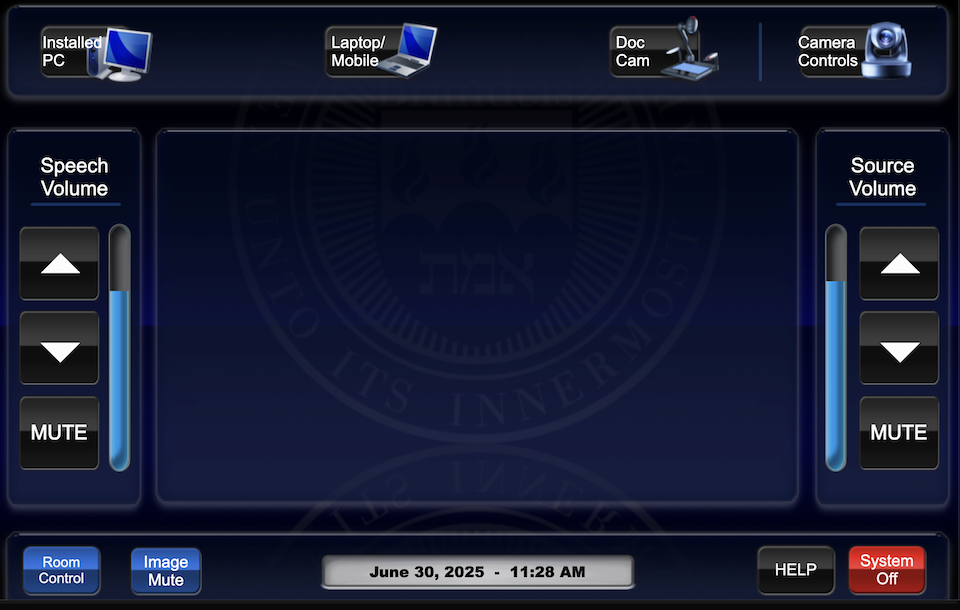
- Raise or lower volume with the up/down arrow buttons.
- Ensure that audio levels are set properly on the source device (i.e. installed PC or laptop). If volume is up on the touch panel but audio level is not present or low, the volume may need to be adjusted on the source device (such as the installed PC or laptop/mobile device).
Camera Controls
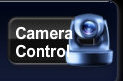
- Select which camera you wish to control by selecting from the options.
- Presenter Camera
- Audience Camera
- Document Camera
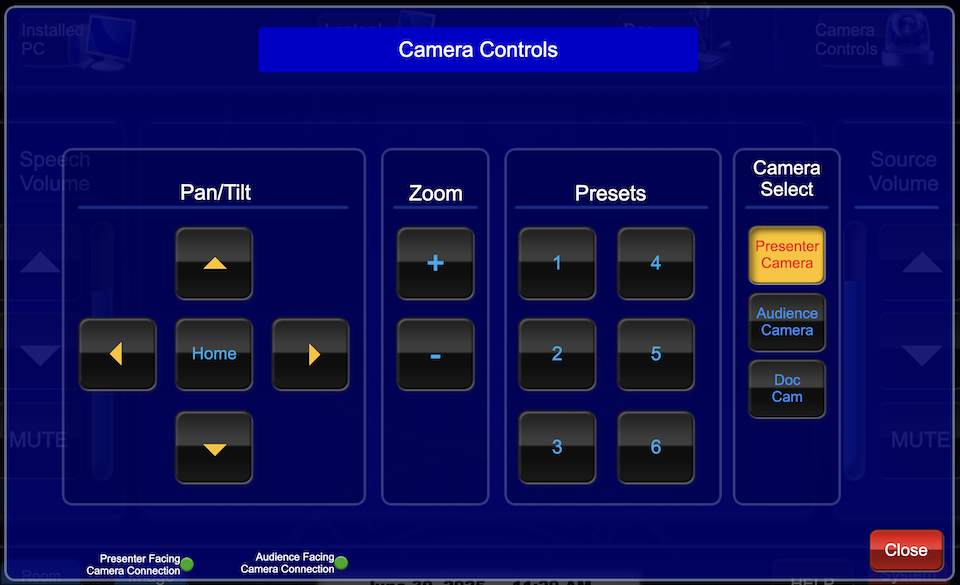
- Camera position can be previewed using the Camera app or by launching Zoom on the installed PC.
- Adjust the selected camera by using the pan/tilt controls, zoom in/out or select one of the presets.
System shut down
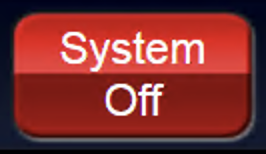 To shut down the system, press the red System Off button from the main page.
To shut down the system, press the red System Off button from the main page.- Then press the green Power Down button to confirm.
- If using the installed PC, log out of the computer, but do not shut it down. It will go to sleep in low power mode after the user has logged in
- Please return any wireless devices to charger bays
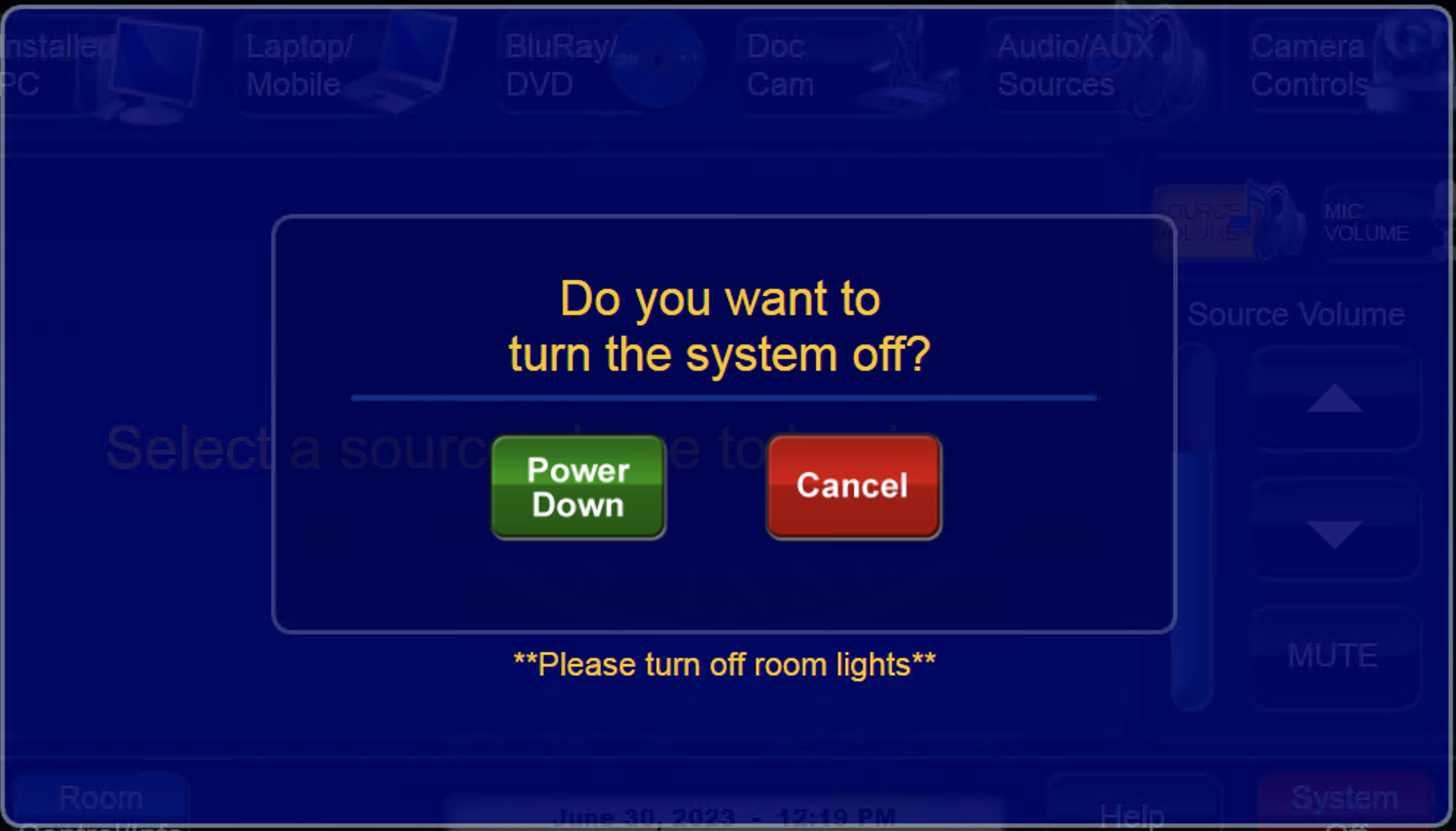 before leaving!
before leaving!
- News
- Support & Resources
- Services
- IT Governance
- Information Security
- Data Governance
- Policies
- About Us
- Home
Technology Assistance
For immediate classroom technology assistance during business hours, please call:
- Ext. 6-4632 from the installed classroom phone
- 781-736- 4632 from a non-campus phone
For general questions, please email mts@brandeis.edu.
Reservations for Classes
To inquire about classroom availability and reservations for classes, please contact the registrar's office.
- Email: registrar@brandeis.edu
- Phone: 781-736-2010
Planning an event?
For assistance with planning events on campus, please contact University Events.
- Email: ueo@brandeis.edu
- Phone: 781-736-4300