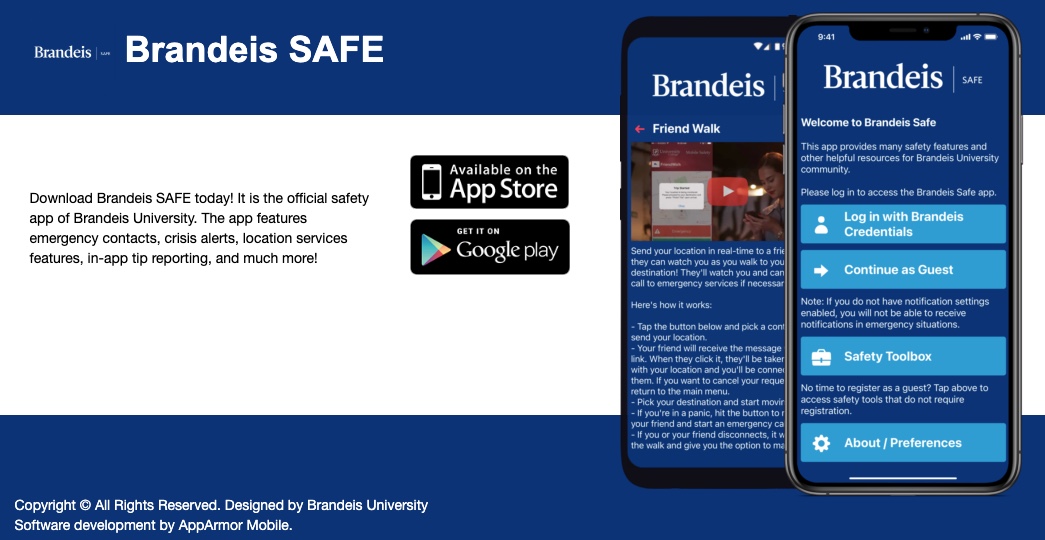Introducing Brandeis Safe
Download the Brandeis Safe App
Brandeis Safe – Now Available!
At Brandeis, your safety is our highest priority. We are excited to announce that Brandeis Safe, our new official mobile safety app, is now available for free in the Apple App Store and Google Play Store.
Brandeis Safe gives you instant access to safety resources, emergency alerts, and direct contact with Brandeis Public Safety from anywhere on campus. It also includes helpful tools such as:
-
Emergency Button – Sends real-time GPS data to our dispatch center when pressed.
-
Safety Walks – Share your location with a trusted contact who will be notified if you don’t arrive at your destination on time.
-
Virtual Walk with Public Safety – You can now request Public Safety to actively monitor your walk across campus in real time. If you don’t arrive as expected, officers will be immediately notified.
-
Friend Walk – Updates make it simpler to share your location with a friend or family member and automatically notify them when you’ve reached your destination safely.
-
Quick Access to Campus Resources – Phone numbers, maps, and safety information at your fingertips.
With nearly every member of our community carrying a mobile phone, Brandeis Safe offers a seamless, real-time way to reach help and stay informed. It is also integrated with the Brandeis Emergency Notification System, so you can receive alerts directly through the app.
Like many colleges and universities across the country, Brandeis has phased out traditional blue light emergency phones. Brandeis Safe provides a faster, more effective way to connect with help when you need it.
Whether you are a student, faculty member, staff, contractor, or visitor, Brandeis Safe has tools and information designed for you. Download it today and take an important step in keeping yourself and our campus community safe.
Matthew Rushton
Interim Associate VP for Public Safety and Campus Operations.
Brandeis University
Updated: 8.29.25
Download it now: Brandeis Safe
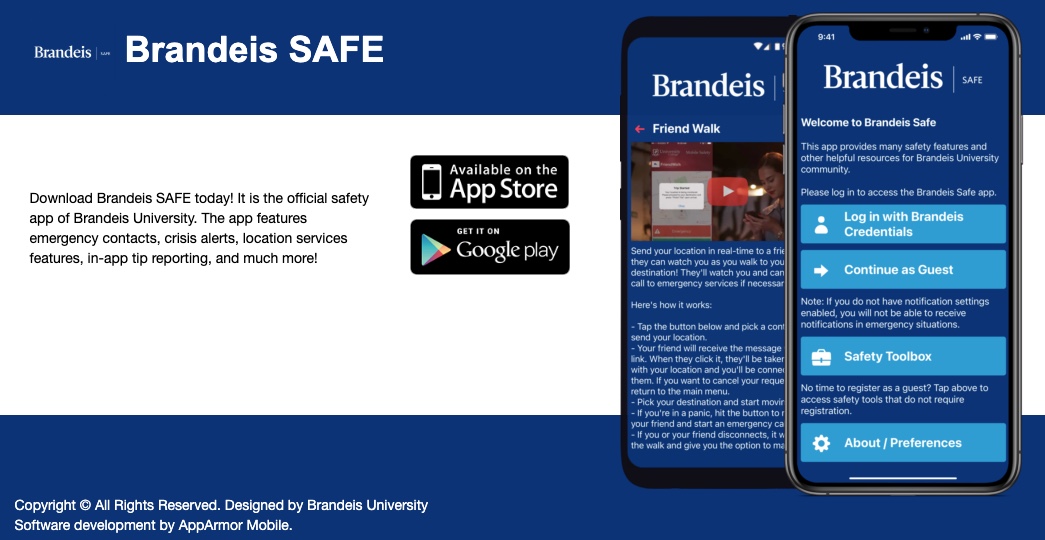
Brandeis Safe app features include:
-
Mobile BlueLight: Send your location to Brandeis University Police during an emergency
-
Chat with University Police: Communicate directly with University Police in real-time
-
Friend Walk: Share your location with a friend who can track your walk to ensure you arrive safely.
-
Report a Tip: Easily report safety or security concerns directly to University Police.
- I'm OK!: This feature lets users quickly notify contacts about their whereabouts and status during a campus emergency
-
Safety Toolbox: Access Campus Map, locations of automated external defibrillators (AEDs) on campus.
-
How to Respond - Learn how to prepare for and respond to different types of emergency situations.
-
Support Resources: Quickly connect with the Health Center, Counseling Center, sexual assault resources, the Office of Student Success, and more.
-
Emergency Alerts: Receive notifications and instructions from campus officials from the BENS Emergency Alert system.
Expand All
Brandeis Safe is the mobile safety app designed for Brandeis students, faculty & staff to report an emergency. You can download the app from the Google Play Store or the App Store, depending on your mobile device.
Brandeis Safe provides essential safety tools for the campus community. One of its key features is the “Mobile Blue Light” button, which allows students, faculty, and staff to instantly alert Brandeis Public Safety in the event of an emergency. When pressed, the app shares your real-time GPS location on campus, helping responders reach you quickly and accurately.
The app also has features, including Friend Walk, which lets you notify a friend or family member (trusted contact) that you are leaving one location and moving towards another. Your trusted contact can notify Emergency Services if you have an emergency or do not reach your destination. If you press the emergency button in Friend Walk, your trusted contact will receive a prompt to dial 911. If you are on campus, the 911 call will be routed to Brandeis Public Safety. If you are off-campus, local emergency services will be notified and sent to your location.
You can also choose to have Brandeis Public Safety monitor your progress from one location to another on campus with Virtual Walkhome with Public Safety. Pressing this button gives Public Safety your location and notifies them that you are going from one place to another.
Yes. Many of the app’s features require GPS locations. You can check the status of whether your location services are turned on within Brandeis Safe by navigating to About/Preferences and hitting the Notification Settings icon.
In the event of a campus emergency, a BENS Alert will be sent to the community via a combination of emails, texts, phone calls, digital signage messages, and notifications through the Brandeis Safe app.
While the Brandeis Safe app will receive BENS Alerts, the app does not affect emails, texts, and phone notifications that will still be sent as they always have been. As a reminder, please ensure that your personal information, especially your mobile phone number, is up to date in Workday so that you can receive timely emergency alerts.
Yes, the Mobile BlueLight and Chat with University Police features use the location of the user and only function when the user is on the Brandeis campus. If you are off campus, and have an emergency, please call 9-1-1 to reach first responders in your area.
Brandeis Safe will only track your movements when you initiate that functionality, like turning on the Mobile Blue Light button.. Once you end that functionality, you can no longer be tracked.
All members of the campus community should download the app. We encourage you to use the app in the case of an emergency.
Brandeis students, faculty, and staff should use their Brandeis credentials to log into the app. Visitors can set up a guest profile, as can parents/guardians.
The app is separate from the Brandeis Emergency Notification System (BENS). BENS will still be the primary way we notify the campus community of an emergency. You can sign up for BENS alerts and update your BENS contact information in Workday.
You must close out your keyboard before you hit the ‘Submit a Tip’ button; otherwise, it will require you to hit the ‘Submit a Tip’ button twice