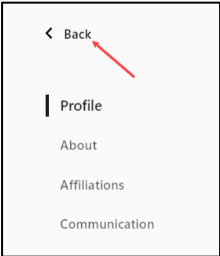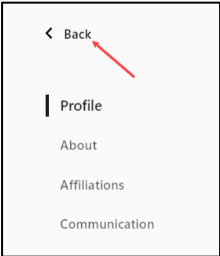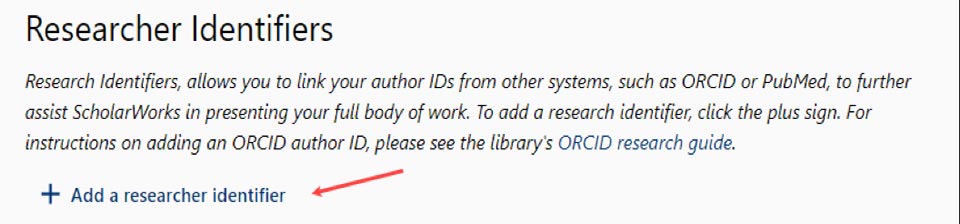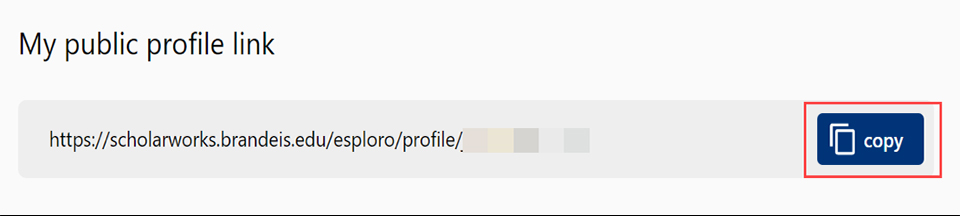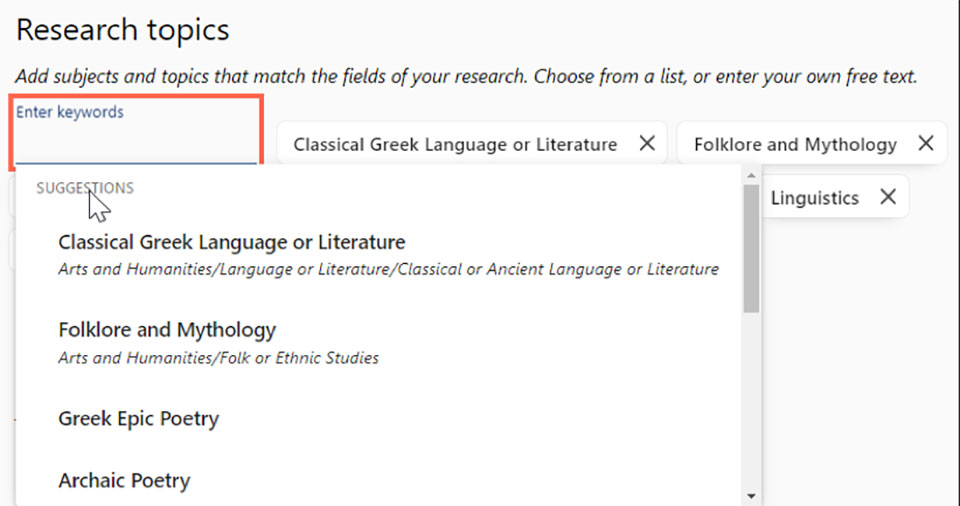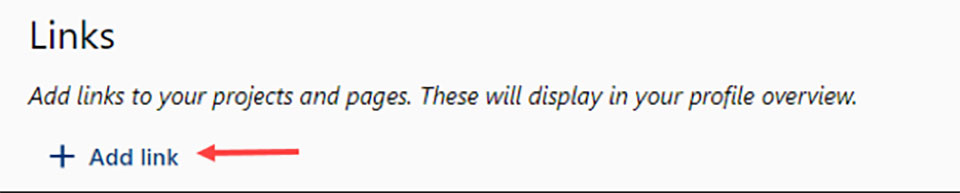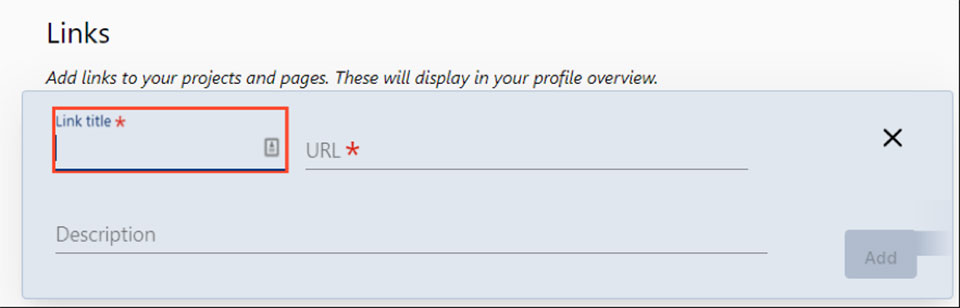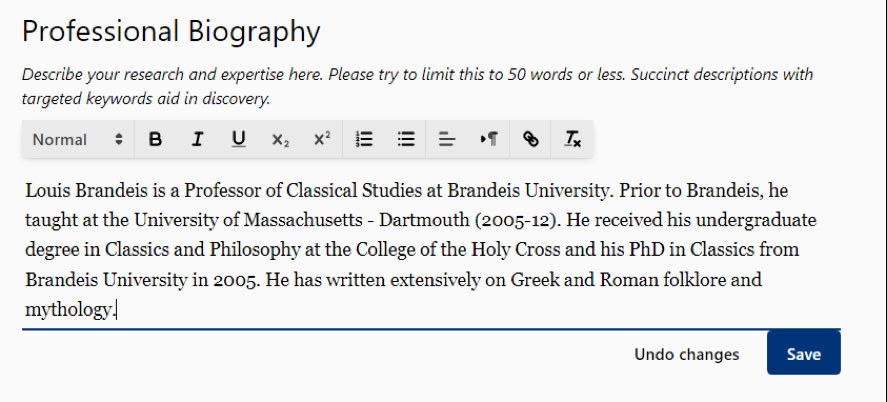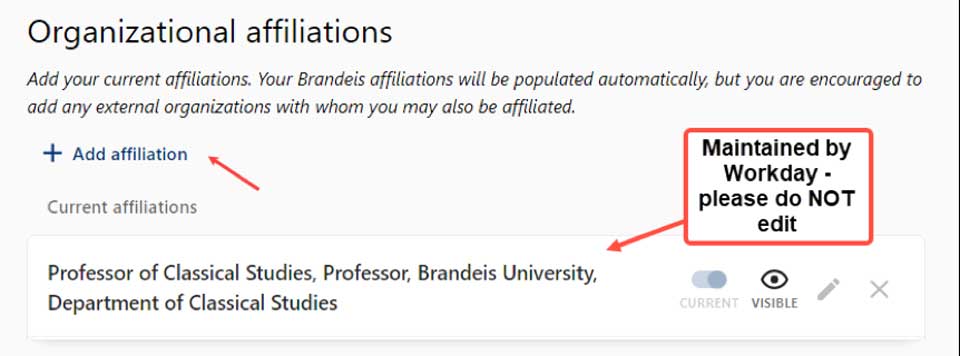Editing within the Overview Tab
Expand All
- Select the "Overview" tab.
- Click "Edit Profile" on the top left, over your image. Clicking "Edit Profile" will allow you to edit your profile, biography (about), affiliations and to view your contact information (communication). “Profile” is the default starting point.

Profile
Under "Profile" you will find your name, research identifiers, public profile link and image.
Expand All
Display Name
"Name" will show your display name. Your display name is populated in ScholarWorks by the Preferred Name you use at Brandeis.
Name Variants
Name variants are other names you use or have used to publish scholarship articles or present at conferences will be listed. Review your name variants to ensure that the names listed are correctly associated with you. Please do not edit this field on your own unless you are adding a variant.
ScholarWorks populates these fields from data found on the Internet related to your publications, books, projects and other works. Connecting your ORCiD profile to your ScholarWorks profile is among the best ways to disambiguate you from other scholars who have the same or similar name(s).
If you have published under other names than those listed in your variants, your ORCiD profile will capture those names in the future.
This section allows you to link your author IDs from other systems, such as ORCiD or PubMed, to further assist ScholarWorks in presenting your full body of work.
Add a research identifier
- Click the plus sign. If you need an ORCID iD, see the ORCID Registration and Resources on the Library website.
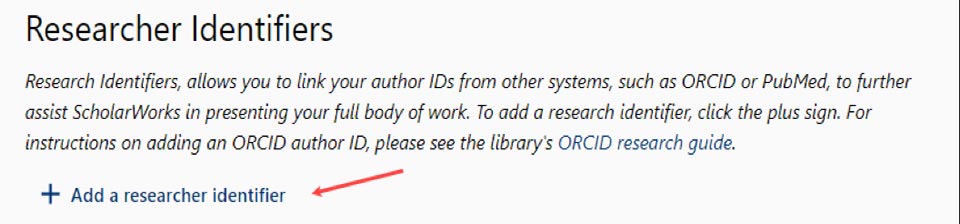
This link is generated by ScholarWorks and is not editable.
You may click the Copy button to share the link to your profile with others.
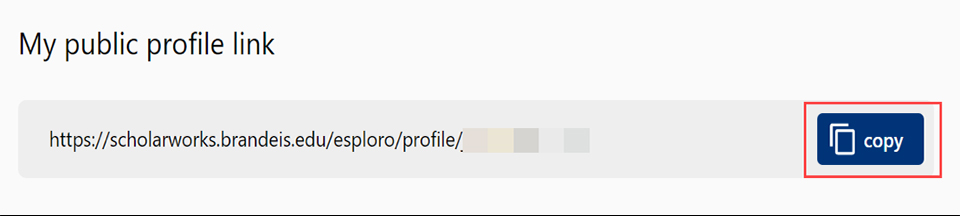
If you change your preferred name in Workday and wish to regenerate this link, please email the Help Desk at help@brandeis.edu.
Your Profile Image is maintained in ScholarWorks. For Brandeis faculty hired prior to February 2022, the image in ScholarWorks was added from either your previous Faculty Guide profile or your department webpage profile. If you are a postdoc or researcher, you will not have a photograph unless you were listed in the online Faculty Guide.
You may add a new professional headshot (if you need a new professional headshot, please contact the Office of Communications to schedule an appointment).
Profile photos are highly recommended and generally profiles with a professional headshot receive more traffic.

To add a new profile image or replace the current image
- Select "+ Upload a new image." choose upload a new image.
- You will be prompted to add a photo from your saved files. Choose the file and click "Open."
- A menu will pop up that will allow you to the crop your selected image. Look at the "Preview" to make sure the photo is cropped correctly.
- Click "Save image."
To remove a profile image or replace the current image
- Click "remove image."
- A pop up will appear that will ask you if you are sure you want to remove the image. Click "Remove image."
About
Under "About" you will be able to edit research topics and expertise, links, scholarship and biography summary, honors and education.
Expand All
Formerly known as "Expertise" in Sage, this section is populated from Sage for users hired prior to February 2022. If you were hired after February 2022, you will need to add your own research topics.
Topics are keywords used to define search and browse criteria in ScholarWorks and World Wide Web search engines. This field should not contain sentences — just keywords or a brief phrase to describe your areas of expertise.
The metadata team in the Library welcomes your outreach if you wish to consult with experts in search and discovery. They can be reached by emailing metadata@brandeis.edu.
Adding a keyword
- Click the "Enter keywords" field.
- Choose keywords from the drop-down suggestions menu or enter your own keyword or phrase. If entering your own keyword or phrase, please capitalize each word and keep terms brief.
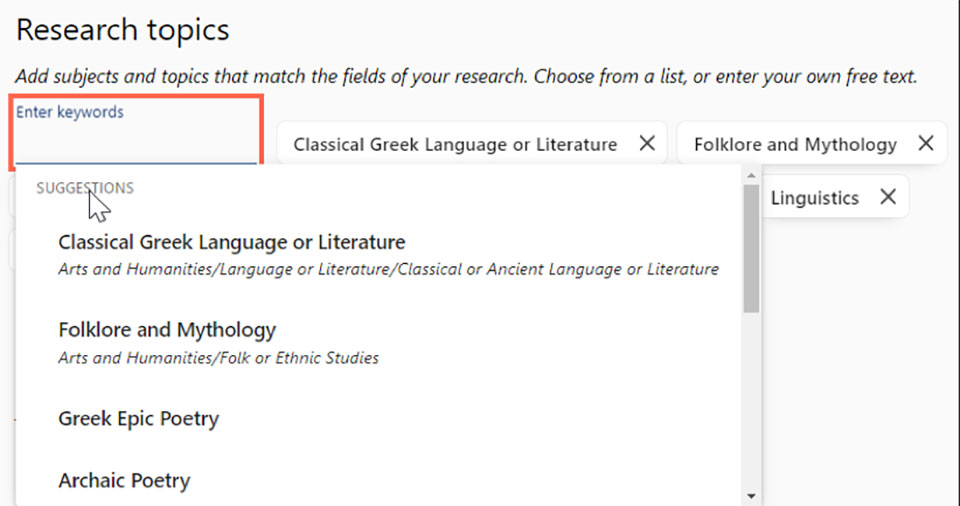
Deleting a keyword
- To remove a keyword, click on the "x" after the term you would like to delete.
This section is used to store links to webpages you use for personal and professional purposes to highlight your scholarship, research projects or labs.
To add a link
- Click "+ Add link."
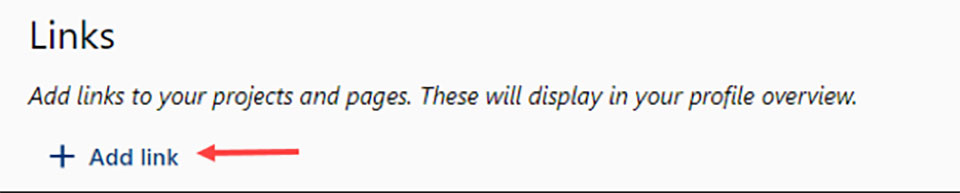
- A section will reveal in which you can enter the link's title, URL and a brief description of what will be seen on the website.
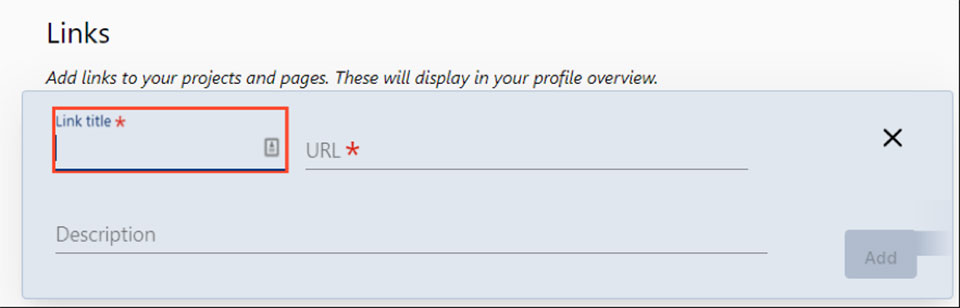
- Once you enter the information, click "Add."
To edit a link
- Click on the pencil at the end of the link field.
- A section will reveal in which you can edit the link's title, URL and a brief description.
- Once you edit the information, click "Save."
To delete a link
- Click on the "X" at the end of the link field.
- If you would prefer the link not be visible in your profile, click on the eye icon to hide the link.
ScholarWorks offers a freeform field to enter a summary of your Scholarship and Biography (previously your profile in Sage for users hired prior to February 2022.) Take the opportunity to re-write your “Scholarship and Biography.” This section should contain one or a few sentences about your professional path (though you need not repeat the information about where you obtained your degrees). It should also briefly describe the creative or research activities in which you are currently engaged. This summary should be 100 words or less. Note that you can and should provide links to other web pages (in the following section “Links”) that may have a more detailed biography, or that may have considerably more information about current but unpublished scholarship.
- Click into the biography text and begin typing. Use the format bar to format text, add links, etc.
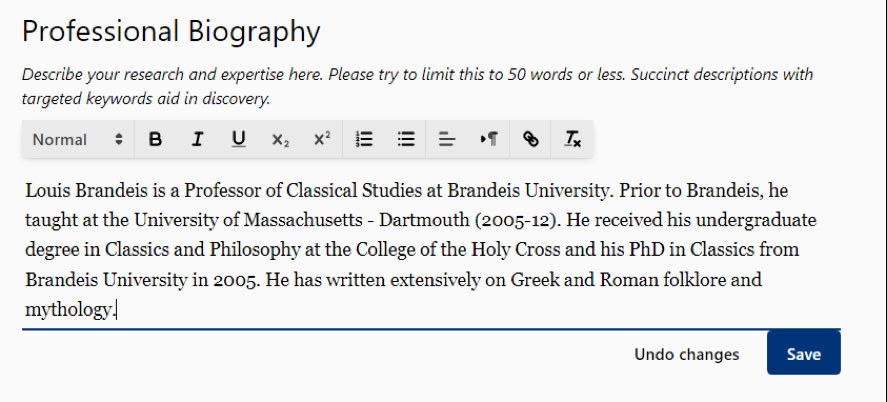
- Click "Save" to keep any changes your have made, or undo changes to return to the description written prior to your edits.
You can add honors from any recognized educational institution in this section. Please note: the order that honors are displayed is oldest to newest; Brandeis is working with our vendor to reverse that so that current honors will be displayed first.
Add an honor
- Click "+ Add honor." A section will reveal in which you can enter the honor's title, institution and a date.

- Enter the information: the title of the honor, the awarding institution, and the award date (or date range). For an award date, please include month and year (MM/YYYY); for a date range, please include all years in the range. For example, 2022-2024 should be expressed as 2022-2023-2024.
- Click "Add."
Edit an existing honor
- Click on the pencil at the end of the honor field. A section will reveal in which you can edit the honor's title, awarding institution and date. (Please see the Add an honor section above for information on how to enter dates.)
- Once you edit the information, click "Save."
Deleting an honor
- Click on the "X" at the end of the honor's field.
Hiding an honor
- Click on the eye icon to hide the honor. The eye icon will then have a line through it, and "visible" will change to "hidden."
Restoring a hidden honor
1. Click on the eye icon with the line through it. "Hidden" will change to "Visible."
A new faculty member's education record is currently entered in Workday by their Dean's Office. The data entered in Workday will populate ScholarWorks. Please note that this initial entry and integration usually takes 3-5 business days but may take up to ten days in busy periods.
Faculty who seek to change to their educational record are asked to contact their Dean's Office.
Affiliations
This section includes your internal Brandeis affiliations.
Expand All
The Affiliations section of ScholarWorks includes your internal Brandeis affiliations.
Do not edit internal affiliations
- You may not edit your internal Brandeis affiliations. Contact your dean’s office to make changes to your Brandeis affiliations.
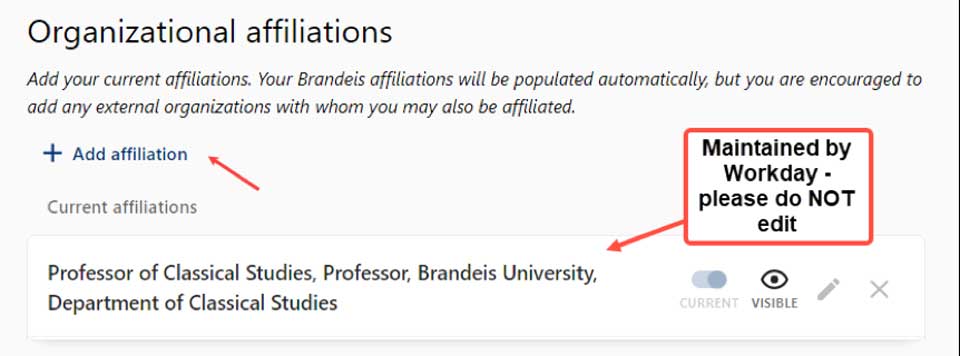
Adding an External Affiliation
To add external affiliations, please email metadata@brandeis.edu. Examples of external affiliations include the Howard Hughes Medical Institutes, hospital affiliations, non-Brandeis research institutions, or an academic appointment at another institution.
Your Display Title is maintained in Workday and displayed in ScholarWorks via an integration between the systems.
If your title is incorrect, please reach out to your dean’s office.
Communication
Communication in ScholarWorks refers to your contact information, email addresses, telephone numbers and addresses.
Expand All
Editing your contact information
Communication information is updated via an integration with Workday. These fields should not be edited in ScholarWorks.
If the information for your Brandeis email, office location or phone number is incorrect, please contact your department administrator to have these fields updated.
Returning to Main Screen
- Click "< Back" above your profile menu.