Activities
This section includes teaching (courses) activities and service* activities, including any charitable boards you may serve on.
Courses are automatically integrated from Workday. The list includes all courses taught in the last two academic years. Please note that Independent Study courses are not included. If other courses are missing from your activities but listed in Workday, email help@brandeis.edu.
Conference presentations should be listed as scholarship, but keynote and plenary speeches should be listed under Activities as events.
Events, consulting, and mentoring are considered activities that may be listed here as a category. Service to the profession and service to the community are also considered activity categories and may be listed here. For a complete listing of activity categories, please see Appendix B.
NOTE: please do not add service to the institution at this time. While this will be required for the Faculty Activity Report, Brandeis is working to enhance the current ScholarWorks capability to record service to the institution in conjunction with the FAR period.
Expand All
-
Click on the "+ Add Content" dropdown menu in the top right of your screen.

-
Select Activity. The screen will change to the Add Activity menu.
-
Under "Activity Title," add a brief description of the activity. This will be displayed on your public profile.

-
Under "Activity Category," use the dropdown menu to select a high-level category of the activity.

-
Under "Activity Type," use the dropdown menu to select a type. Activity types are set per activity category.

-
Click Submit when you are done entering information.

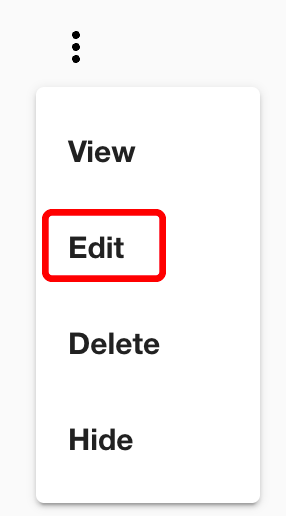 Click the three dots (kabob menu) to the right of the activity's title.
Click the three dots (kabob menu) to the right of the activity's title.- Select Edit.
- Click the + buttons to expand the editing menus for each category.
- When your editing is complete, click "< Back" at the top left of the screen, above your photo.
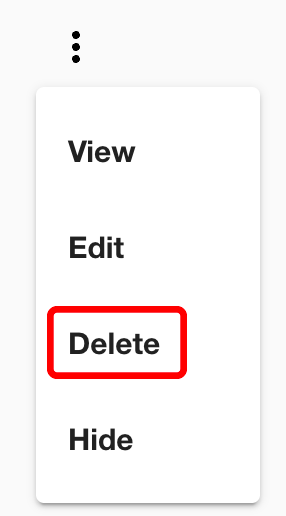 Click the three dots (kabob menu) to the right of the activity's title.
Click the three dots (kabob menu) to the right of the activity's title.- Select Delete.
- You will be asked if you are sure you want to delete the record.
- Click "Delete activity" to delete the activity. Click "Keep activity" to keep the activity.
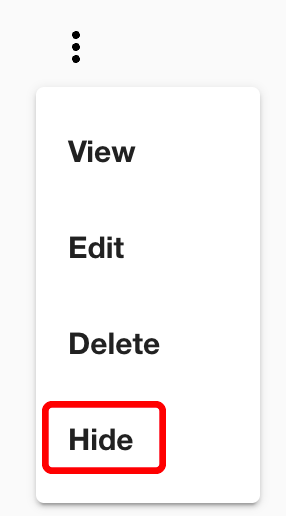 Click the three dots (kabob menu) to the right of the activity's title.
Click the three dots (kabob menu) to the right of the activity's title.- Select Hide.
- You will be asked if you are sure you want to hide this item from public view.
- Click "Hide it" to hide the activity. Click "Cancel" to keep the activity visible.
Note: You can hide activities from the public, but still include them in your profile privately for Faculty Activity Reporting purposes.





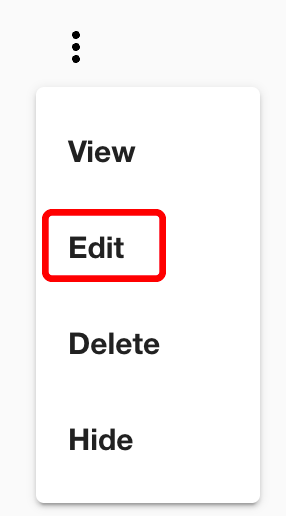 Click the three dots (kabob menu) to the right of the activity's title.
Click the three dots (kabob menu) to the right of the activity's title.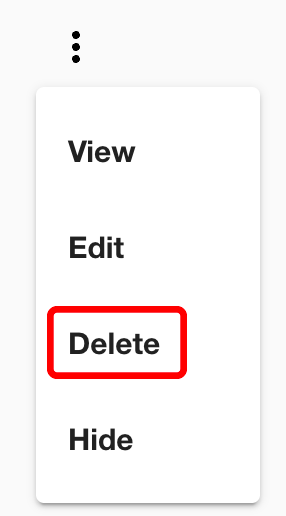 Click the three dots (kabob menu) to the right of the activity's title.
Click the three dots (kabob menu) to the right of the activity's title.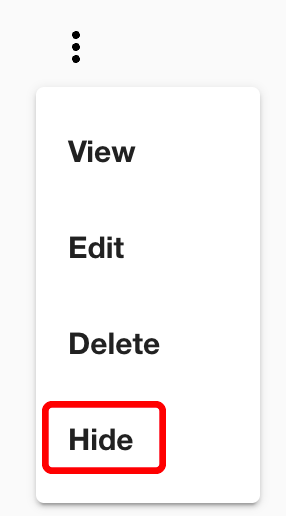 Click the three dots (kabob menu) to the right of the activity's title.
Click the three dots (kabob menu) to the right of the activity's title.