How to Load the UWS LATTE Shell from Box
These instructions are available as a Google Doc (may require additional permissions).- At some point you should have received an invitation to share or collaborate with a folder on Box. If you did not receive and accept that invitation, contact uwp@brandeis.edu.
- In your LATTE course, look for the Administration block in the left column and click "Restore
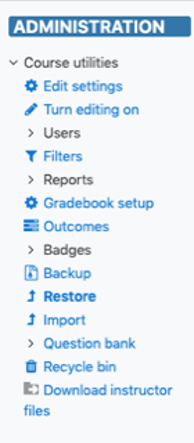
- On the "Import a backup file" screen, click the brown "Choose a file…" button.
- Click Box.com and if necessary log into your account with your Brandeis email address and password.
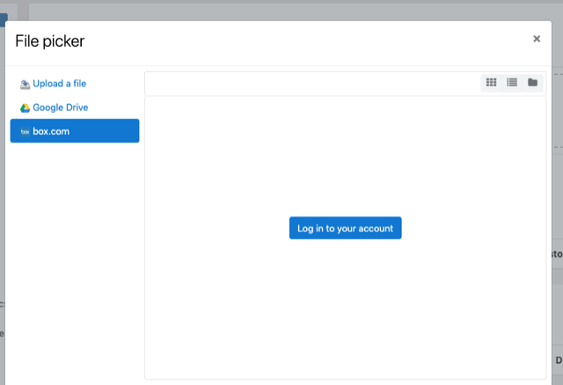
- Click "Grant Access to Box."
- Find a folder called "UWS Shell LATEST" and look inside that for the most recent version of uws-shell-LATEST with an .mbz extension such as "uws-shell-LATEST-7-12-2021.mbz."
- Now you should be back at the "Import a backup file" screen. Please click "Restore."
- In the following screens you can leave all settings as they are with one exception. When you are prompted to choose whether to merge with the existing content of the course or erase what is there and replace it with the file you are restoring, choose the latter.