Set up Empty Course with Backup and Restore
These instructions are available as a Google Doc (may require additional permissions).
Please read the following instructions carefully. If backing up the Accessible template, you must be enrolled as Instructor in Shell Version A.
- In the original course that you want to Restore to the new course shell (whether a previous course of yours or the new Accessible Template), go to Administration block on the left.
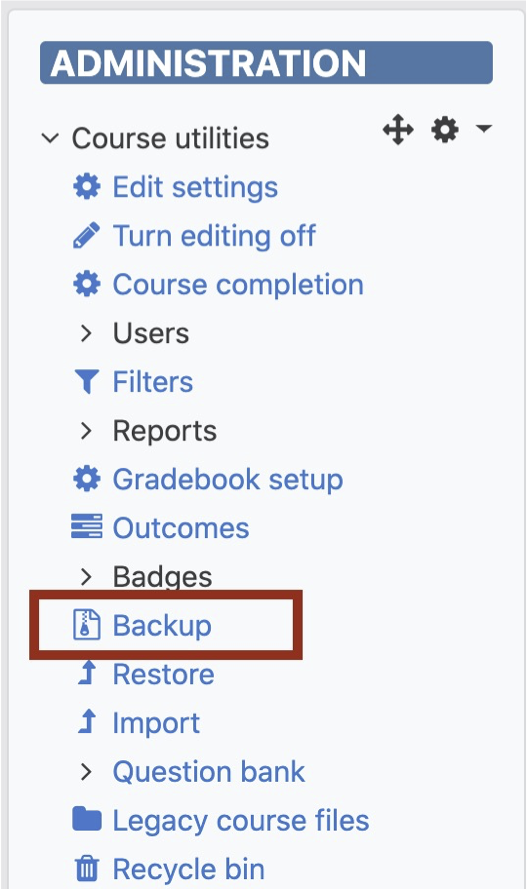
- Select Backup (see image above).
- Keep all defaults and select: Jump to final step.
- Click Continue. Backup file will appear in the User private backup area (see below).
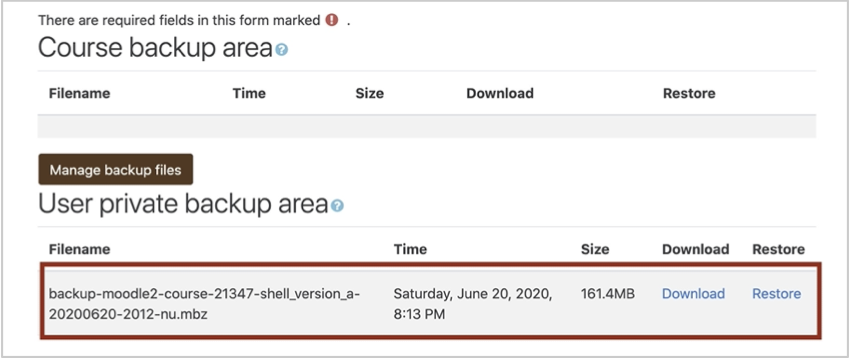
- Open new course with blank course shell and change Course Format to Collapsible Topics format.
- Select Edit settings in the Administration block.
- Click on Course format and select Collapsible Topics Format then click Save and display.
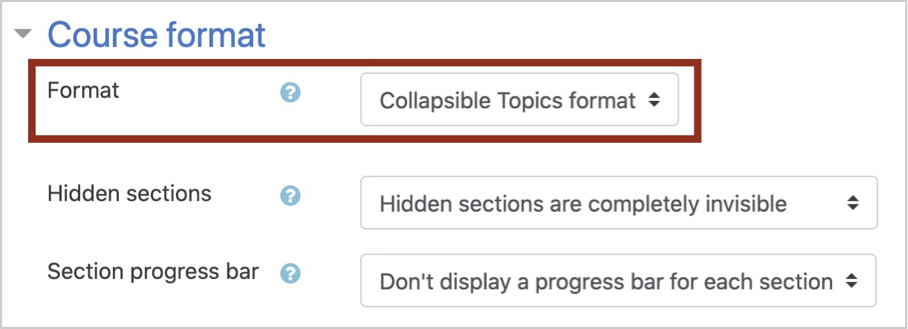
- Go to the Administration block on the left. Select Restore, which takes you back to the Course backup page (see image in Step 1 above). Click Restore to the right of the course shell that you just backed up (see below).

- Accept defaults on Backup Detail page and select Continue at bottom of page.
- On Restore into this course page, select Destination: Delete contents of this course and then restore (see below). Select Continue.
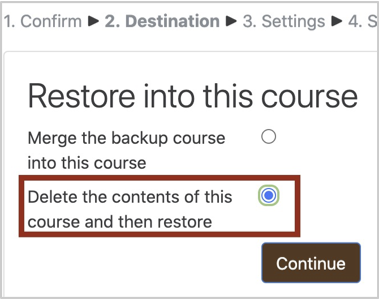
- On next page, accept defaults on Restore settings page and select Next.
- IMPORTANT: DO NOT SKIP THIS STEP! On Course settings page (below), change default for Keep current roles and enrollments from “No” to “Yes” (in red box). Then select Next.
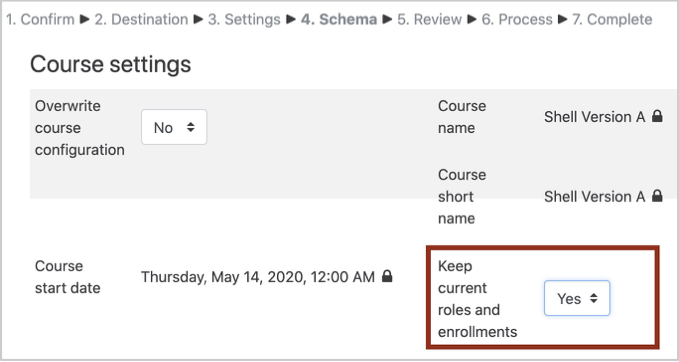
- On next page, keep defaults, select Perform Restore.
- After the course is restored, select Continue which takes you to the main page of the course.
If you already have content in your new course shell that you want to keep, please contact the CTL for assistance from one of the Graduate Assistants.
From ITS: Instructor-Created Backups Saved on LATTE Are Deleted after 60 Days
In order to ensure LATTE’s long-term operation, LATTE will only keep instructor-created course backups on LATTE that are less than 60 days old.
Instructors can still make backups of their courses whenever they choose, but they will need to store these backup files in another location outside of LATTE for long-term archiving. If instructors should need to use backup files to restore a course, they should contact the Help Desk for assistance.