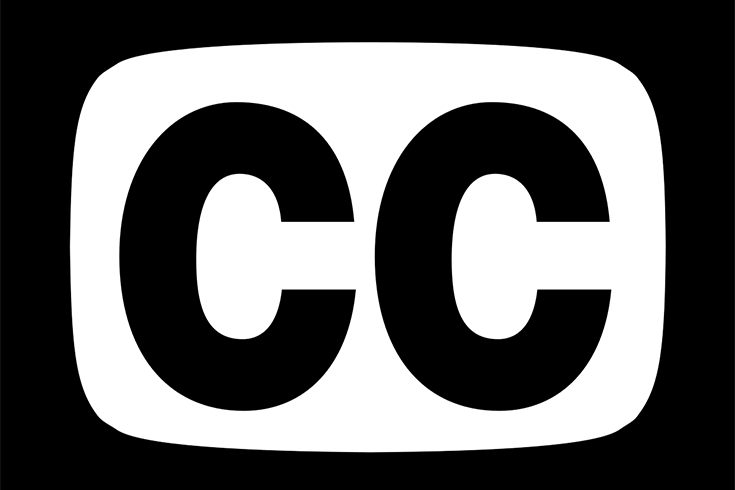Editing a Captions File
Captions files may be provided to you from a vendor, or you may have autocaptioned a video. In either case, it is important to review the captions for accuracy and make edits as needed.
File Formats
The two primary file types for captions are:
- VTT file (your file will end in .vtt)
- SRT file (your file will end in .srt)
Either file type can be opened and edited in a plain text editor.
Making Edits
- Open the captions file in a plain text editor (for Mac use TextEdit; for PC use Notepad).
- You will see, among other things, the spoken text of the captions.
- To edit these captions, read along as you watch the video and type to update the text in the document appropriately.
Focus on editing the spoken text and adding any pertinent sounds. The text can be edited right in the document.
You will notice some things in addition to the spoken text of the captions that should not be edited:
- WEBVTT designates that the file is of type VTT.
- A sequence number.
- Timecodes, followed by the spoken text.
- The first part of the timecode represents the point at which the text should appear. The second part, after the arrow is the point at which the text should disappear. It's set up in the format of HH:MM:SS,MIL, which is hours:minutes:seconds,milliseconds.
- Do not alter the timecodes unless the captions are appearing at the wrong time or are disappearing too quickly.
Example:
4
00:00:07.760 --> 00:00:10.180
I'll be telling you a little bit about the program.
This is the fourth chunk of captioning to display in the video. The text "I'll be telling you a little bit about the program." will appear on screen about seven seconds into the video and will remain on screen until about 10 seconds into the video.
You can then save the file and re-upload it to the video site; or, provide to the vendor to re-upload.