Creating Polls in Echo360
Creating Class Sessions in Echo360
Once your class has been created in Echo360 you can access it to create New Class sessions.
Step A. From the top menu select “Courses”.
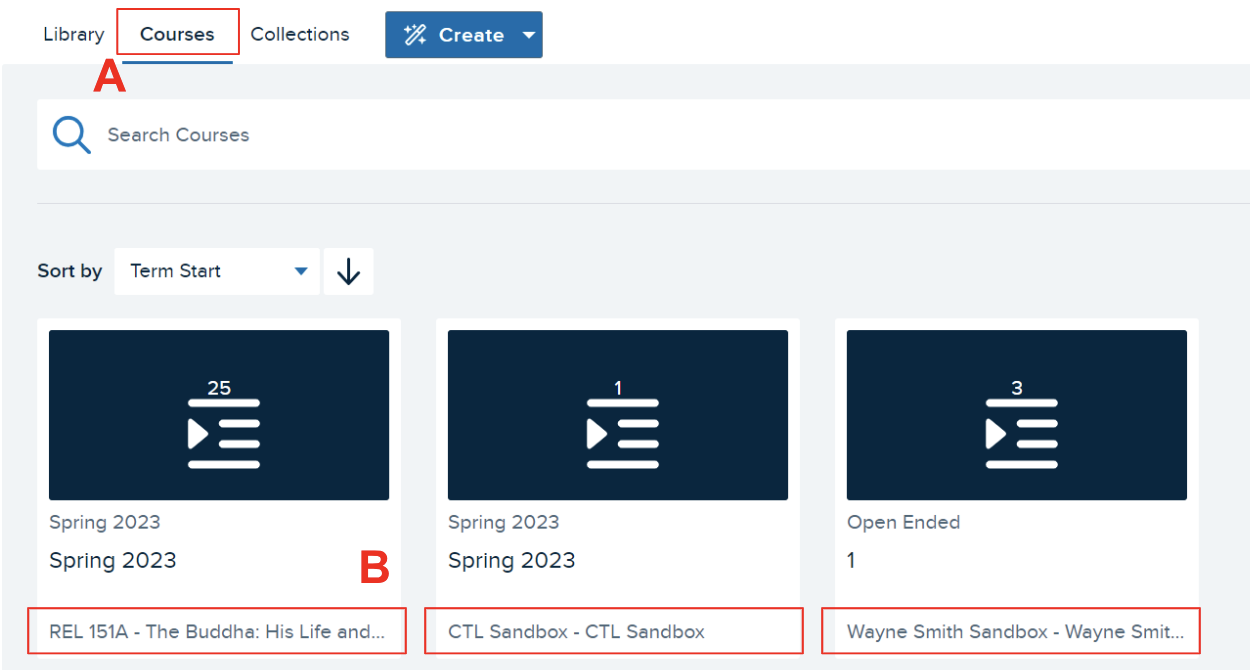
Step B. Select the LATTE course you wish to create activities for.
Step C. Select “New Class” to create a session for your LATTE course.
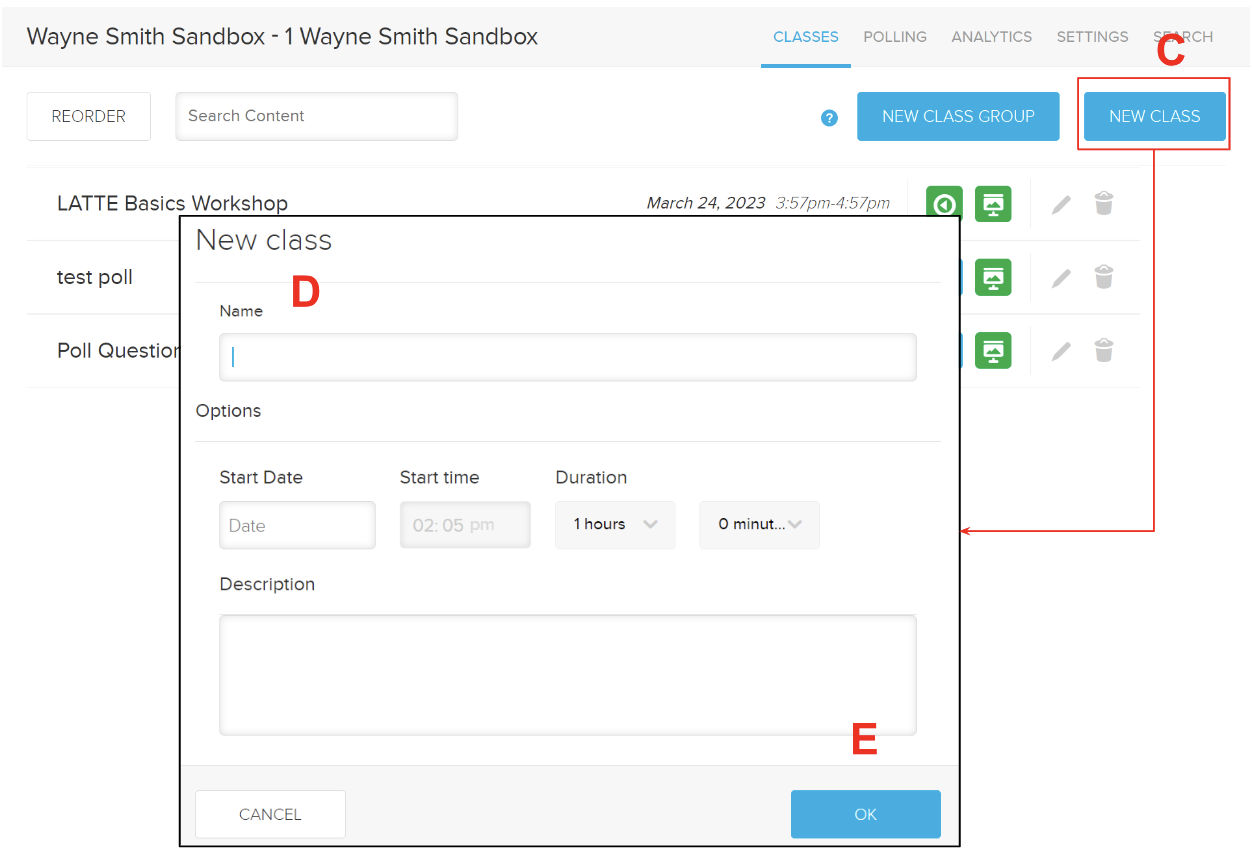
Step D. Name the class session. Set a start date, time, and duration of class session.
Step E. Select “OK”.
Step F. You can now add a presentation to the class session you created.
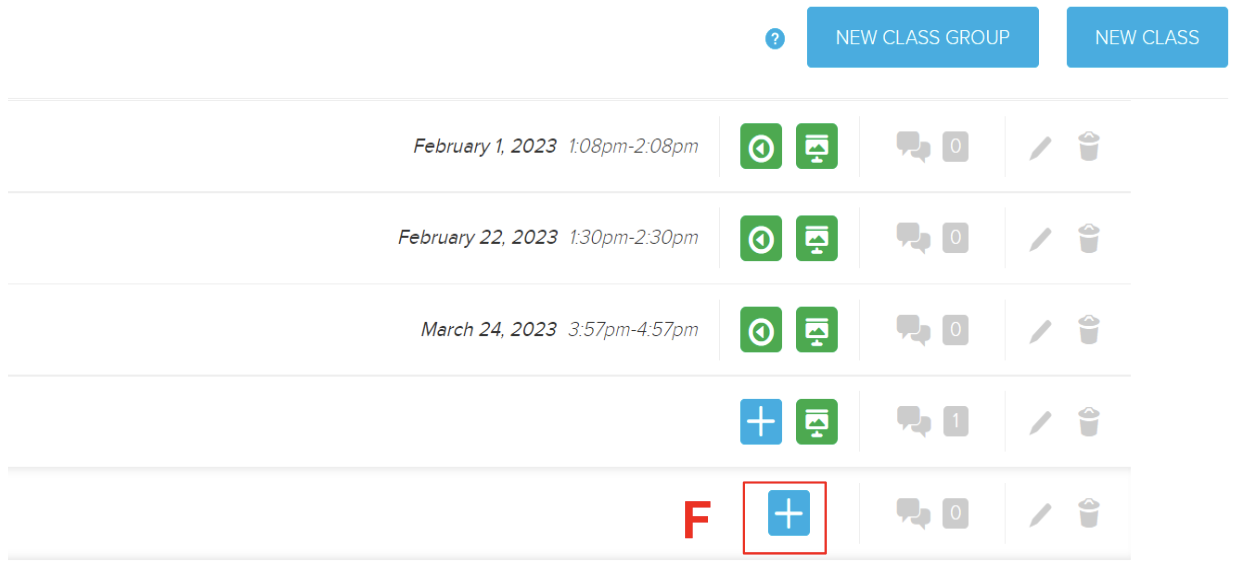
Creating Polls in Echo360
Step A. Select the blue + button to add content.
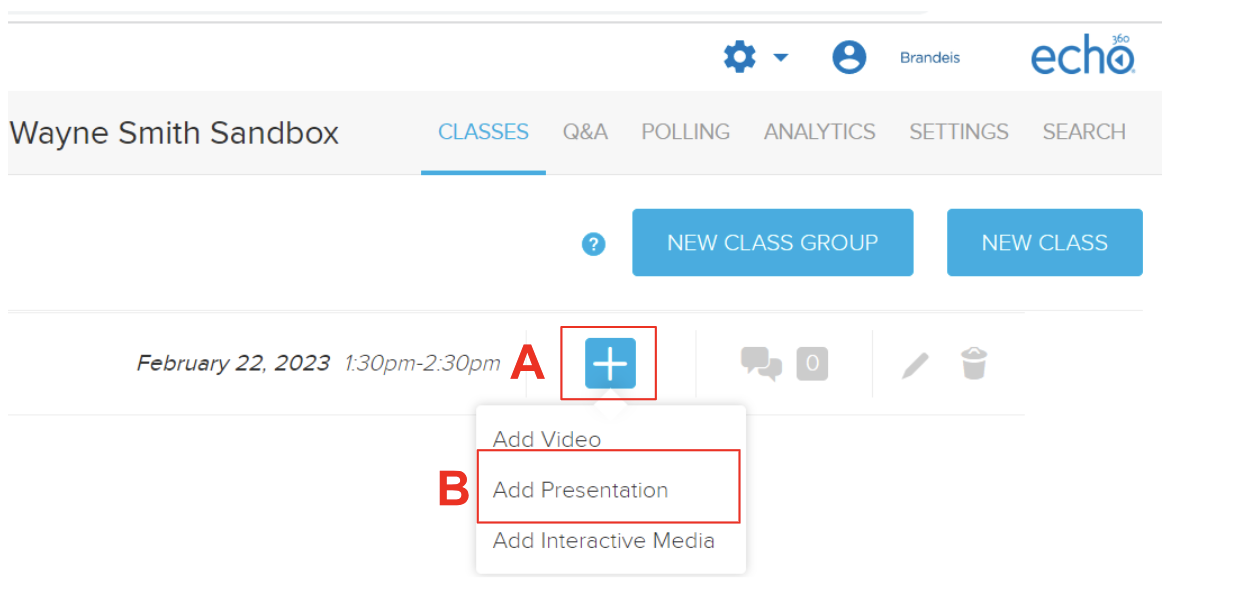
Step B. Select “Add Presentation”.
Step C. Select “Create a New Presentation”.
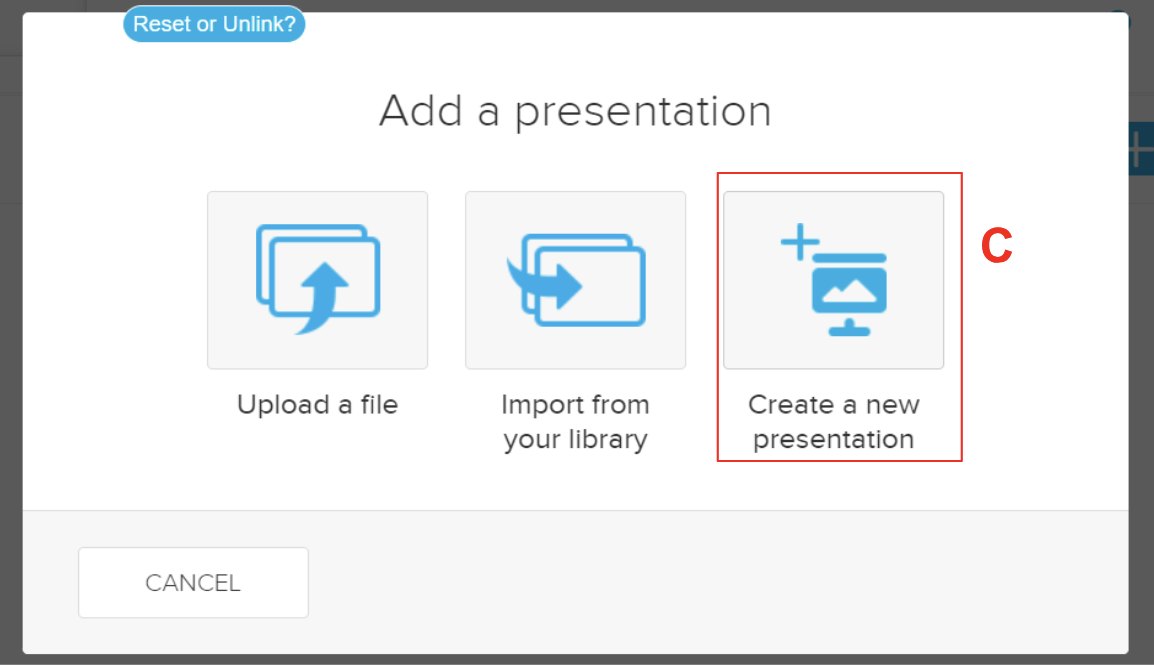
Step D. Select “Add Poll”.
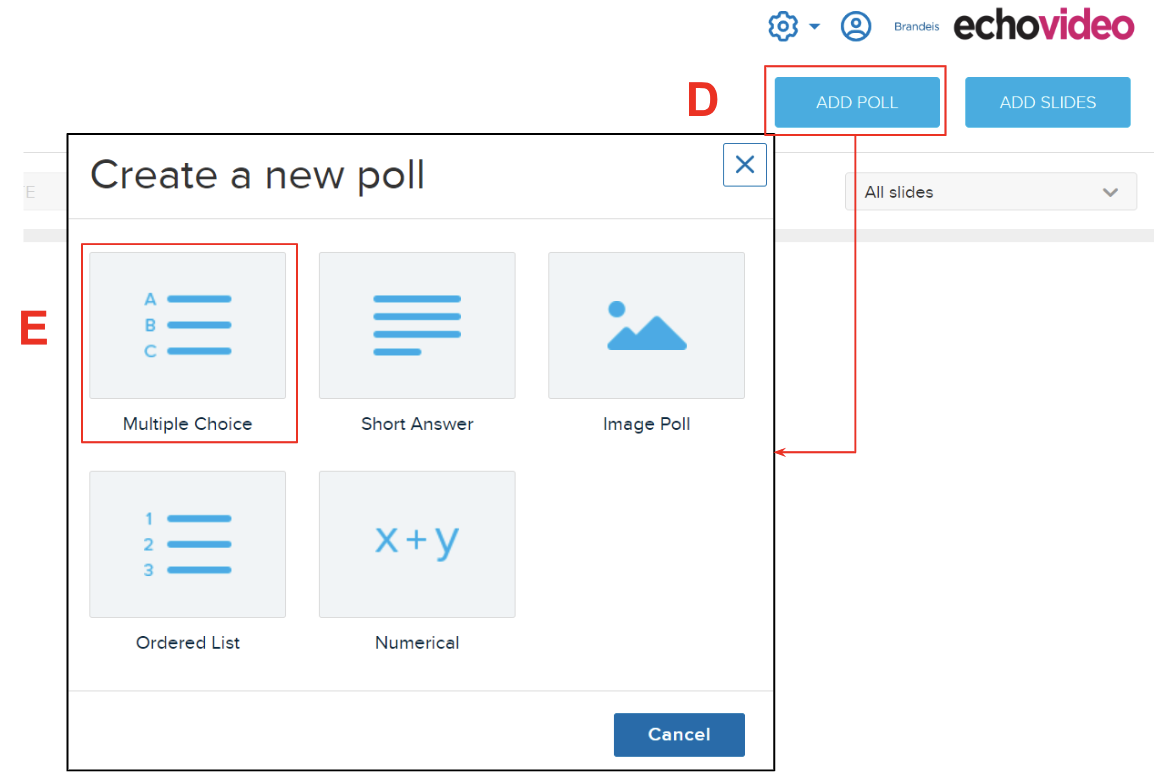
Step E. Select the type of poll question you would like to add (options include multiple choice, short answer, image poll, ordered list, or numerical). The CTL recommends using multiple choice questions.
Configuring Polls in Echo360
Echo360 offers five types of poll activities to select from: multiple choice, short answer, image quiz, ordered list, and numerical.
To create a polling question, select “Add poll”. There are several different polling options you can choose from:
- Multiple choice questions: gives students a question prompt that can include an image and several answer options they can choose from.
- Short answer: gives students a text box they can type into
- Image poll: gives students an image and the students need to click somewhere on the image.
- Ordered lists: rank choice (can’t put images in them)
- Numerical entry: students have to provide a numerical answer (can either be a single number or within a range of numbers)