Using Echo360 Polling During Class
Presenting a Class
Step A. Select the courses tab.
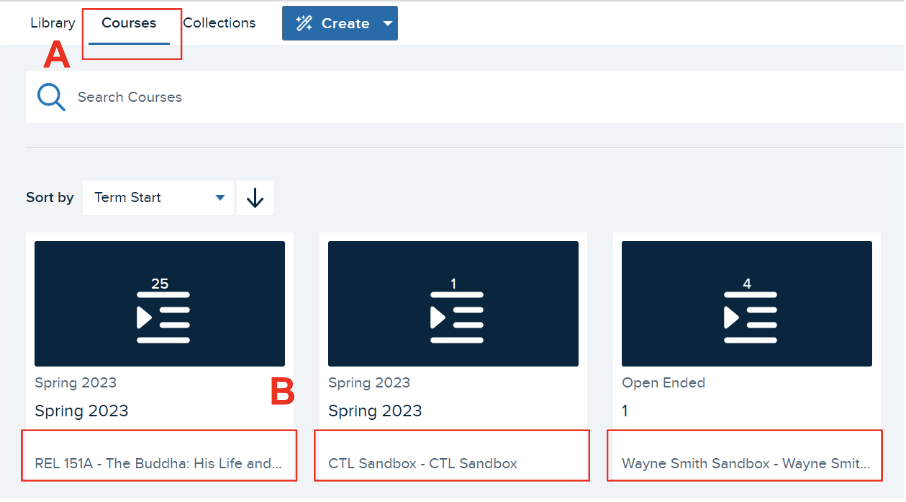
Step B. Select the LATTE Class
Step C. Select the presentation and select “Make Available” for students to access.
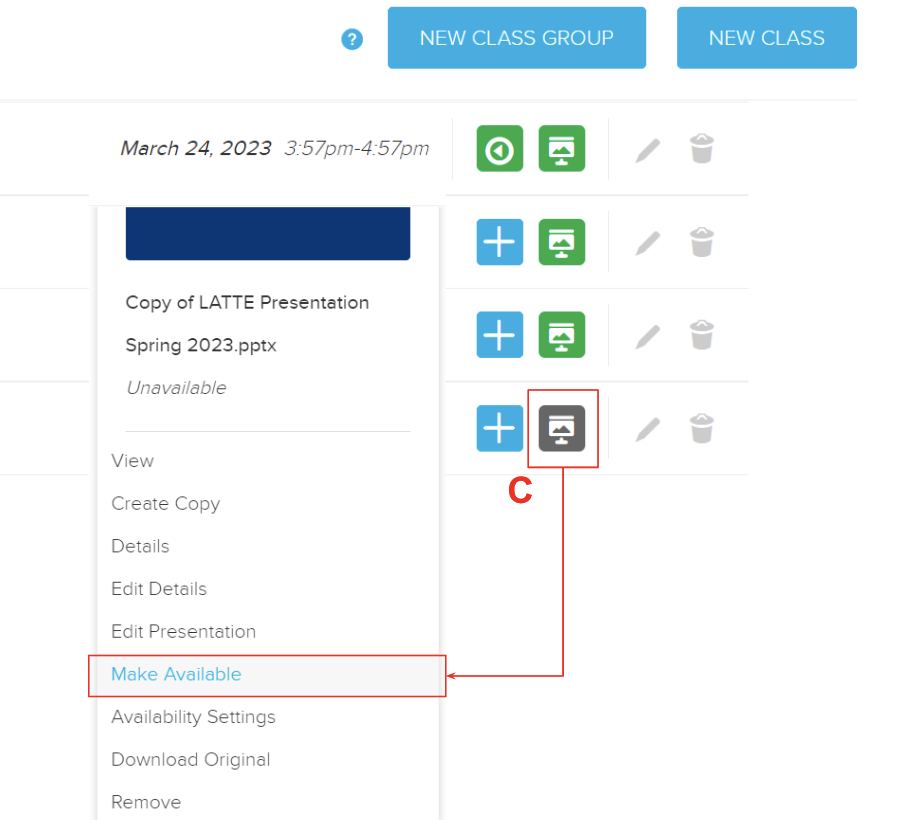
Step D. You will see a warning that you are making the content available to students. Select OK.
Step E. Select the presentation to launch it for the class.
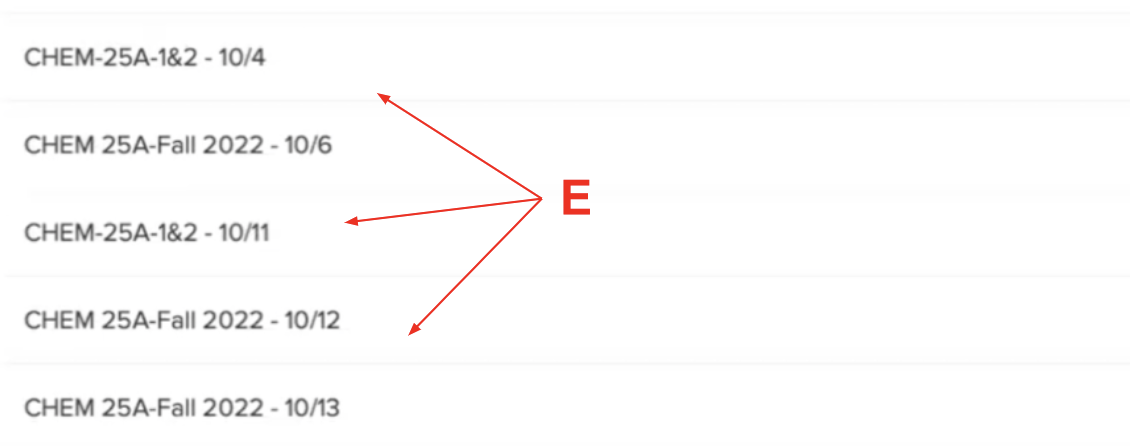
Manage the Polling
We recommend keeping the poll questions closed until you want to use them during class time to avoid students responding before class. When you want to have your students respond to your polling question, “Open” the question, and “Close” the question when you are done. Leave the questions closed to prevent students from accessing them before the lesson.
Step A. Navigate to the activity slide. If you have more than one question you can navigate by selecting arrows on either side of the screen.
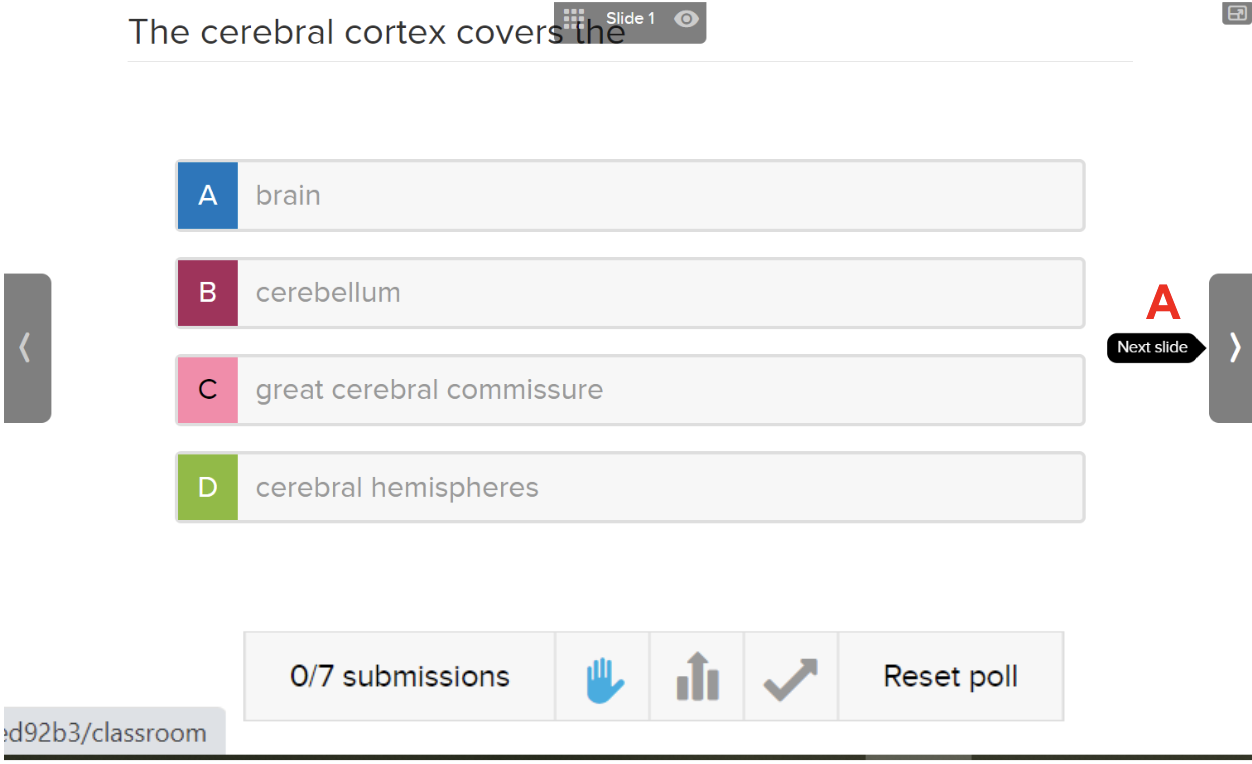
Step B. Open the polling question when want students to answer(select the hand icon)

Step C. See number of submissions.
Step D. Close the question (select the hand icon).

Step E. Show results (select the bar graph).

Step F. Show the correct answer (select the check icon)

- Email ctl@brandeis.edu
- Programs and Services
- Events
- Resources
- Grants to Support Teaching
- Active Learning
- Assessments
- For TAs, TFs, CAs, and IAs
- chatGPT and AI
- People
- Student Learning Resources
- Home