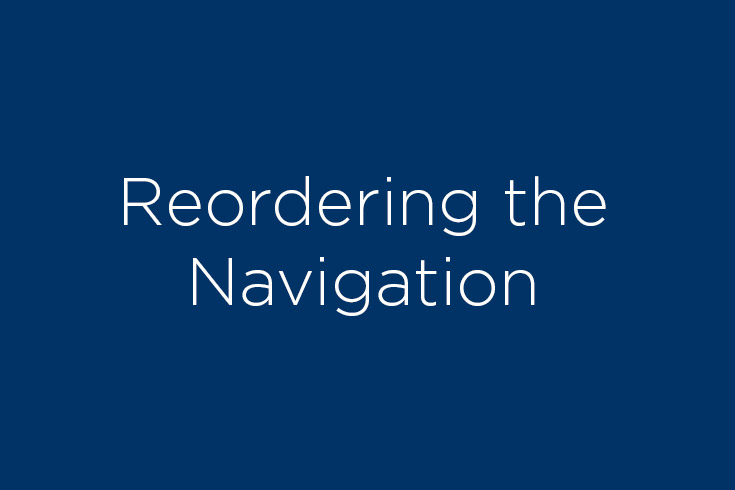Updating Your Site's Navigation
Reordering Site Navigation
You can reorder the links in your site’s left-hand navigation.
- Select the folder containing the links you wish to reorder from the navigation panel. To do this, move your mouse to the right of the folder name; a small > symbol will appear as your mouse reaches the correct location. Once the > symbol appears, click it. (Click the name of the folder to open it; click the > symbol to select it)
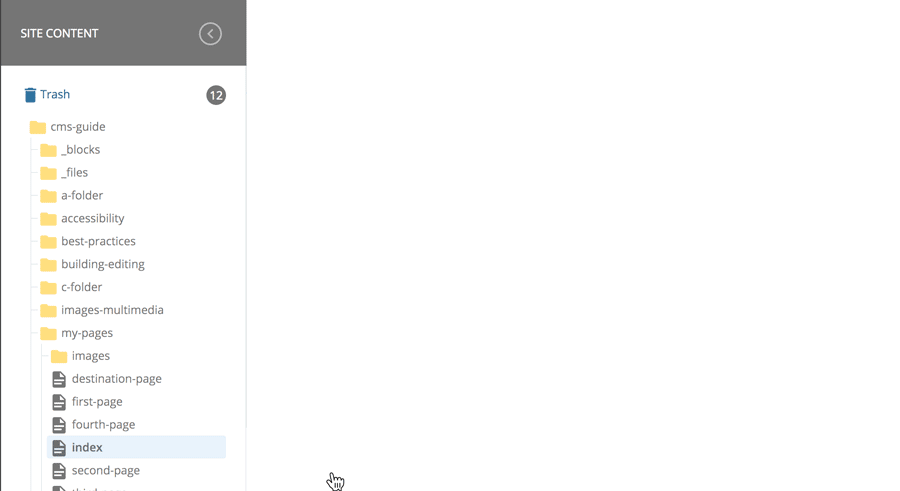
- The contents of the folder should display in the main panel. Click on the Order heading to list the assets in the order in which they appear in your site’s left-hand navigation.
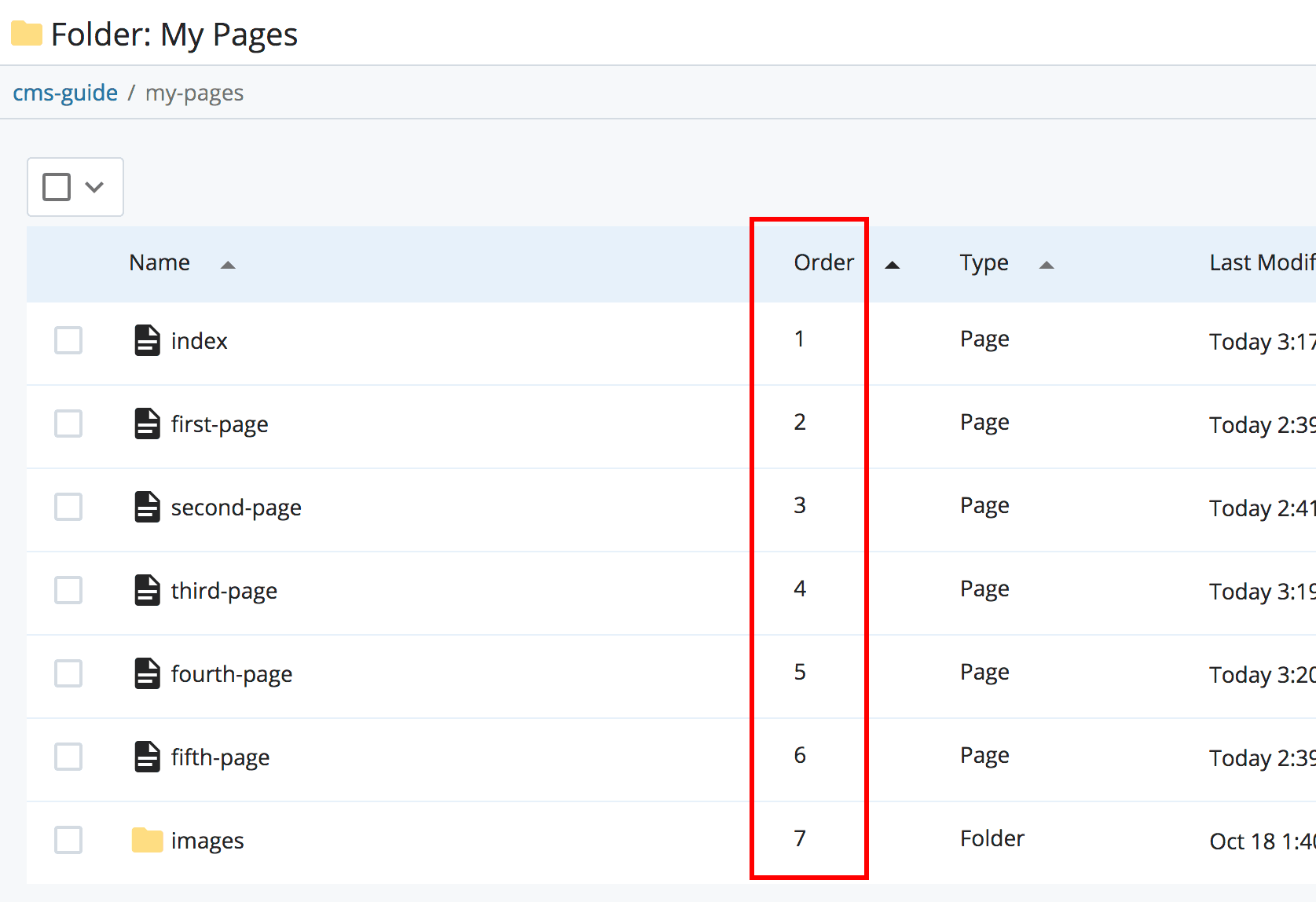
- You should now be able to drag and drop the assets into the order you want them by placing your cursor to the right of the asset name. You may also use the arrows under Actions to move your asset.
- Click a page in the folder to preview the now-revised link order.
- Republish the folder.
Removing a Link from Site Navigation
There are times when you will not want a page to appear in the left navigation of your site. To remove the page from the navigation:
- Select the page and click Edit.
- Uncheck the Include in Left Navigation box and click Submit.
If your page is live, republish the folder from which the page was removed in order to update the left navigation.
If the page was a top-level link in the left navigation, you will need to republish your whole site to remove the link from every page.
Best Practice: Publish your whole site during off-hours, such as before 9 a.m. or after 5 p.m.