Google Email & Calendar
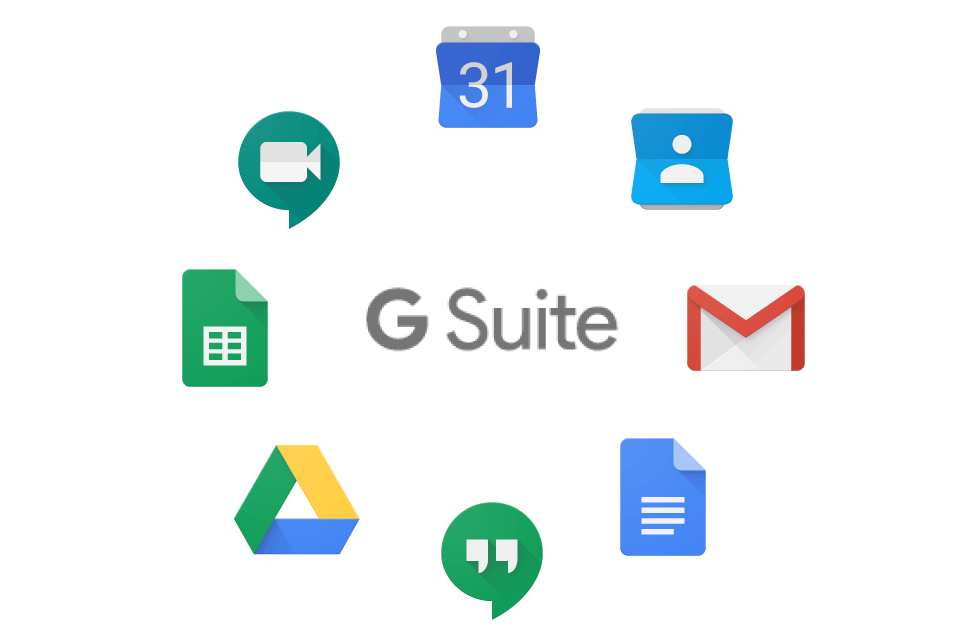
Brandeis provides Google Workspace for all faculty, staff and students. Through a Brandeis email account, users have access to the entire apps suite to help you manage day-to-day projects including setting up meetings, video conferencing, online storage and file sharing.
Google Mail (Gmail) is our Brandeis supported email client. With Gmail, your email is stored safely in the cloud. You can access Google Chat and Google Meet through your Gmail inbox.
Learn about creating a signature, setting up your out of office message, and setting up email filters. Google Workspace Learning Center has excellent resources to help you learn more about Gmail.
As a reminder, our Written Information Security Policy does not allow faculty and staff to set up automated email forwarding to a non-Brandeis email. Please review our instructions on how to disable email forwarding from our identity management system and Google Mail settings.
Email FAQs
Can I forward my Brandeis email to another email address?
In accordance with the Written Information Security Policy (WISP), Brandeis faculty, staff, contingent workers, and postdoctoral candidates cannot set up their Brandeis email to be automatically forwarded to a non-Brandeis email address.
Students can continue to set up auto-forwarding from their Brandeis Gmail account to another non-Brandeis email. If you have email forwarding set up in the Identity Management System, first follow these instructions to disable it. Then refer to these instructions to enable and disable email forwarding in Gmail.
Can I set up a Mailing List?
All members of the Brandeis community are welcome to create and manage their own lists for sending email to a group of subscribers with similar interests. Please contact Technology Help Desk to get started.
Many departments across Brandeis are struggling with email deliverability to their constituents with the use of tools such as Mail Chimp and Constant Contact. If experiencing this issue please follow the job aids below to configure email setup:
Calendar
Google Calendar is our Brandeis supported calendar application to manage meetings and tasks. You can learn about sharing your calendar, scheduling meetings, and managing your time and tasks in the Google Workspace Learning Center for Calendar.
- News
- Support & Resources
-
Services
- AI Tools at Brandeis
- Accounts & Access
- Digital Media
-
Communication & Collaboration
- Chat Tools
- Cloud Storage
- Box.com
- Google Workspace
- Google Email & Calendar
- Google Drive
- Google Groups
- Zoom
- Google Storage Updates
- Computers & Devices
- Event Technology
- Network Connectivity
- Servers & Infrastructure
- Software & Business Systems
- Technology Enabled Spaces
- IT Governance
- Information Security
- Data Governance
- Policies
- About Us
- Home