51 Sawyer Rd. - 293 (Board Room)


Overview
| Feature | Details |
|---|---|
| Room type | Classroom |
| Max capacity | 20 |
| Display type | 65" TV Monitor |
| Computer | Yes |
| Microphone Amplification | No |
| HyFlex | Yes |
Technology Features
Expand All
Displays
- 65" TV monitor
Sources
- Installed PC
- Laptop HDMI
- Wireless Media
- Cable TV
Cameras
- USB Pan/Tilt/Zoom camera mounted below the TV
- Camera is connected to the room's installed PC and is intended only for use with applications running on the installed PC.
Audio
- Audio playback via TV's built-in speakers
HyFlex
This room is equipped for use of webconferencing or recording applications with the installed camera and microphones for an optimal HyFlex experience. Zoom is available to all Brandeis users and can be launched on the installed PC to access the installed cameras and microphones.
Users can access Zoom to setup meetings at brandeis.zoom.us.
Technology Instructions
Expand All
Displaying Video or Computer Sources
Get started by selecting a source
- Tap the touch panel to wake it up and view the home page.
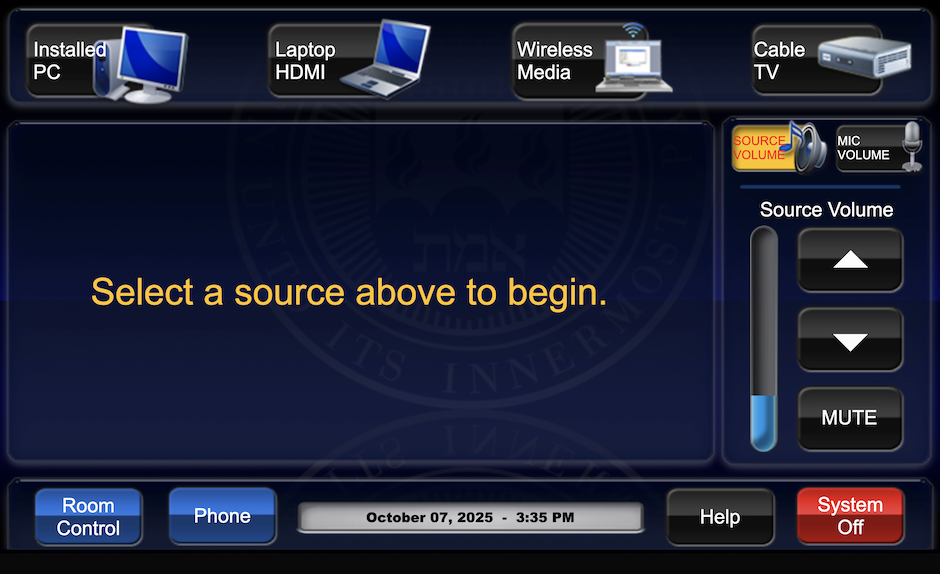
- Select the desired source on the top row of the touch panel.
- The TV monitor will turn on and display the selected source.
Installed PC
- Select "Installed PC" to route the PC to the projector and rear monitors.
- Audio will automatically route to installed speakers.
- Login to the installed PC with Brandeis UNET credentials
- When finished, log out of computer. Please DO NOT shut down the computer.
Laptop
- Select “Laptop” if you prefer to use your own device.
- Select a connection method (HDMI or VGA)
- There may be a set of display adapters at the podium, but they can go missing or become damaged. Users are encouraged to bring their own adapters to ensure successful connectivity.
Wireless Media
- Select "Wireless Media" to connect a device to the system for wireless screen sharing.
- Instructions will appear on the screen for connecting your device. Software will need to be installed the first time this function is used on a device.
- Make sure the device is on the Eduroam network before attempting to connect.
Cable TV
- Select the "Cable TV" button on the touch panel.
- The TV functionality is provided via a ROKU streaming device.
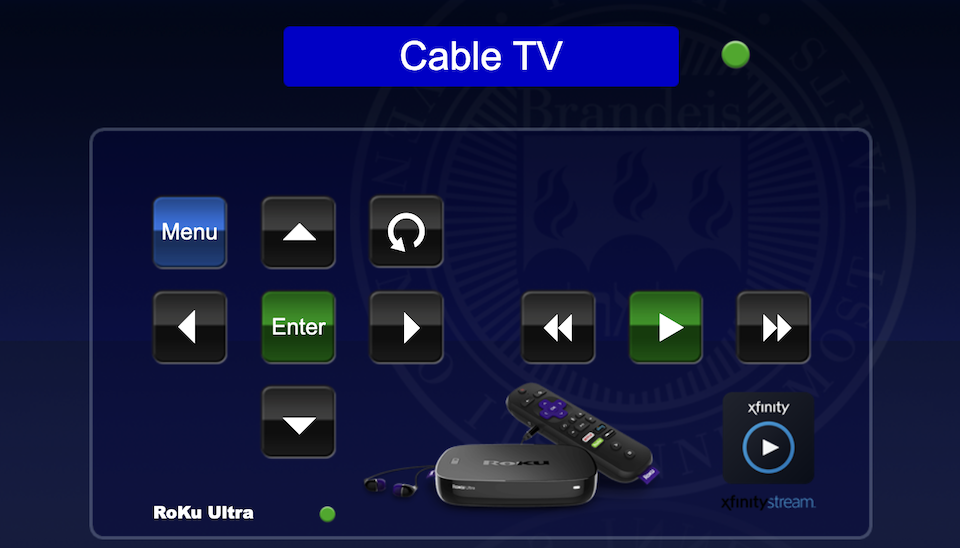 Remote control buttons for the streaming device will appear on the touchpanel.
Remote control buttons for the streaming device will appear on the touchpanel.
Audio Controls
- Press Source Volume or Mic Volume on the right side of the touch panel to independently control mic volume or source audio.
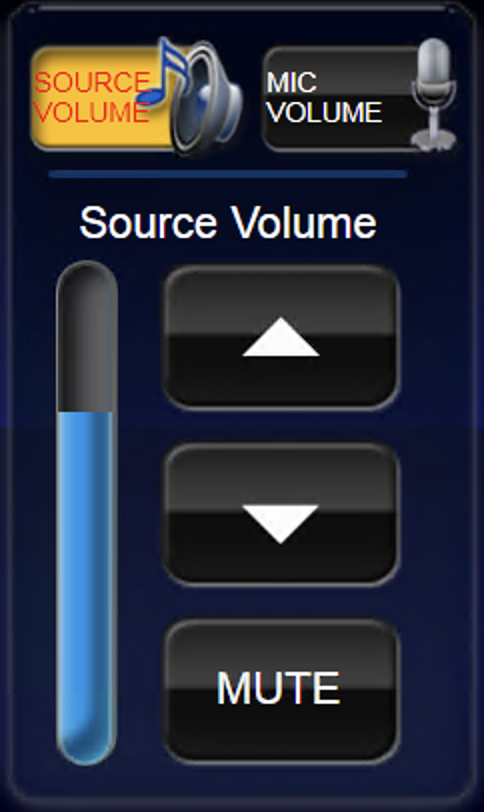
- Raise or lower volume with the up/down arrow buttons.
- Ensure that audio levels are set properly on the source device (i.e. installed PC or laptop). If volume is up on the touch panel but audio level is not present or low, the volume may need to be adjusted on the source device (such as the installed PC or laptop/mobile device).
System shut down
- To shut down the system, press the red System Off button from the main page.
- Then press the green Power Do
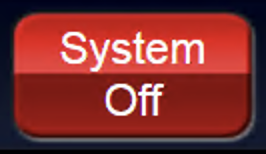 wn button to confirm.
wn button to confirm.
- If using the installed PC, log out of the computer, but do not shut it down. It will go to sleep in low power mode after the user has logged in
- Support & Resources
- Services
- IT Governance
- Information Security
- Data Governance
- Policies
- About Us
- Home
- News
Technology Assistance
For immediate classroom technology assistance during business hours, please call:
- Ext. 6-4632 from the installed classroom phone
- 781-736- 4632 from a non-campus phone
For general questions, please email mts@brandeis.edu.
Reservations for Classes
To inquire about classroom availability and reservations for classes, please contact the registrar's office.
- Email: registrar@brandeis.edu
- Phone: 781-736-2010
Planning an event?
For assistance with planning events on campus, please contact University Events.
- Email: ueo@brandeis.edu
- Phone: 781-736-4300