VPN for Windows
Ivanti Secure Access is the Brandeis-approved VPN software available for free for faculty and staff. Please use the following instructions to download, install, configure and connect to Brandeis VPN on a Windows machine.
Download and Install Ivanti Secure Access VPN
Please note that you will need to restart your machine to complete the installation process.
- To gain access to the Brandeis VPN, submit a support ticket via TDX. After submitting your request, you will receive an automated email with software download links and codes.
- Download the software.
- Click on the software installer from your browser or browse to your 'download' folder.
- Double-click the installer file and click Run.
- When prompted, select Next to begin the installation process, then click Install
6. Click Yes if prompted by Windows User Access Control to make changes to your device.
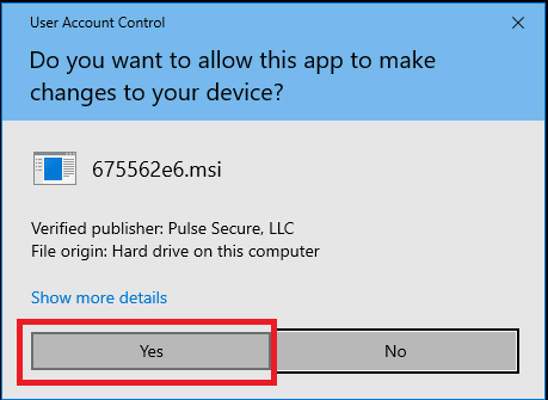
7. Click Finish to complete setup.
8. Restart your computer.
Configure Ivanti Secure Access VPN
After you installed the software, you will need to configure the VPN connection.
- Open the Ivanti Secure Access application. There are two ways to access Ivanti Secure Access - locate the icon in the Windows task bar (option 1), or start typing "Ivanti Secure Access" in the search bar (option 2)
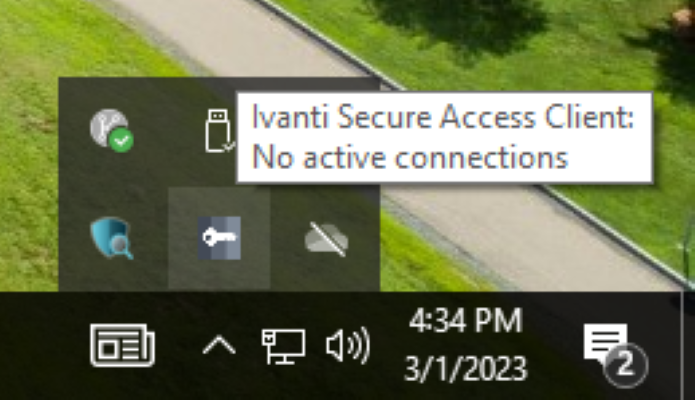
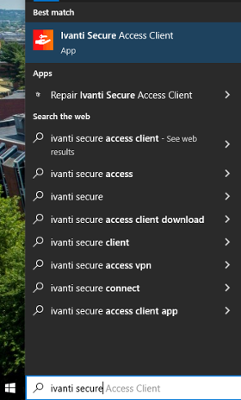
2. Click the "+" (plus) sign to create a new connection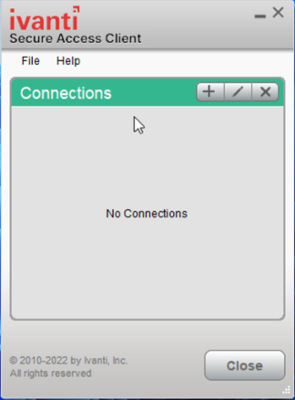
3. Set Type: Policy Secure (UAC) or Connect Secure (VPN).
4. Set Server URL: https://vpn.brandeis.edu.
5. Set an appropriate name like "Brandeis VPN", then click Add.
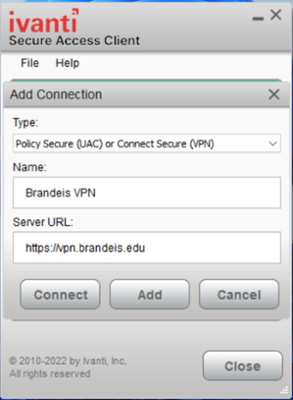
Connect to Ivanti Secure Access VPN
-
Launch the Ivanti Secure Access client on your off-campus computer (locate the icon in the Windows task bar or start typing "Ivanti Secure Access" in the search bar (see options above). Choose Connect.
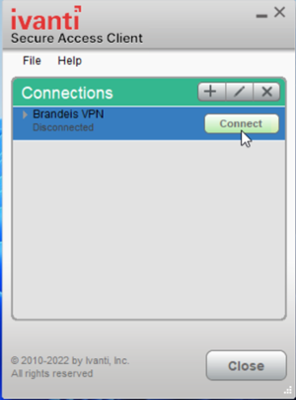
2. Enter your Brandeis credentials (username and password).
3. Follow the prompts for two-factor authentication.
4. When you are successfully connected to Brandeis VPN, you will see 'connected' in the Ivanti Secure Access application or when hovering over the task bar icon.
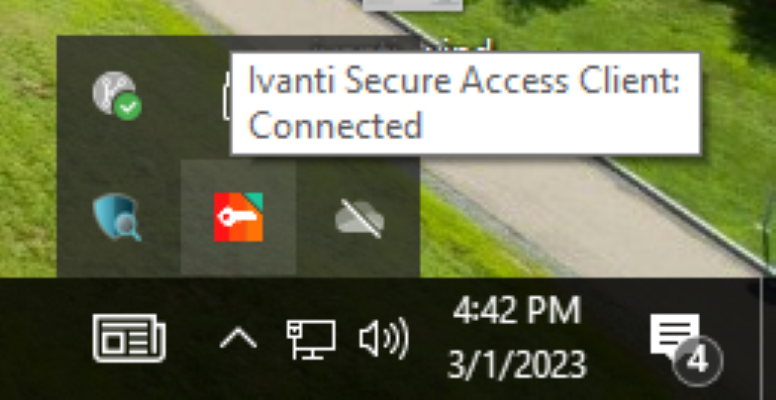
Disconnect from Ivanti Secure Access VPN
Click on the application window and click Disconnect. Alternately, right-click the system tray icon, select the VPN connection, and click Disconnect.
- News
- Support & Resources
- Services
- IT Governance
- Information Security
- Data Governance
- Policies
- About Us
- Home