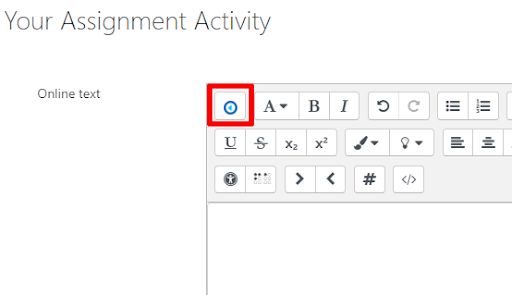Submitting Complex Assignments
Review the following information for best practices for submitting complex documents containing digital handwriting, or documents larger than 20MB to LATTE.
With respect to weekly assignments consisting of handwritten equations or grammar, we recommend that students submit a clickable link to an externally uploaded version of their complex PDF assignment submission(s) using Brandeis-provided services such as Google Drive or Box, rather than upload the file directly into an assignment activity. By using this submission method, your instructor or teaching assistant can still review and assess your submission(s).
Below are instructions for sharing your assignment submission via Google Drive or Box. View a comparison of these cloud storage solutions.
Sharing using Google Drive
-
Log in to your Brandeis Google Drive account.
-
Upload your assignment submission file to your Google Drive. If you are submitting multiple files at once, you can create a folder and upload the files.
-
Right click on the file (or folder) that you would like to use and select Share.
-
Click Change link to Brandeis University to create a shared link that will allow anyone at Brandeis to view the document.
5. Copy the link and click Done to exit.
6. Then, paste that file/folder link into your LATTE assignment submission field, and Save Changes.
Sharing using Box
-
Log in to your Brandeis Box account.
-
Drag and drop your assignment submission file into Box.
Tip: Need to submit multiple files at once? Create a folder in Box into which to drag and drop your files.
3. Click the Share button to the right of your file/folder to create a share link.
4. In the dialog box, select the following:
a. Share link: toggle button to enable ‘Shared link is created’
b. Select ‘People in your company’ (i.e., at Brandeis)
c. Select ‘Can view and download’
5. Click Copy to copy the share link to your local clipboard. Click the X button in the top right-hand to exit the dialog box.
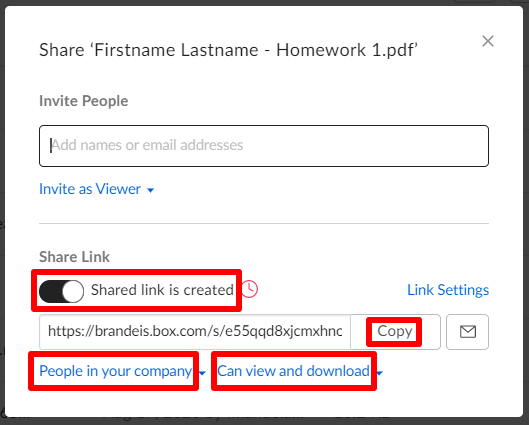
6. Log in to LATTE and select the assignment.
7. Paste the file/folder link into the LATTE assignment submission field.
8. Click Save changes.
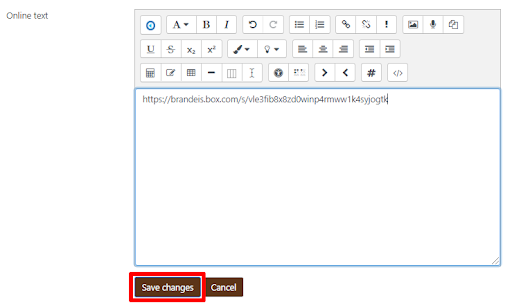
FAQs
What if I have multiple files to submit for one assignment in my course?
We recommend that you first create a folder in your Google Drive or Box and upload the files to that folder. Then, generate a shared link to the folder that contains your files, rather than a link to each file individually.
Can I share my files in Google Drive or Box directly with my instructor instead?
For ease of use, generate a “shared link” instead of adding your instructor directly to the list of users who can access your file(s). Should any teaching or course assistants also need to access your submission, they can use the same “shared link” to access your work.
Where in LATTE do I provide the link to my assignment submission?
After you have generated the URL (i.e., share link) to your assignment submission, navigate to the assignment submission area in your course. Copy and paste the URL into the text box of the Online Text submission area. Click Save Changes and submit your assignment.
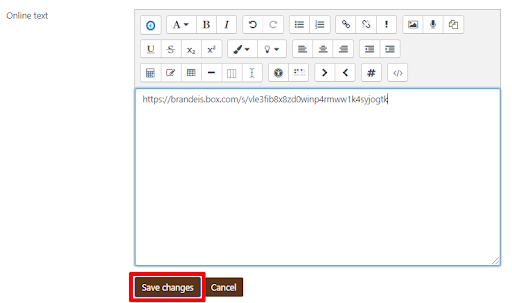
I don’t see an “Online Text” text box in the assignment submission area. What do I do?
Your instructor will need to adjust the settings on the assignment activity in the course to allow the Online Text submission type. Please contact your instructor for assistance.
Can I use the “Online Text” text box to submit audio or video for my assignment?
Yes! The Echo360 Active Learning platform allows students to upload an existing video/audio file, or record a new video/audio file. In your assignment activity submission area, click the top left blue button in the text editing toolbar to navigate to Echo360.