Adobe for Mac
Managed Devices
These instructions are for university-issued machines (i.e., desktop or laptop) that have been issued through the computer refresh program.
Install Adobe Creative Cloud
- Acrobat DC Name user can be installed via the Self Service app within the Applications folder. Please ensure you don’t have an Adobe Application open during the installation. Go to step 3 once installation completes.
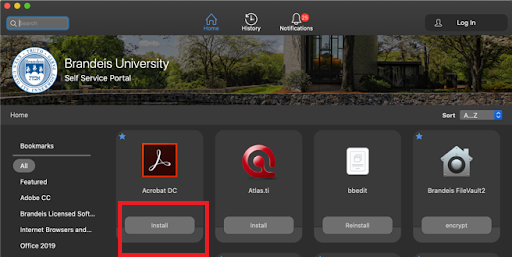
A Self Service application inside your Applications folder indicates that your machine is managed.
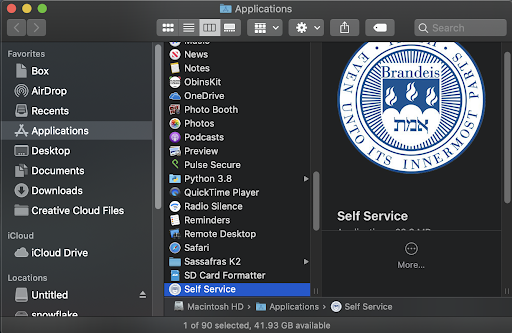
Using Adobe Creative Cloud
- Launch Adobe Acrobat from the Adobe Acrobat DC folder within the Applications folder.
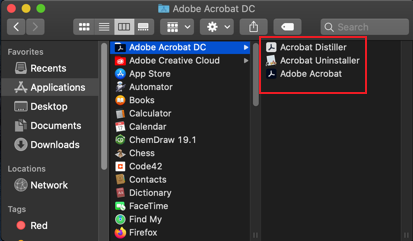
2. You will need to sign in using your Brandeis account, using the Company or School Account option.
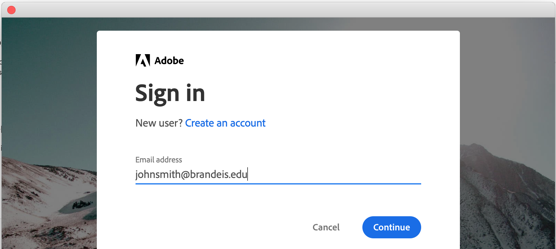
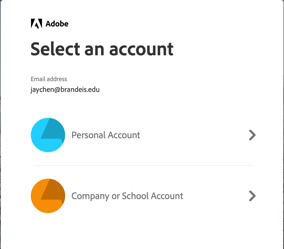
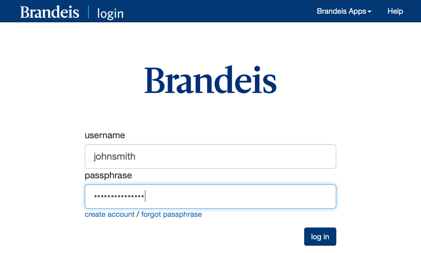
3. To verify you have the correct Creative Cloud App installed, you will see a Creative Cloud icon in Apple menu bar.
![]()
Personal/Non-Managed Devices
These instructions are for non-managed devices such as your personal or home laptop or computer.
Before Adobe Creative Cloud Installation
-
Check that you don’t already have Acrobat DC v20 installed. You can check by going to the Applications folder.
- If you have Acrobat DC v20 or higher, you are on the correct version and do not need to continue.
- If you do not have Acrobat DC v20, please continue with the following steps
2. Quit and close out of any Adobe apps that are currently running.
Download and Install Adobe Creative Cloud
-
Download the Adobe for Mac install file from Box. You will be prompted to log in with your Brandeis credentials.
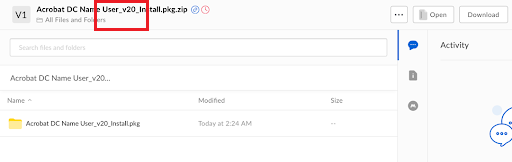
2. Go to the Downloads folder and right click on the installer, select Open.
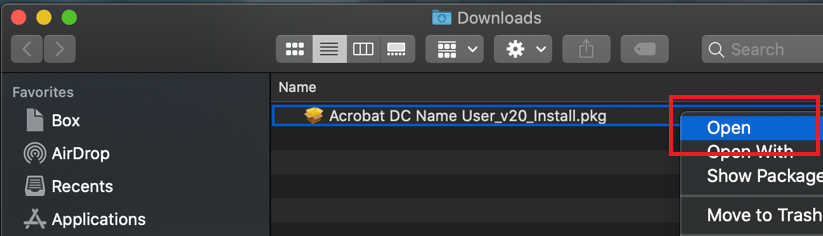
3. Follow the steps to complete the installation process:
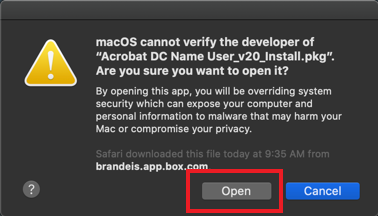
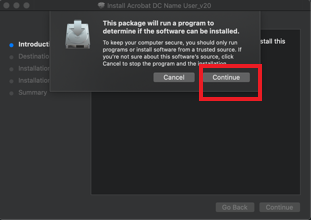
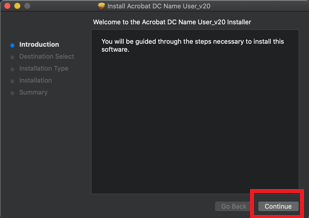
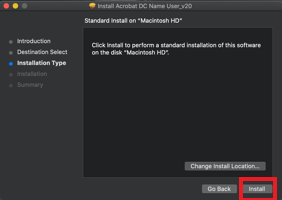
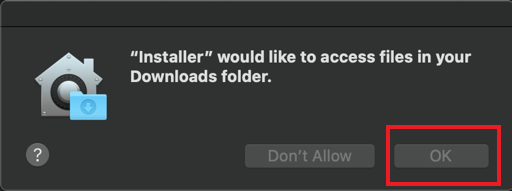
Using Adobe Creative Cloud
- Launch Adobe Acrobat from the Adobe Acrobat DC folder within the Applications folder.
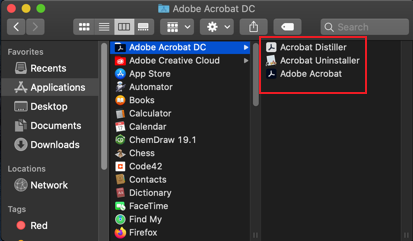
-
You will need to sign in using your Brandeis account, using the Company or School Account option.
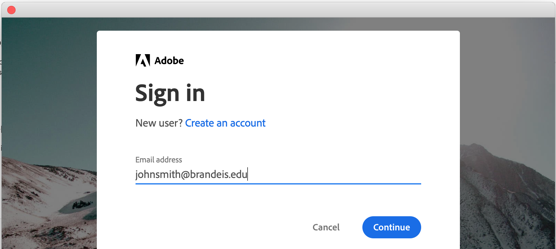
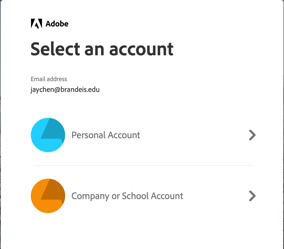
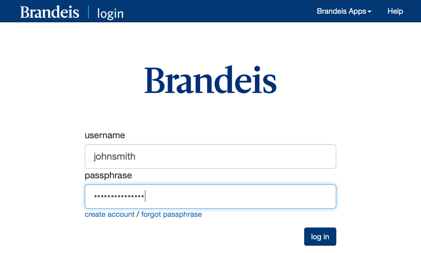
3. To verify you have the correct Creative Cloud App installed, you will see a Creative Cloud icon in the Apple menu bar.
![]()
Resources/Support
Please contact the Help Desk at help@brandeis.edu or 781-736-HELP if you have any issues or questions with downloading or installing Adobe Creative Cloud.
- News
- Support & Resources
- Services
- IT Governance
- Information Security
- Data Governance
- Policies
- About Us
- Home