Adobe for Windows
Expand All
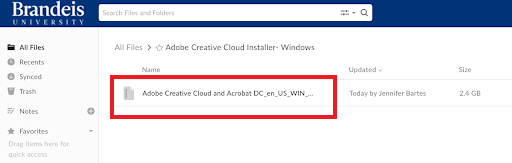
Install Adobe Creative Cloud
For users with new adobe icon nd running a machine with Windows 10 x 64 go to the Adobe website to install Adobe Creative Cloud.
![]()
- Enter your Brandeis email address and click continue.
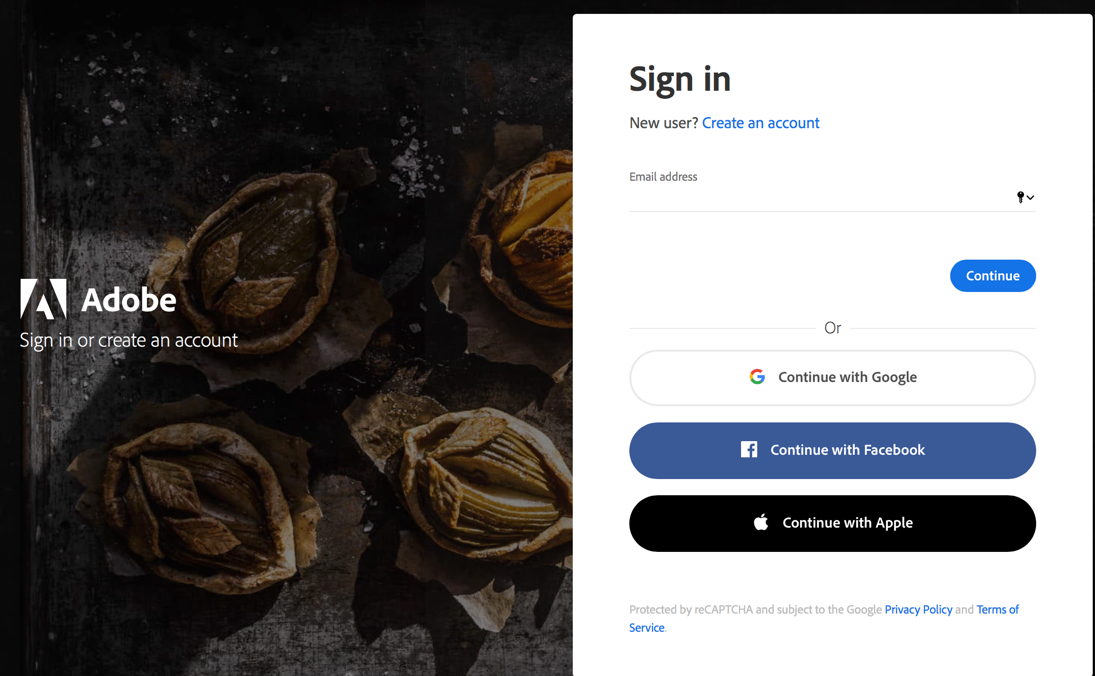
2. Click on Company or School Account.
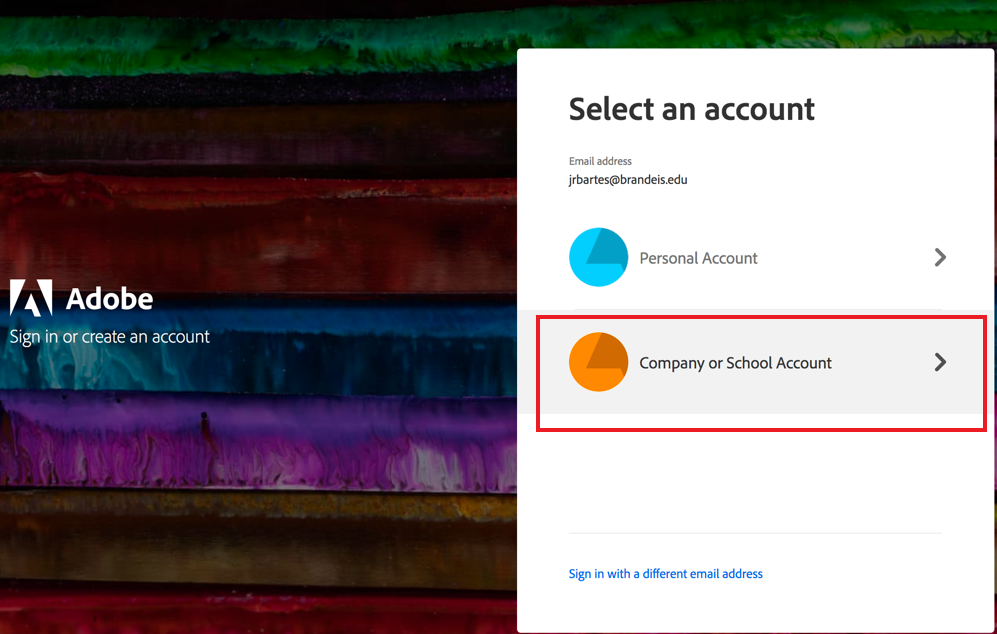
3. This will bring you to a Brandeis login page. Enter you Brandeis user name and password.
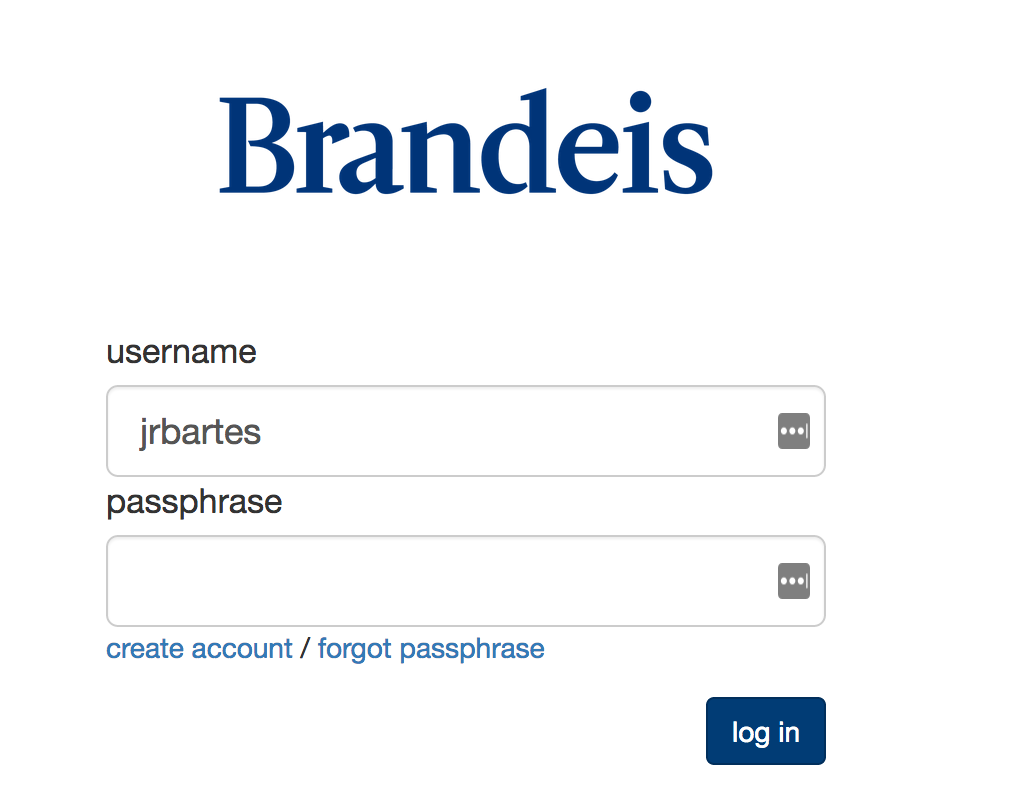
4. Now you will see the Adobe software portal. Download the package that says Creative Cloud.
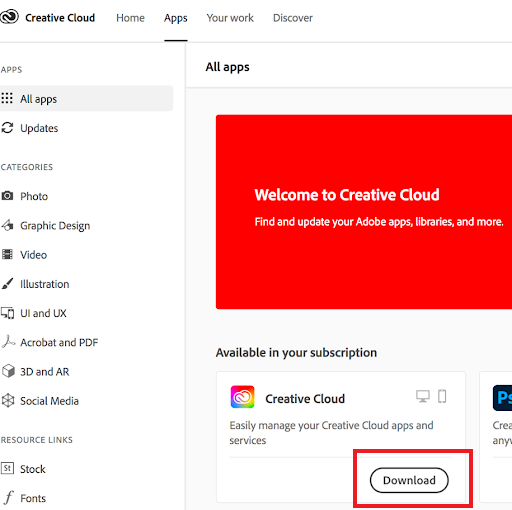
-
For users with an older version of Adobe products.
 icon you will need to uninstall old adobe products first. Go to Start, Settings, Apps
icon you will need to uninstall old adobe products first. Go to Start, Settings, Apps
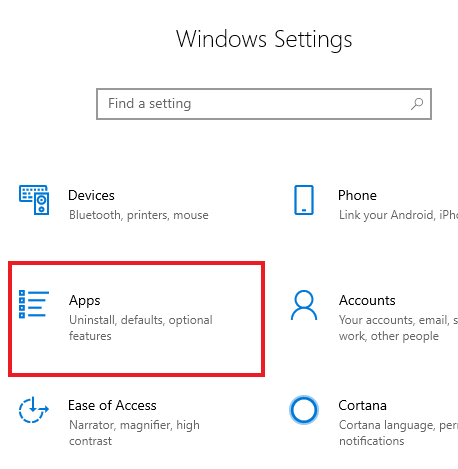
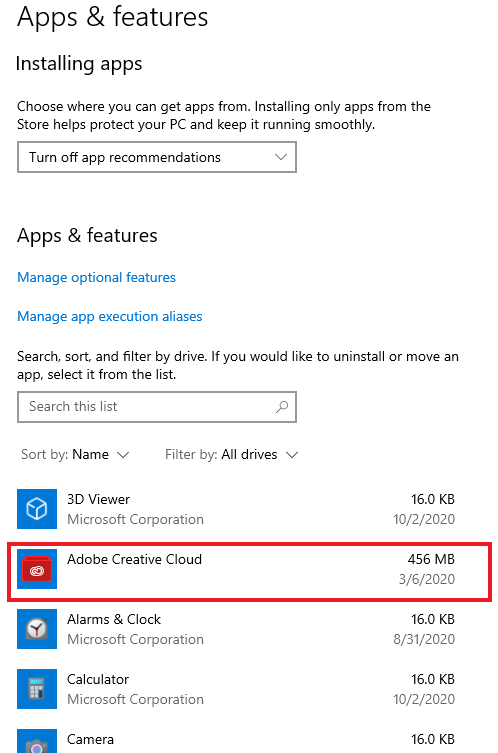
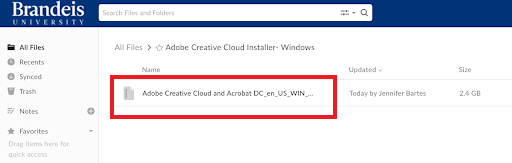
3. When the download is complete go to the Adobe Creative Cloud and Acrobat DC-Build folder and click on follow the install prompts.
![]()
Log in to Adobe Creative Cloud
Once you have downloaded Creative Cloud from either method above here log into it for the first time.
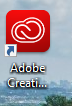
- Double click on this icon either on the desktop or under the Start menu. It will bring you to the Sign in page. Enter your Brandeis email address and click continue. Then select Company. You will then be prompted to login again with your Brandeis username and password.
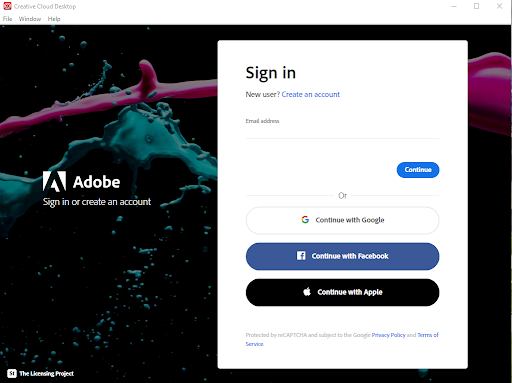
Resources/Support
If you have any questions or experience issues installing the Adobe Creative Cloud software, please contact the Technology Help Desk at help@brandeis.edu or 781-736-4357.- Support & Resources
- Services
- IT Governance
- Information Security
- Data Governance
- Policies
- About Us
- Home
- News