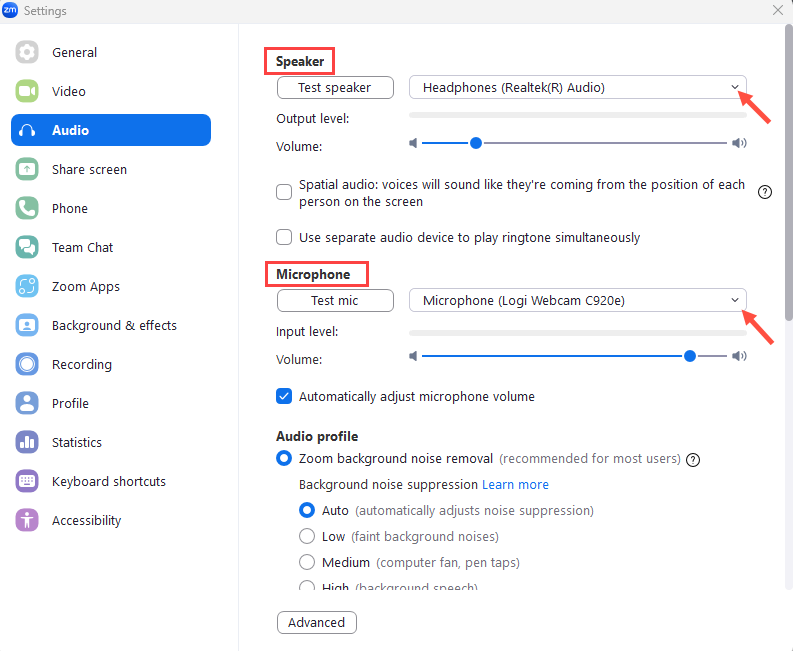Zoom Phone Settings
The majority of Zoom Phone settings are changed in the Brandeis Zoom Portal; however, there are some settings that can be changed in the Zoom Workplace client.
Menu
Changing Zoom Phone Settings in the Zoom Portal
- General settings that include changing your location for emergency services, outbound caller ID, area code
- Call handling settings that include business hours, closed and holiday hours, how calls are routed, and voicemail
- Call delegation settings that allows users to assign others to handle calls on their behalf
- Other settings that include managing blocked numbers and call screening
Changing Phone Settings in the Zoom Workplace App
- Phone settings that include location permissions, hiding calls, and setting availability
- Notification & sounds settings that include hiding calls and setting ringtones
- Audio settings that include setting identifying your speaker and microphone
Changing Phone Settings in the Zoom Portal
Log into the Brandeis Zoom Portal and click the Phone tab on the right-hand side of your screen, then click the Settings tab.
General Settings
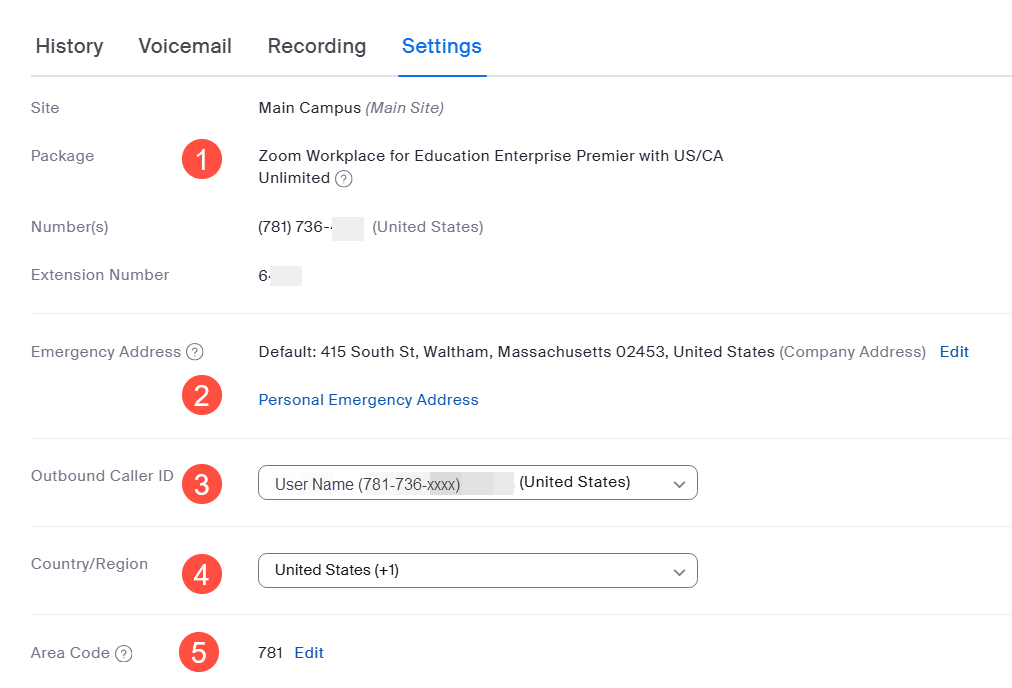
Section 1: Site, Package, Number and Extension Number: These settings cannot be edited.
Section 2: Emergency Address: Your default emergency address is listed as the main campus address. Click the Personal Emergency Address link to add any off-campus locations where you regularly work.
Section 3: Outbound Caller ID: The outbound caller ID is the name and number others will see for external calls. While this is a drop down, we recommend you leave this as is.
Section 4: Country/Region: Please do not change this from United States.
Section 5: Area Code: Please do not change this from 781.
Call Handling
There are three main sections: Business Hours, Closed Hours (not pictured), and Holiday Hours (not pictured). Each section has similar sub-sections.
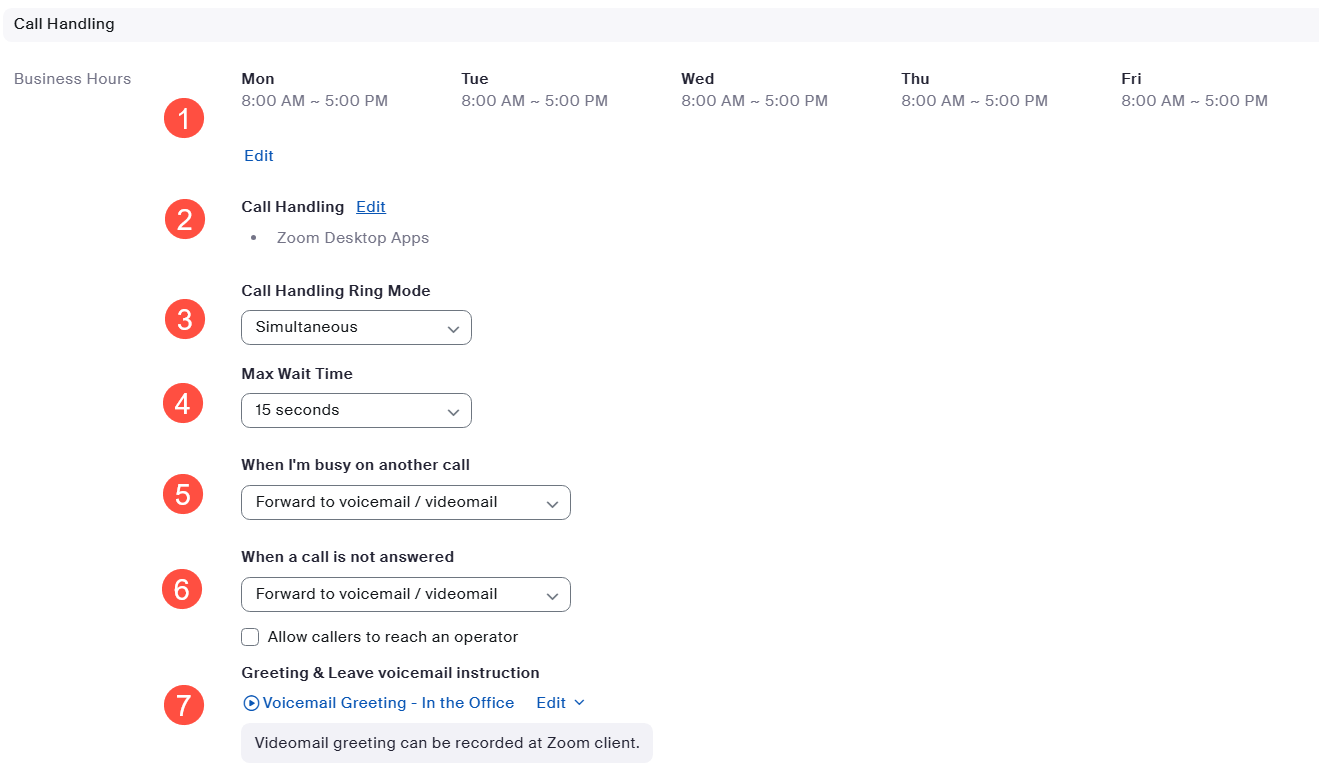
Section 1: Business Hours: Click the Edit link to change your business hours. These are the hours you are considered available to answer your Zoom Phone.
Section 2: Call Handling: Click the edit button to set which devices will ring. If you wish to have your Brandeis extension ring on a personal device, please toggle to Zoom Mobile Apps. Otherwise, your Call Handling option should be set to Zoom Desktop Apps.
Section 3: Call Handling Ring Mode: If you have your Zoom Phone call handling set for multiple devices, you can choose the order they will ring from this drop down. Simultaneous means all devices will ring at once, while sequential will allow you to set an order for them to ring.
Section 4: Max Wait Time: This is the amount of time you wish the phone to ring before it's transferred to another device or sent to voicemail.
Section 5: When I'm busy on another call: Use this drop down to choose what happens to an incoming call when you are already on a Zoom Phone call.
Section 6: When a call is not answered: Use this drop down to choose what happens to an incoming call you do not answer or decline the call.
Section 7: Greeting and Leave voicemail instruction: Click the Edit button to create a new outgoing voicemail message. You can choose to record your own through your device or set up a text-to-speech message.
Delegation & Assistant
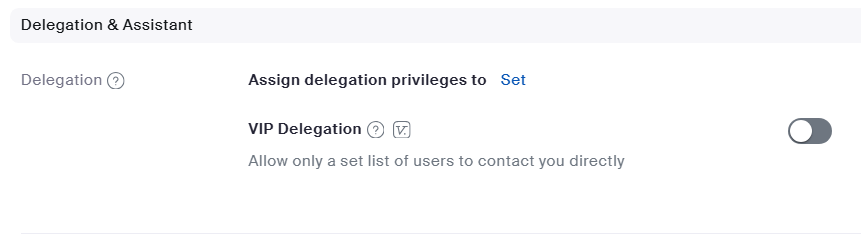 Call delegation provides an easy way for Zoom Phone users to assign other Brandeis users to handle calls on their behalf. Please request permission from the person you are delegating to before setting them as your delegate. Click the Set link to assign delegation to another Brandeis user.
Call delegation provides an easy way for Zoom Phone users to assign other Brandeis users to handle calls on their behalf. Please request permission from the person you are delegating to before setting them as your delegate. Click the Set link to assign delegation to another Brandeis user.
Other Settings
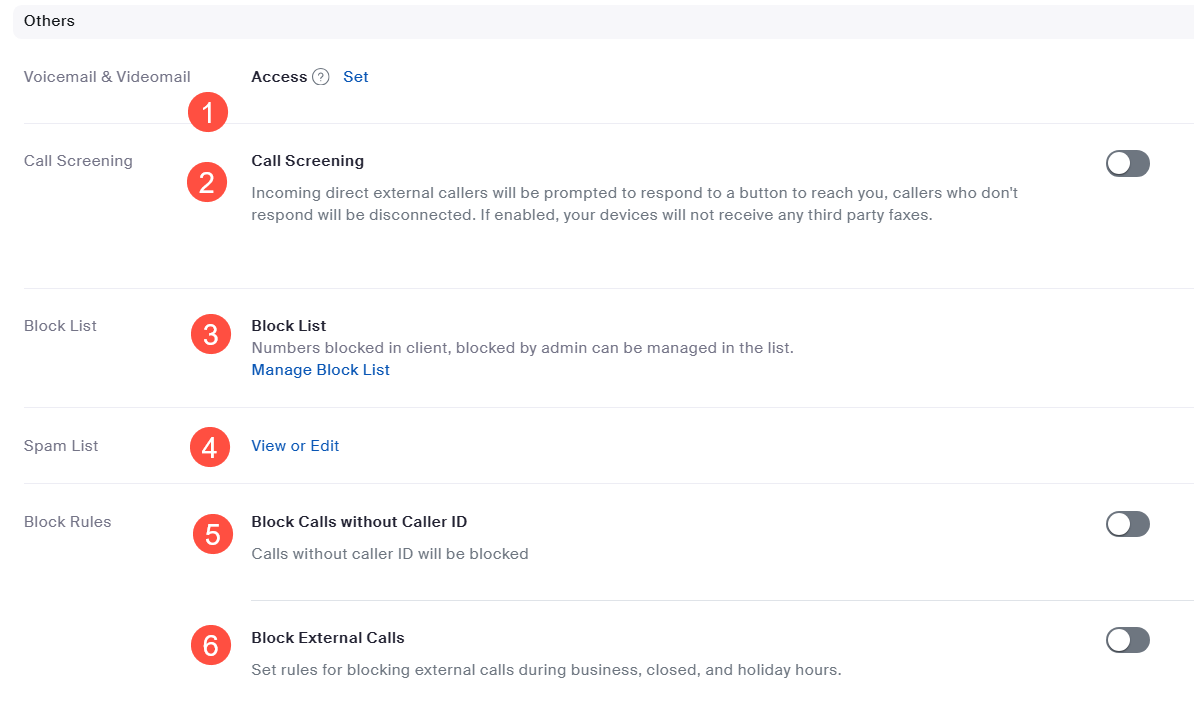
Section 1: Voicemail & Videomail: Click the Set button to share your voicemail box with other Zoom Phone users.
Section 2: Call Screening: This is toggled off as default. If you turn it on, you will be requiring external callers to hit a button to reach you.
Section 3: Block List: Click the Manage Block List to manage the external numbers you have blocked from calling your extension.
Section 4: Spam List: Click View or Edit to manage external numbers you have identified as spam calls.
Section 5: Block Calls without Caller ID: This is toggled off as default. This is will block all external numbers without Caller ID (meaning, you cannot see the number calling you)
Section 6: Block External Calls: This is toggled off as a default. You can set up rules to block external calls during certain call handling times.
Changing Phone Settings in the Zoom Workplace App
Log into your Zoom Workplace app on your Brandeis issued device. You can also set the Workplace application up to launch on start up. To view your settings, click your icon in the upper right-hand corner (for some users, this will be your photograph, for others initials).
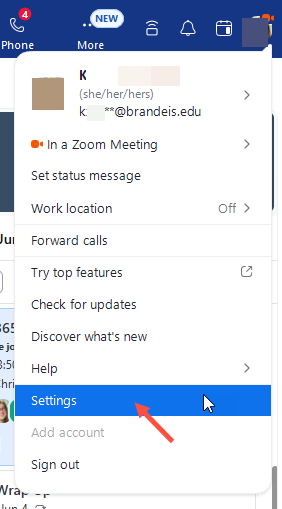
Zoom Phone Desktop Settings
Choose the Phone menu on the left-hand side of the Settings window.
The top section, which includes your number, extension and area code, is not editable. You can add or update a personal location when you are working off campus. If you click that link, it will take you to the Brandeis Zoom settings website.
Location permission is uneditable by the user.
Ringtones are configured in the Notification & setting sounds menu.
Calling preferences allows you to select starting a live transcription for calls. You do not need to use the manage Call Control button - this button is only for Zoom Appliance phones. Brandeis is not using Zoom Appliance phones.
Zoom Notifications & sounds
Use the Notification & sounds menu to manage your ringtones, volume, and call notifications.
Volume lets you set the volume level for your ringtone and call waiting.
Use the Ringtones field to change the sound your Zoom Phone makes when it rings. You can set different ringtones for receiving internal calls and external calls.
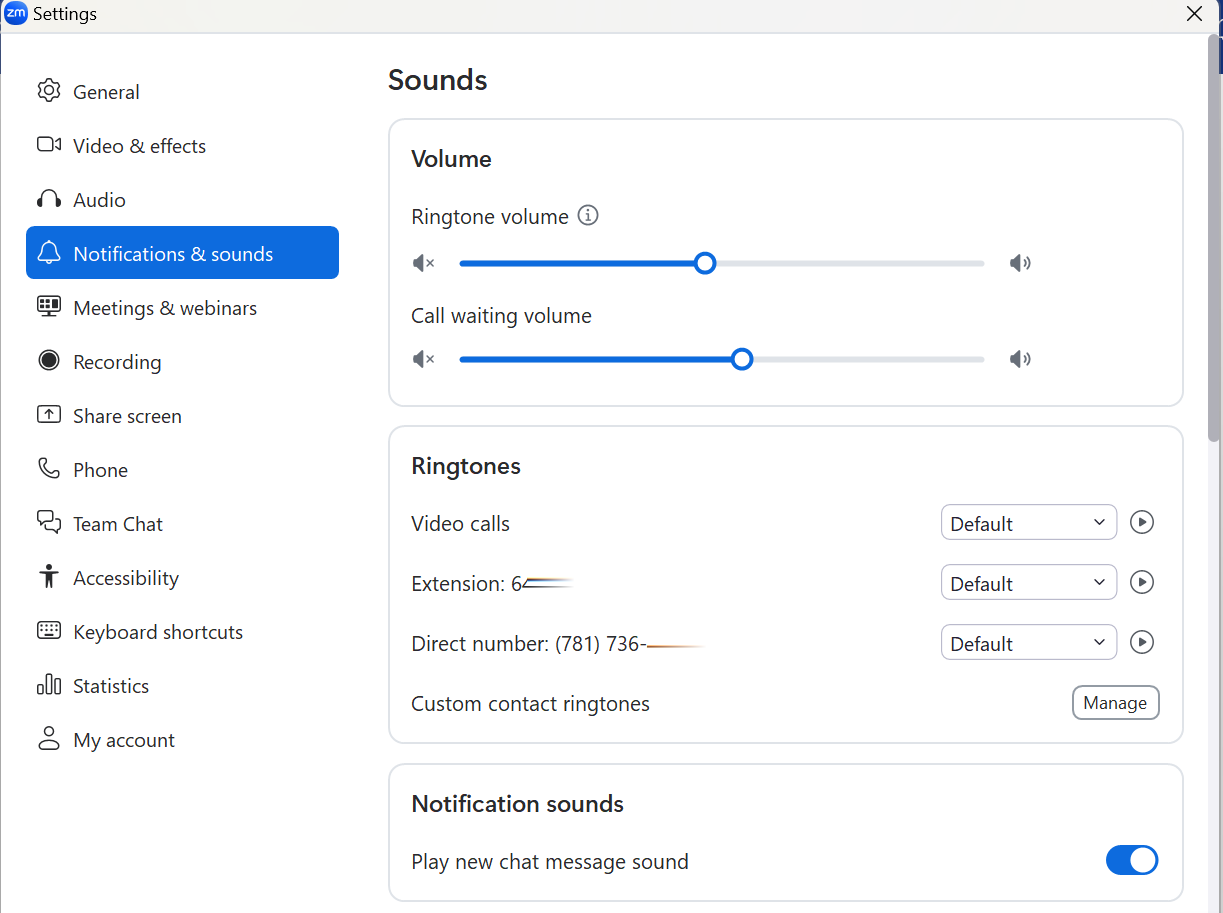
Scroll down to Desktop notifications to set up your notification preferences for Zoom.
To set up "Do not disturb hours" toggle the button to the right and set up the hours.
Toggle Hide incoming phone calls during meetings to the right if you do not want your Zoom Phone to ring during Zoom Meetings.
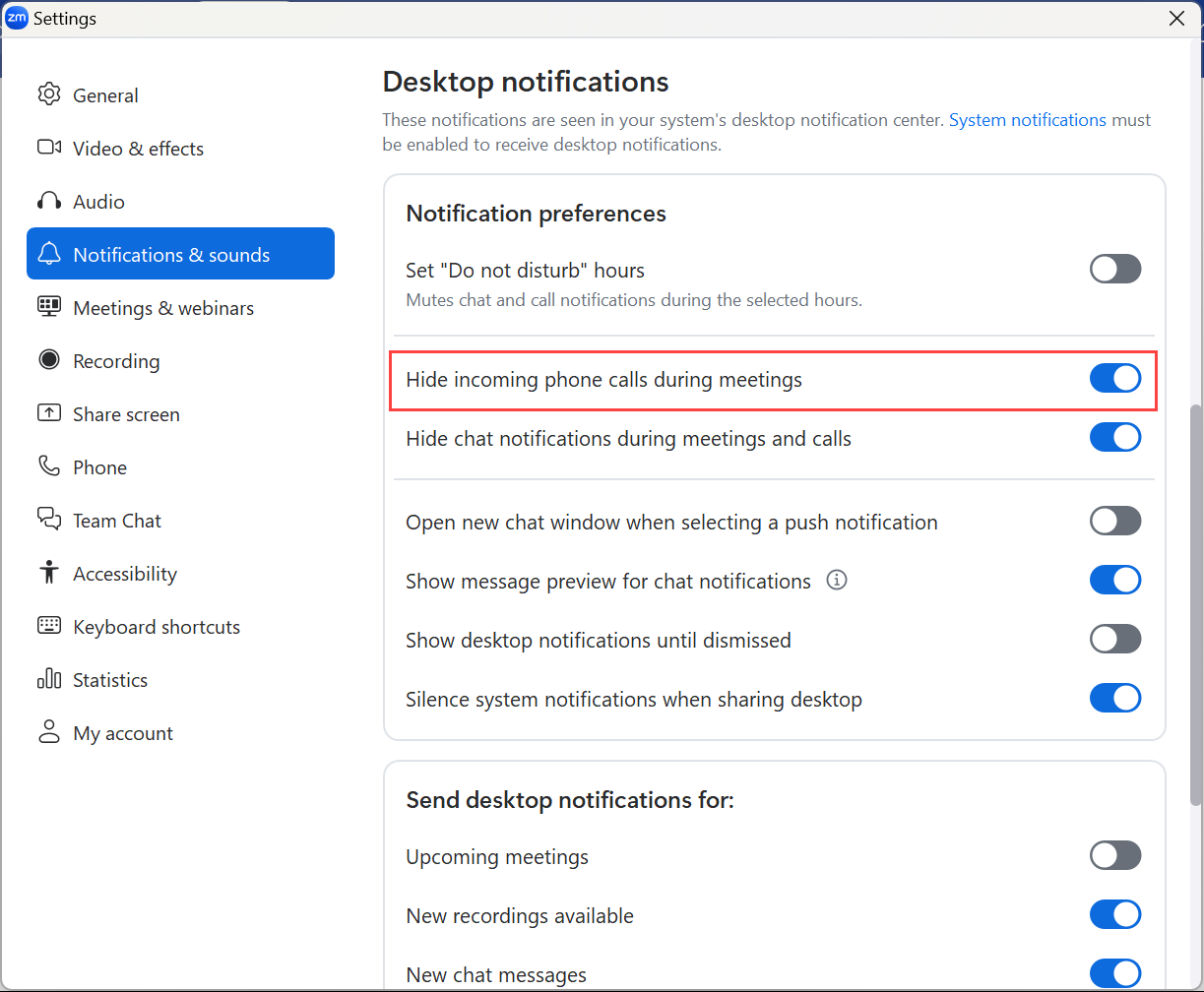
Zoom Workplace Audio Settings
Choose the Audio menu on the left-hand side of your Settings window. This menu also controls the audio settings for Zoom Meeting.
To test your speaker and microphone set up, click the Test speaker or Test mic buttons in their respective sections. This will also identify which devices are listed as your speaker and microphone. Make any adjustments necessary.