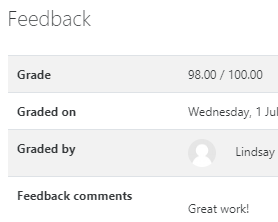Completing Assignments
Instructors use assignment activities in a LATTE course shell to collect submissions electronically for a given assignment. A course shell can have multiple assignment activities. Your instructor can:- Control whether an assignment is open for submissions.
- Set how a submission is made, via an uploaded file or through copying and pasting into a text editor, etc.
- Grant extensions as needed.
- Control if an assignment activity is visible to one or a specific group of students in a course.
FAQs
How do I find an assignment in a course?
Based on the instructions received in your course, you can locate the assignment activity by the name and topic section of the course. An assignment activity is indicated by the assignment icon.
![]()
Clicking on the assignment’s name will take you into the details area for that specific assignment, where you will also be able to add a submission.
I need to submit video or audio for my assignment. What is the best way to make this submission?
The Echo360 Active Learning platform allows students to upload an existing video/audio file, or record a new video/audio file. When in an assignment activity submission area, use the text editing toolbar to navigate to the Echo360 platform.
I need to submit a photo or scanned image of my handwriting for my assignment. What is the best way to make this submission?
How do I review the grade and feedback comments for my assignment submission?
When the instructor has awarded a grade and/or feedback on your assignment submission, you can navigate into the assignment details to review. A feedback section will appear that includes the awarded grade and any feedback comments the instructor may have provided.