Using Discussion Forums
Instructors use discussion forums in a LATTE course shell to facilitate asynchronous discussion amongst students. A course shell can have multiple discussion forums, each with one or multiple discussion threads. Your instructor can:
- Control the type of forum being used
- Control whether you can start a new discussion thread
- Control whether you can make an initial post in an existing discussion thread
- Control whether you can reply to another student’s initial post in a discussion thread
- Restrict whether a discussion forum is visible to all students or only specific students
FAQs
How do I find a discussion forum in a course?
Based on the instructions received in your course, you can locate the discussion forum by the name and topic section of the course. A discussion forum is indicated by the forum icon.
Clicking on the discussion forum’s name will take you into the details area for that specific discussion, where you will also be able to either start a new thread, reply to an existing thread or reply to other students’ replies.
How do I start a new discussion thread or topic within a discussion forum?
In the discussion forum, click “Add a new discussion topic” to create a new discussion thread within a discussion forum.
Note that the ability to start a new discussion thread is determined by the forum’s settings, as set by the instructor of the course.
How do I reply to a post in a discussion forum?
- Click on the name of the discussion forum from your course shell.
-
On the discussion forum overview, select the discussion thread that you’d like to add a reply to.
3. In the discussion thread, find the post you’d like to reply to and click “Reply”. You can provide a text reply “in-line” with the discussion forum. Alternatively, you can click on “Advanced” to use more editing options for crafting your reply.
I need to add video or audio in my discussion post. What is the best way to do this?
Echo360 allows students to upload an existing video/audio file, or record a new video/audio file.
When adding a new discussion thread, use the text editing toolbar to navigate to the Echo360 platform.
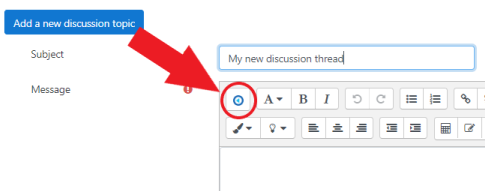 If you are replying to an instructor’s or student’s initial post with video or audio, click on “Reply” and then click on “Advanced” to use the texting editing toolbar for your response.
If you are replying to an instructor’s or student’s initial post with video or audio, click on “Reply” and then click on “Advanced” to use the texting editing toolbar for your response.
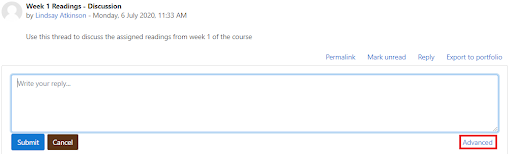
I need to add video or audio in my discussion post. What is the best way to make this addition?
I’m unable to post or reply in my discussion forum. What should I do?
-
Students cannot post in the Course News and Announcements forum. This is a special forum used by the instructor for general course announcements. It is, by default, a forum only instructors and teaching assistants can post in.
-
The instructor may have restricted the discussion forum so that either only certain students in a group can post or so it’s only accessible after having completed another activity in the course.
-
The instructor may have set up the discussion so that students must first make an initial post within a discussion forum before they can reply to a discussion.
-
By default, there is a time editing delay of 30 minutes. This means, you must wait 30 minutes after you’ve submitted your post until your classmates and instructor can view and reply to your post.