Software Uninstall
Brandeis-issued machines are provided with software applications to keep the computer (desktop or laptop) up to date and secure. ITS may update the university-provided suite of security tools which may require the uninstallation of outdated applications. The following instructions are provided with the guidance of the Technology Help Desk. If you're not familiar with the process or need assistance, please contact the Help Desk.
Symantec Antivirus
ITS recently upgraded the current antivirus/malware tool from Symantec and Malewarebytes to enSilo as the new endpoint security protection tool designed to stop advanced cyber threats, viruses and malware, in real-time. Users with a university-issued machine should refer to the following instructions to uninstall Symantec.
Windows (PC) users
- Go to Start menu, select Settings (gear icon) then Apps.
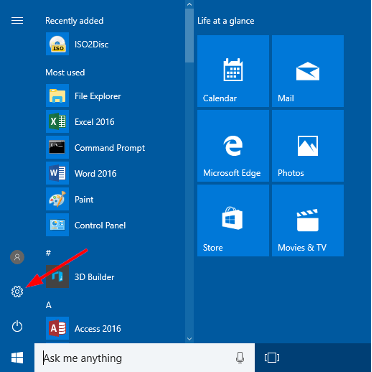
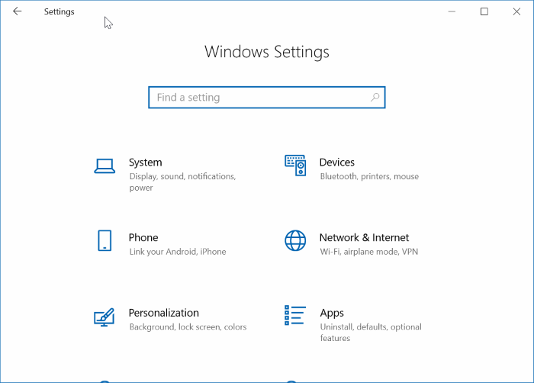
- Find Symantec Antivirus in the Apps list and select Uninstall.
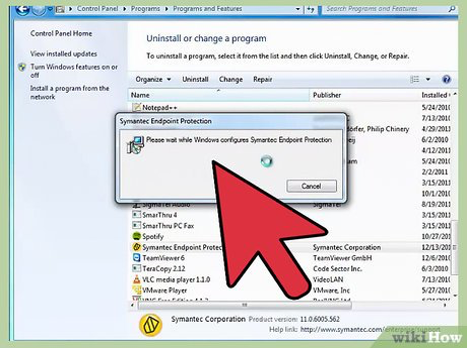
- The uninstall process will begin. Once finished, you will be prompted to restart your machine. You must restart your computer at this time to complete the uninstall.
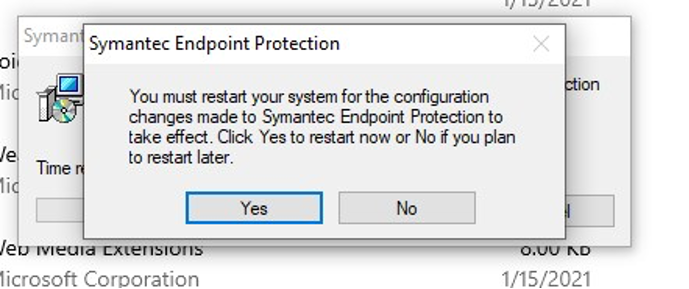
Mac users
For users issued a university-owned Mac or Apple computer, please contact the Technology Help Desk for assistance with uninstalling Symantec antivirus.
FAQs
How do I know if I have a security application installed?
- PC users: first look in your Start Menu within All Programs for the Symantec application. If you think a security application is installed but can't find it, contact the Technology Help Desk (help@brandeis.edu).
- Mac users: contact the Technology Help Desk for assistance with removing outdated software applications.
Can I just delete my security application?
- PC users should follow the instructions outlined above (Start > Settings > Apps > select application and uninstall).
- Mac users should contact the Technology Help Desk for assistance. Security applications must be uninstalled using a specific uninstall program or process from the software vendor in order to avoid any problems.
Do I need to do anything after uninstalling software?
Need help?
If you need help finding applications available for download or installing any applications, contact the Technology Help Desk at help@brandeis.edu or 781-736-4357.
- News
- Support & Resources
- Services
- IT Governance
- Information Security
- Data Governance
- Policies
- About Us
- Home