Inserting Anchors
An anchor, sometimes called a bookmark, is an element that marks a specific position on your page. You can link to it from another point on your page or a different page.
Create the Anchor
- Open your page in Edit/Content mode and click into the content area you wish to edit. Place the cursor at the point where you wish to make an anchor (the point to which you are linking). Then click on the anchor icon in the WYSIWYG toolbar.
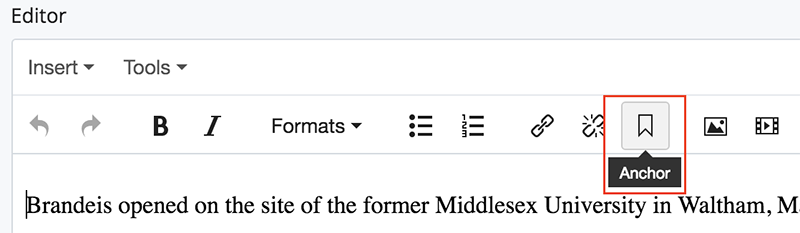
- A small window will pop up and you will be prompted to name your anchor. Choose a name that is both descriptive and easy to remember.
Best Practice: Anchor names should be short with no spaces and consist of lowercase letters and/or dashes.
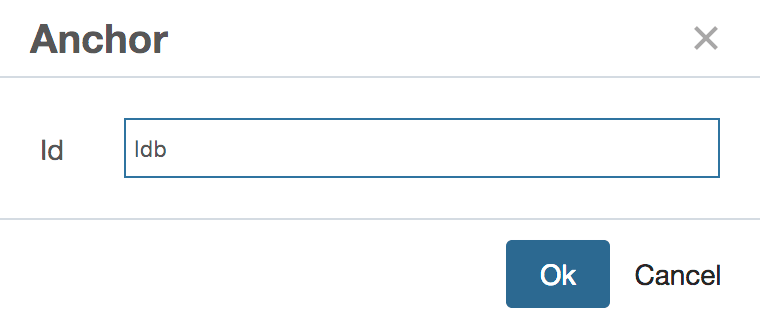
- Click Ok. An anchor symbol should now appear where the cursor was. This symbol will not appear on the published page, only in Edit/Content mode. It can be moved or deleted just like text.
Link to the Anchor
- You now can link to the Anchor. If you are creating the link to the anchor on the same page, follow the directions in step 2. If you are linking to the anchor from a different page, skip to step 3.
- A. Select the text that you want to serve as a link. Then click the Link icon.
B. On the Insert Link screen, enter the name you gave your anchor in the Anchor field. Then click Ok.
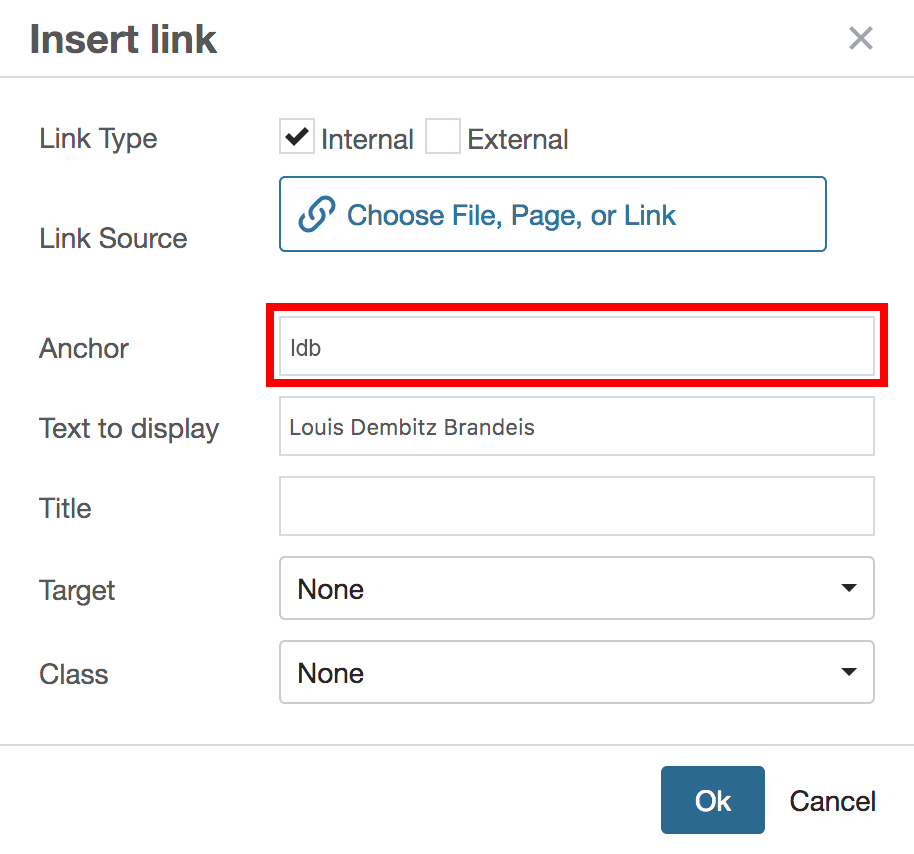
The words you selected should now appear as a linked text.
- A. To create a link on a different page, in the CMS, go to the page on which you would like to create the link. Click the Edit tab.
B. Select the text that you want to serve as a link. Then click the Link icon.
C. On the Insert Link screen, in the Link field, select the page where you created the anchor, then enter the name you gave your anchor in the Anchor field. Then click Insert.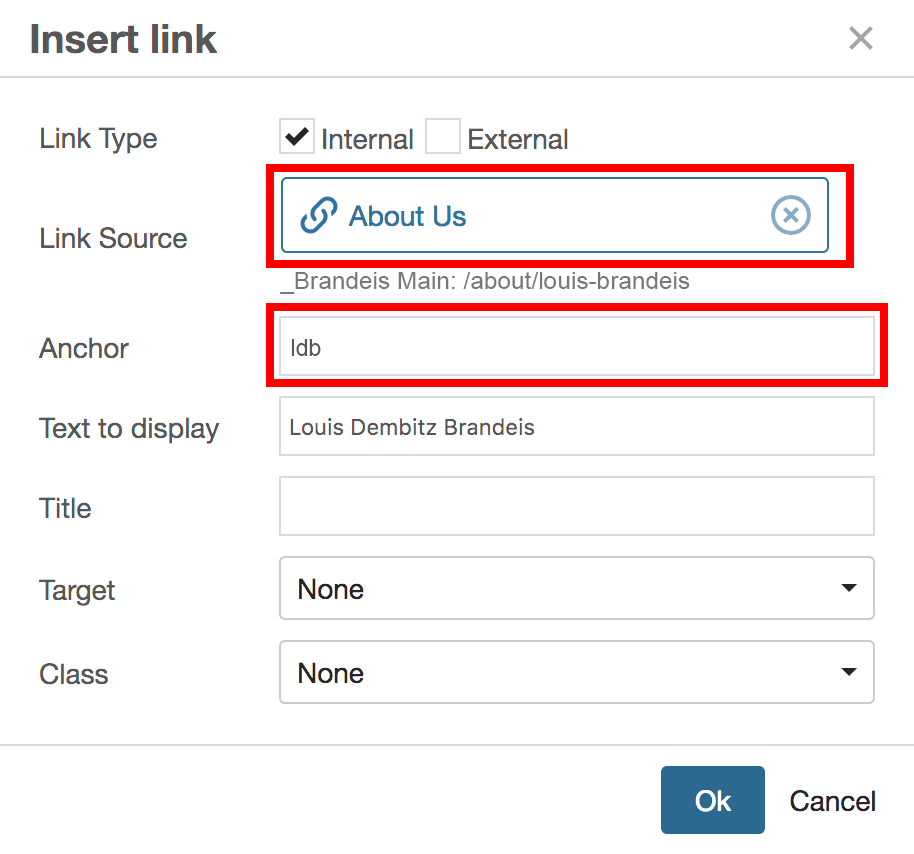 The words you selected should now appear as a linked text.
The words you selected should now appear as a linked text.
- Getting Started
-
Building and Editing
-
Building and Editing Basics
- Creating a New Page
- Submitting an Asset
- Inserting and Formatting Text
- Formatting Options: The “Formats” Menu
- Inserting Links
- Inserting Anchors
- Adding and Editing Folders
- Uploading and Updating Files
- Editing an Existing Page
- Creating a Mirror Page
- External Link Assets
- Creating a Transcript Page
- Moving, Renaming, or Copying an Asset
- Publishing and Un-publishing
- Deleting and the Trash
- Viewing and Restoring Versions
- Updating Your Site's Navigation
- The Chooser Panel
- Content Types
- Images and Multimedia
-
Building and Editing Basics
- Accessibility
- Best Practices
- Frequently Asked Questions
- A-Z Help List
- Home