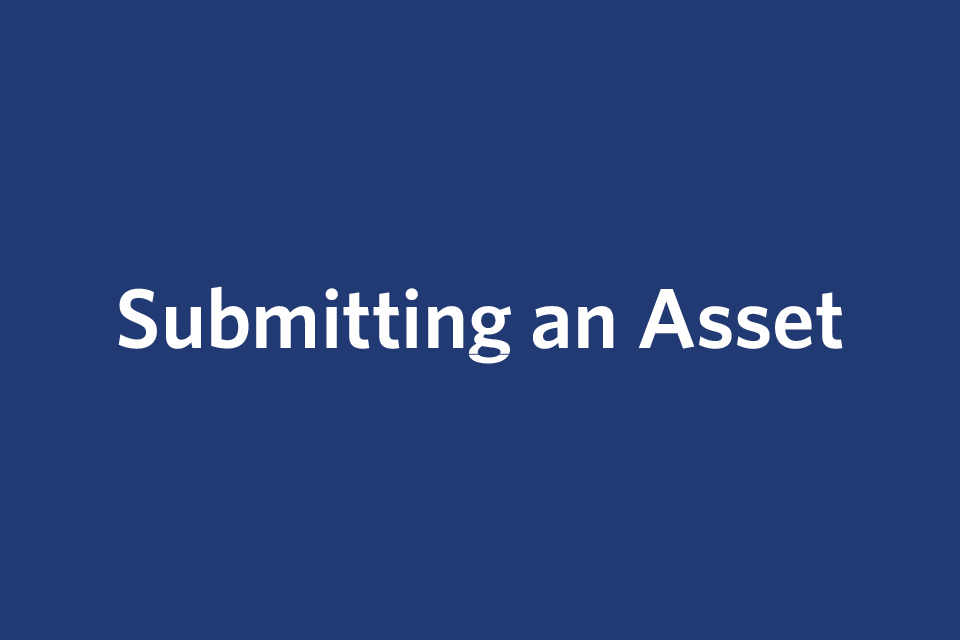Submitting an Asset
Submitting is the equivalent of Save in the CMS.
- Click the three dots ("kabob" menu) next to Preview Draft at the top right.
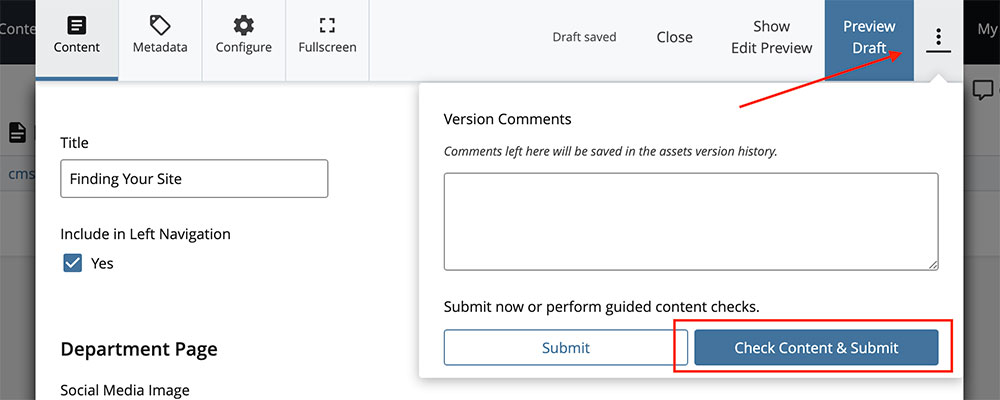
- Click the blue Check Content & Submit button. This ensures the system reviews your assets for broken links and spelling errors.
- The spelling/link checker window will appear. If the checks find any issues, you will need to review those issues (by expanding the lists under Results). You will not be able to submit your page until you have reviewed the list of issues found. Once you have reviewed and corrected any issues (if necessary), click the blue check mark to finish submitting your page. Your page is not saved until you click this checkmark, even if you have no spelling or link errors.
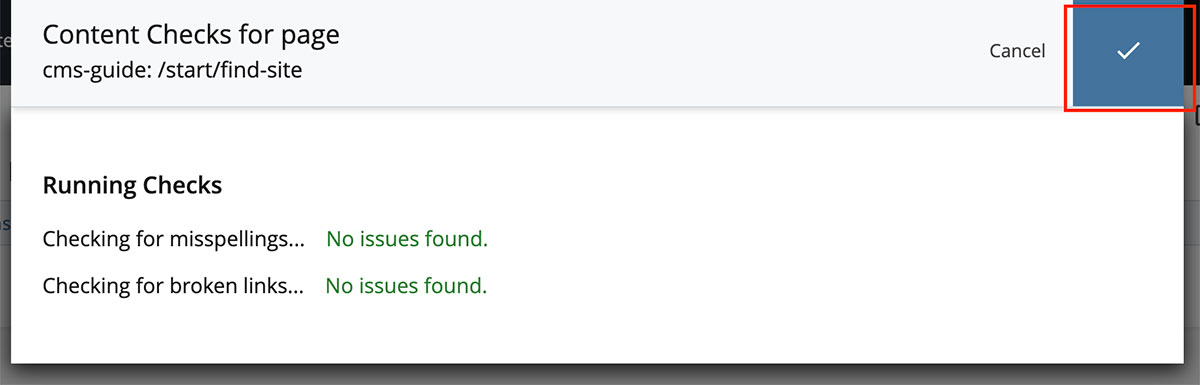
- The screen will refresh and then you will be able to see the Publish icon.
Expand All
What happens if I click Preview Draft?
Preview Draft puts your content into draft form. You should follow these steps to Submit your page so your work is saved.
-
Click the blue Submit button. (You cannot publish a draft. You must Submit it to save your work.)

- Click the blue Check Content & Submit button. This ensures your page is reviewed for broken links and spelling errors.
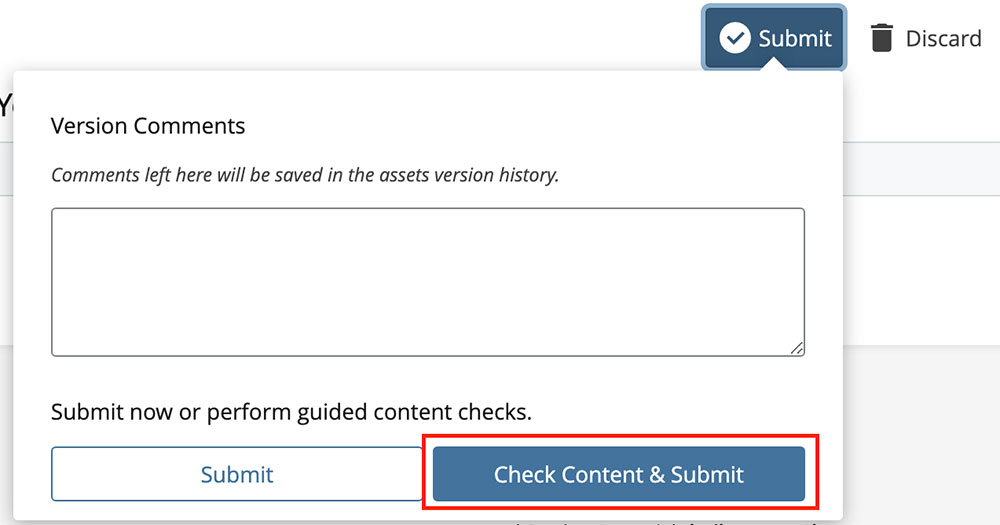
- The spelling/link checker window will appear. Once you have reviewed and corrected any issues, click the blue check mark to finish submitting your page. Your page is not saved until you click this checkmark, even if you have no spelling or link errors
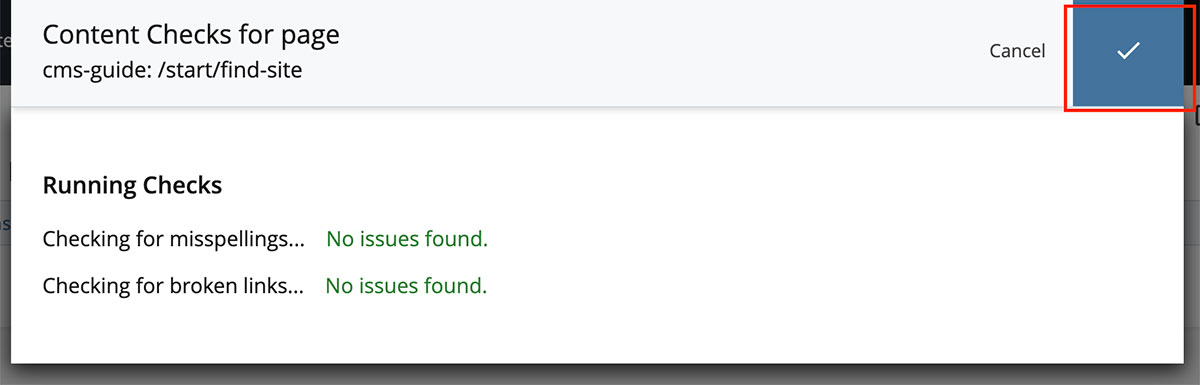
Can a word be added to the dictionary in the CMS?
The CMS uses a single system-wide dictionary. Use this form to request to add a word to the dictionary.
- Getting Started
-
Building and Editing
-
Building and Editing Basics
- Creating a New Page
- Submitting an Asset
- Inserting and Formatting Text
- Formatting Options: The “Formats” Menu
- Inserting Links
- Inserting Anchors
- Adding and Editing Folders
- Uploading and Updating Files
- Editing an Existing Page
- Creating a Mirror Page
- External Link Assets
- Creating a Transcript Page
- Moving, Renaming, or Copying an Asset
- Publishing and Un-publishing
- Deleting and the Trash
- Viewing and Restoring Versions
- Updating Your Site's Navigation
- The Chooser Panel
- Content Types
- Images and Multimedia
-
Building and Editing Basics
- Accessibility
- Best Practices
- Frequently Asked Questions
- A-Z Help List
- Home