Finding Your Site
From your dashboard, you can get to a site you want to work on from either the Site Switcher menu or the My Sites widget.
Site Switcher Menu
Click the Site Switcher menu at the top left of the screen.

A list of sites you have access to will appear. Click on the name of the site you want to work on.
Once the site loads, your site's structure will display in the site content panel on the left side of your screen.
To edit a different site, select it from the Site Switcher menu.
To return to your Dashboard at any time, click the Cascade icon in the top left of the screen.
![]()
My Sites Widget
From the Dashboard, a list of sites you have recently visited and have access to are shown in the My Sites widget. Click on the name of the site you want to work on.
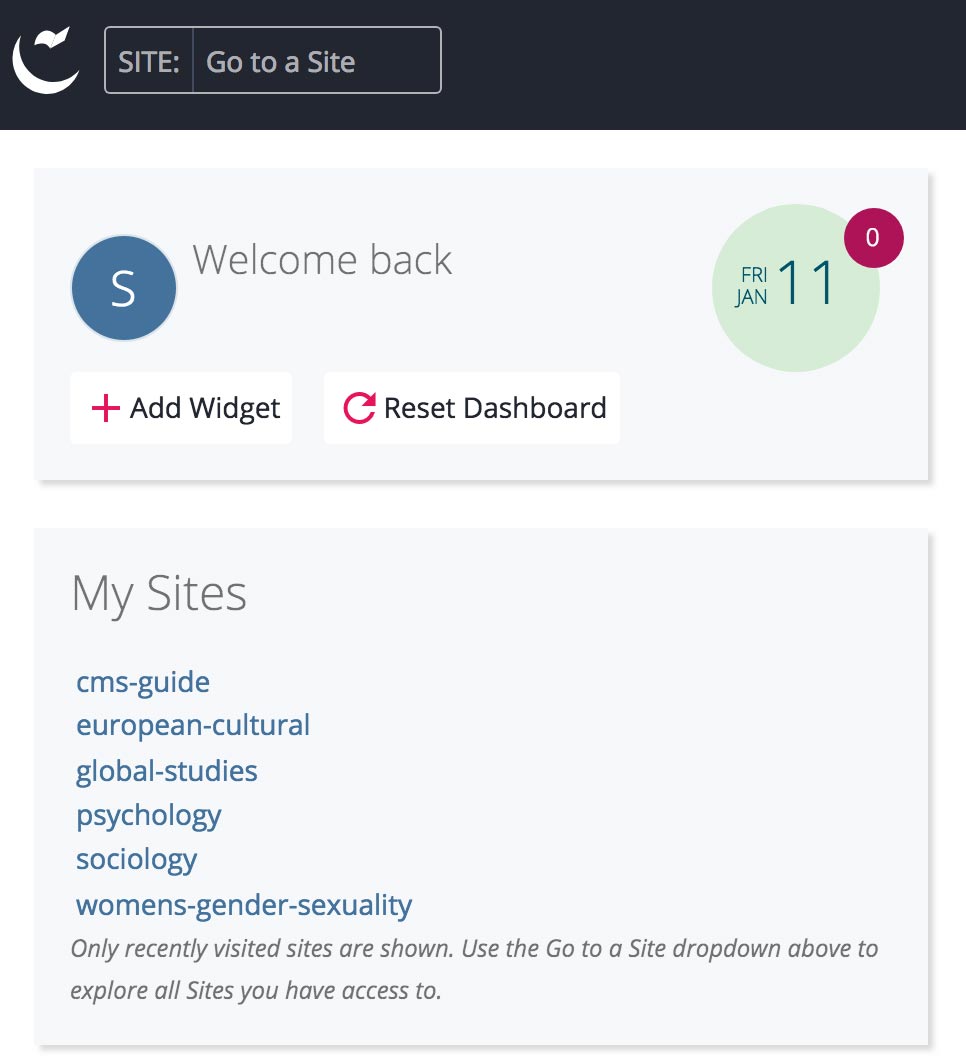
Once the site loads, your site's asset and site structure will display in the Site Content panel on the left side of your screen.
To edit a different site, select it from the Site Switcher menu.