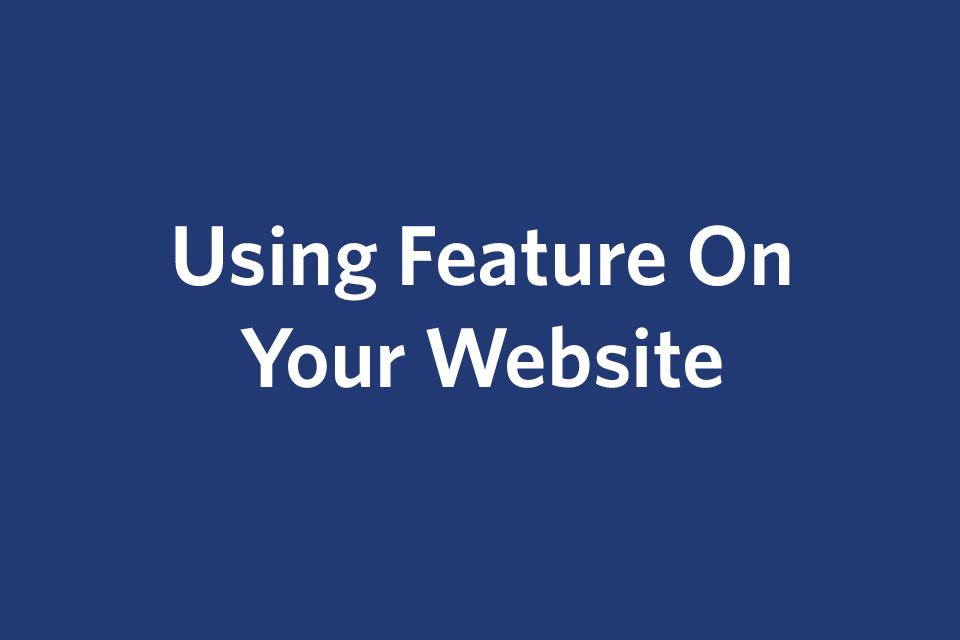Feature
The Feature content type is a way to highlight content on your site. You can use the Feature content type in the main content area or in the Content Below Main area.
(See a sample feature added to the main content area below. Below that, you can see a sample feature added to the Content Below Main section.)
Adding a Feature to the Main Content Area
- Navigate to your page and click Edit.
- In the Content section, select Feature from the drop-down menu.
- Title: Enter a title for your Feature. (optional)
- Internal/External Link: If you are using an Internal Link, click Choose File, Page, or Link. In the Chooser Panel, you can select a recent internal page, or browse for an internal page. If you are using an External Link, enter the URL, including the https://.
- Subheading: Enter a subheading for your Feature. (optional)
- Text: Enter text for your feature in the WYSIWYG editor.
- Button: Add a button to your Feature (optional). Click on the arrow to expand the Button field. Select either the Internal Link or External Link radio button and add a link following the instructions from step four above. Add the text that you would like to display in your button in the Button Text field. Keep the button text short. Add an anchor in the Anchor Name field if applicable.
- Click the Add Image checkbox to add an image to your feature. The image must be 735 x 490 pixels.
- If you add an image, enter alt text (required), a caption (optional) or a photo credit. (optional).

This is a sample caption
Photo Credit: Sample Photo Credit
Sample Feature in Main Content Area
This sample feature has an image
Sample text: A Brandeis education is a vigorous exploration in critical analysis, creativity and self-expression. Our faculty combine innovative teaching with groundbreaking research and scholarship. Immerse yourself in the liberal arts and sciences, and engage in research that excites you, with faculty leaders in their fields.
Adding a Feature to the Content Below Main Section
- Navigate to your page and click Edit. Scroll down until you see the Add Content Below Main checkbox and check it.
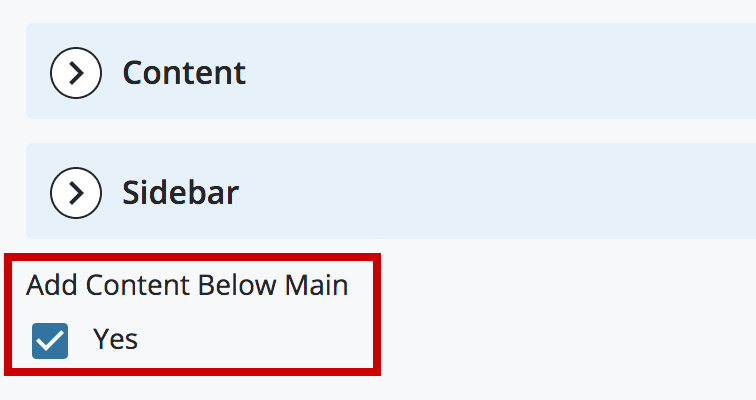
- Select Feature from the drop-down menu. For Background Color, leave as beige unless you have multiple Content Below Main modules, in which case you would want to alternate colors for contrast (you can edit this later).
The fields for the Feature in the Content Below Main section are the same as those for the main Content area with a few exceptions.
Sample Feature in Content Below Main

Sample text: A Brandeis education is a vigorous exploration in critical analysis, creativity and self-expression. Our faculty combine innovative teaching with groundbreaking research and scholarship. Immerse yourself in the liberal arts and sciences, and engage in research that excites you, with faculty leaders in their fields.