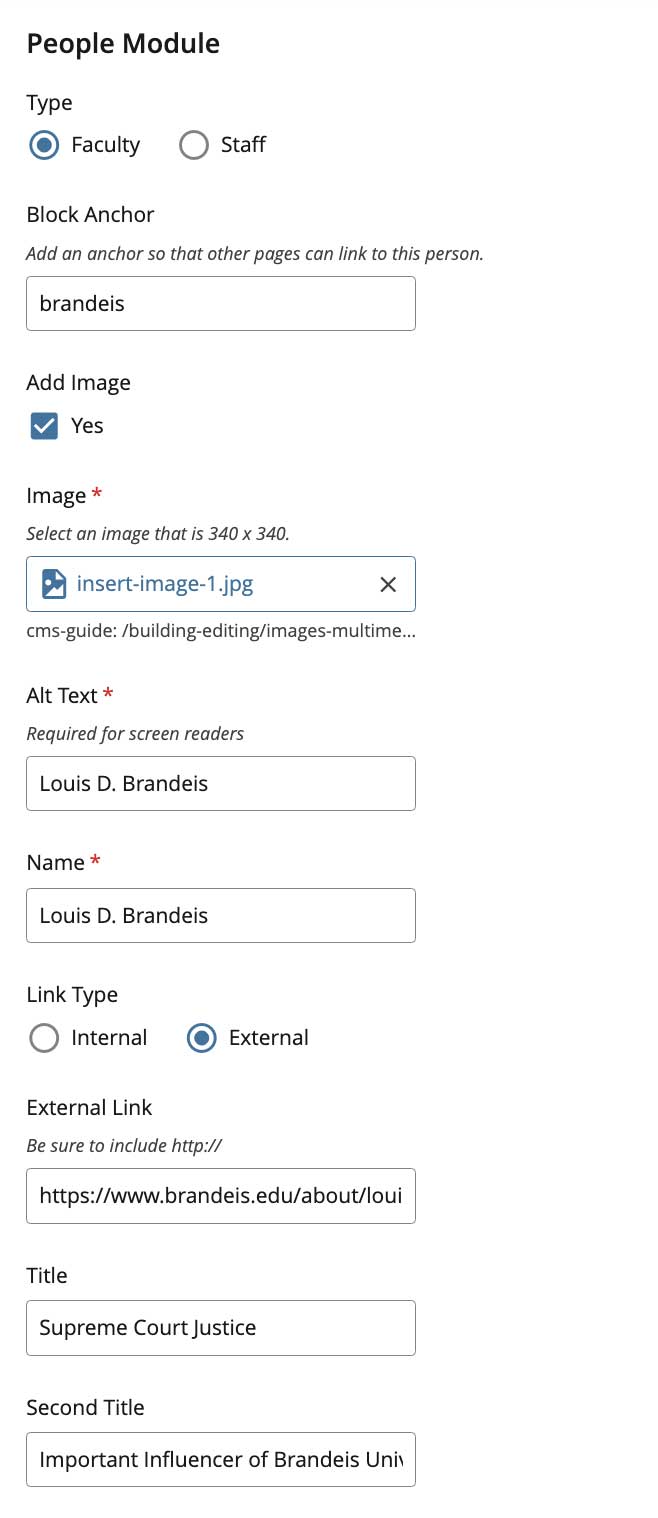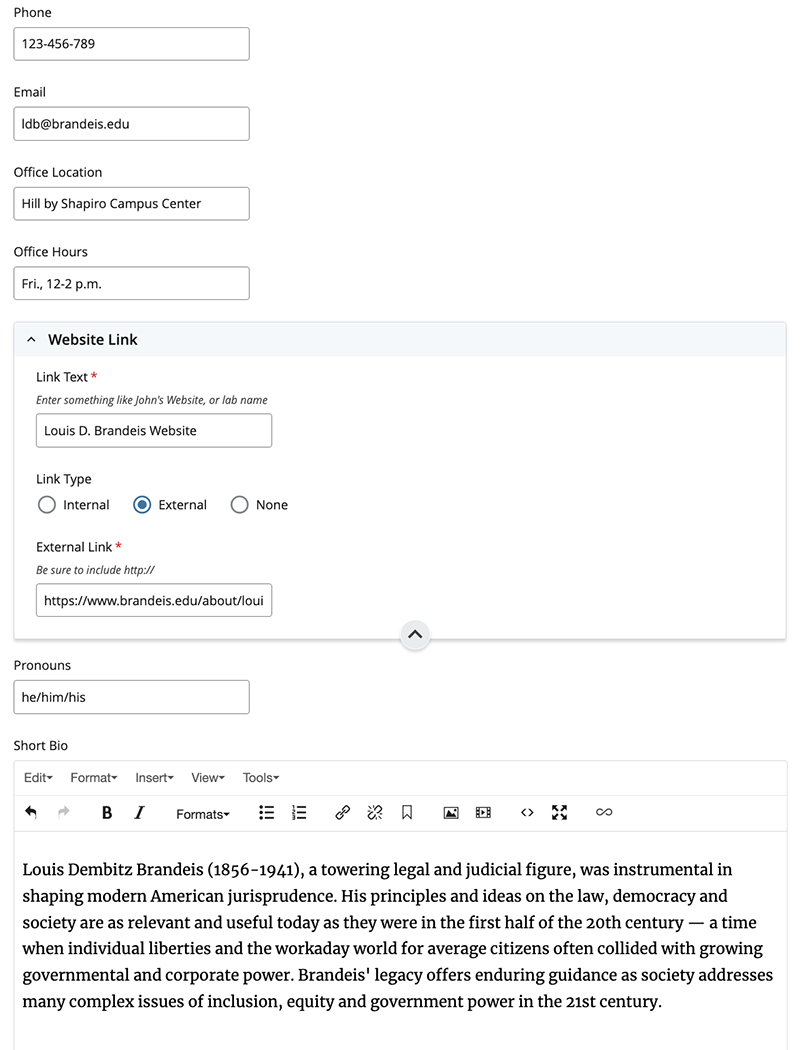List (People)
The List (People) content type allows you to create a list of people (faculty, staff, UDRs, etc.) that includes each person’s title, contact information, and a short bio.
(See a sample of a people list at the bottom of this page.)
This content type utilizes blocks, so you must create a block before you add it to the page. If you wish to display a photo of the person (optional), your very first step is to prepare and upload the photo file.
Expand All
The system doesn’t require a People Block to contain an image, but good portraits* are recommended because they can enliven a people listing.
Outside of the CMS environment, select an image of the person and size it to 340 pixels square using Photoshop or similar software. We recommend naming files with a lastname-firstname.jpg format (e.g., brandeis-louis.jpg).
In the CMS, create a folder for images; a large department may find it useful to create folders for images > staff, images > faculty, etc. Use +Add Content > Upload File to upload one or more images to your folder. See the page on uploading files for specific instructions on how to upload an image file.
*The Office of Marketing Communications holds professional headshot sessions periodically. Please reach out to be notified of the next scheduled session.
- Navigate to _blocks > reusable. Once there, you may want to create a folder called people or faculty. Then, click +Add Content > People Block.
Note: Each People Block contains one person. You will have to create a People Block for every person in your list.
-
Enter a XHTML/Data Definition Block Name at the top of the screen.
The Block Name is the name that is displayed in the navigation panel in Cascade. Unlike a page name, the Block Name of a People Block will not appear in a URL. Make sure your Placement Folder is pointing to the proper folder.
Best Practice: Keep the block name short; use only lowercase letters, numbers and dashes. Do not use spaces or underscores. We recommend using a lastname-firstname naming format for all People Blocks (e.g., brandeis-louis).
-
Under Type, select the Faculty or Staff radio button.
The Faculty option includes fields for Second Title and Office Hours. A person does not have to be an actual faculty member to use the Faculty option.
- Add a Block Anchor so that other pages can link directly to this person. Anchor names should be short with no spaces and consist of lowercase letters and/or dashes.
-
A. Add Image is checked by default. Uncheck (and go to step 5) if you don’t want to have an image included.
B. Click the Choose File box under "Image" to launch the Chooser Panel; browse to the image you have already uploaded.
C. Enter the Alt Text describing the image. This will typically be the person’s name.
-
In the Name field, enter the person’s name.
-
If you would like to link to a person’s ScholarWorks page, bio or website, select the Link Type and then fill in the appropriate link. Add the Internal Link Anchor if you are using an Internal Link and would like to link to a specific section on the page you are linking to.
- Add the person's Title and Second Title.
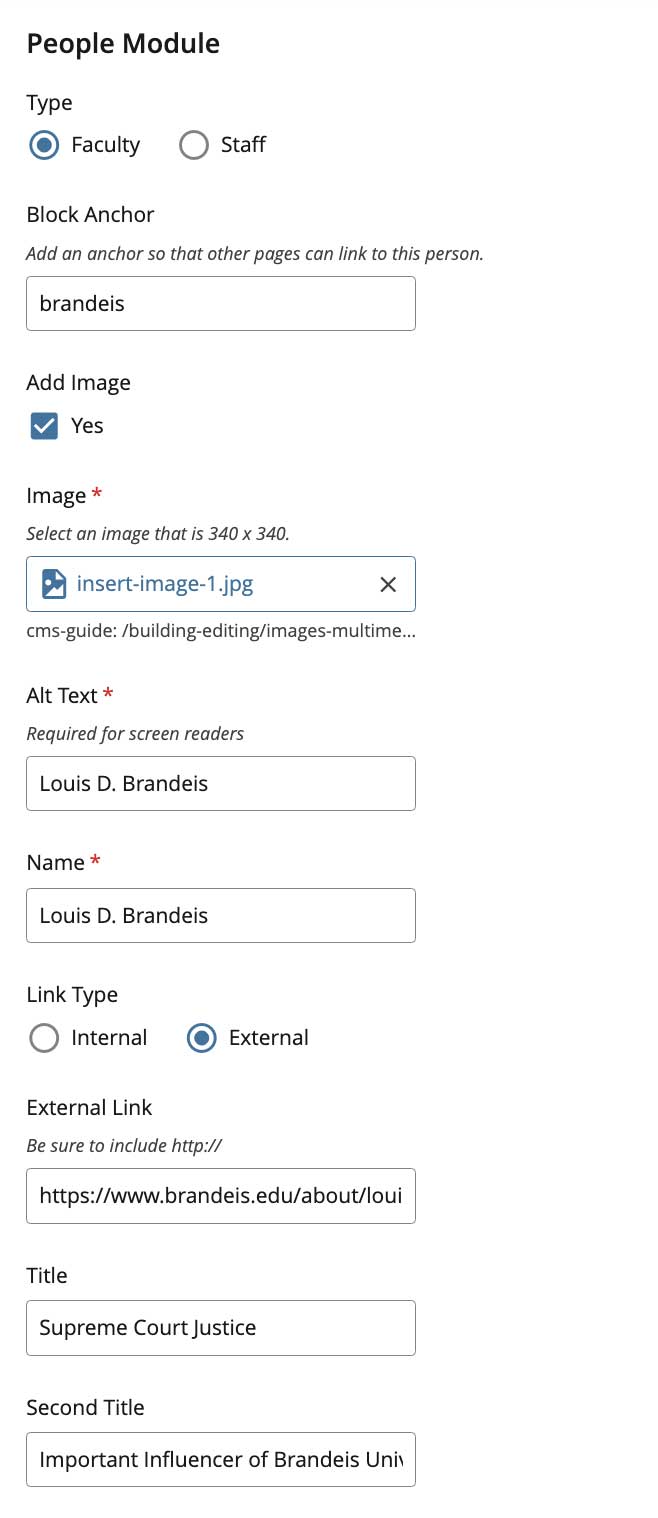
- Add the person's Phone (xxx-xxx-xxxx), Email, and Office Location.
- Office Hours are an optional field for faculty. AP style requires that times appear as a.m. and p.m. (not AM or A.M. or am).
- Under Website Link, use the radio buttons to add an Internal Link or External Link that links to the person's website. You can also select None.
- Add the person's pronouns in the Pronouns field.
-
Use the Short Bio WYSIWYG form to include a short bio or other information.
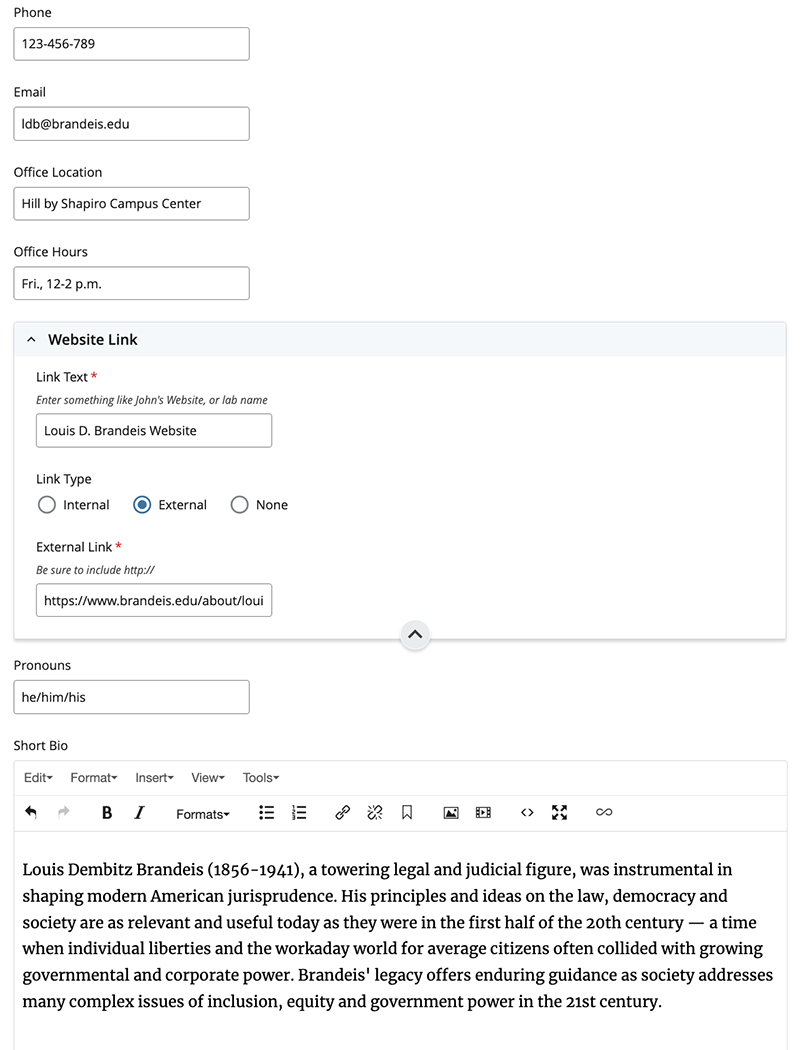
- Once you are finished, submit.
-
Repeat this process for any other person who needs to be included in the list.
Note: Now that you have created a block for this person, this block can be used in any List (People) on your site. For example, maybe one of your faculty members is also speaking at an event you are having. You could use the same People Block in each List (People).
- Find the page you want to add the People Block to and click Edit.
- In the Content editor, select List (People) from the drop-down menu.
- Enter a Heading (e.g., Faculty, Staff, Faculty Emeriti).
- Click the Choose Block box to launch the Chooser Panel, which will let you browse to the People Block you created.
-
A. To add another person to the list, click the plus icon (+) above any People Block; to remove a person from the list, click the delete icon ( x ) above the People Block you wish to delete.
-
Once you are finished, submit.
Sample People List
Louis Dembitz Brandeis (1856-1941), a towering legal and judicial figure, was instrumental in shaping modern American jurisprudence. His principles and ideas on the law, democracy and society are as relevant and useful today as they were in the first half of the 20th century — a time when individual liberties and the workaday world for average citizens often collided with growing governmental and corporate power. Brandeis' legacy offers enduring guidance as society addresses many complex issues of inclusion, equity and government power in the 21st century.