Editor
The content type you will likely use most often is the Editor, which allows you to create text and add images. Cascade CMS has a What-You-See-Is-What-You-Get — or WYSIWYG editor — similar to other web-authoring programs.
- Find the page you want to add the Editor to and click Edit.
- In the Content editor, select Editor from the drop down menu and click > Editor.
- Add your content to the WYSIWYG editor. If you are pasting content into the editor, follow the instructions for pasting text.
-
Click within your content and look to see if some character appears in the field below the text area. If you see a "p," your text is properly formatted as a paragraph. If not, highlight your text and Formats menu in the toolbar. From the dropdown menu that appears, go to Blocks > Paragraph (for normal text). This is also how you apply headings.
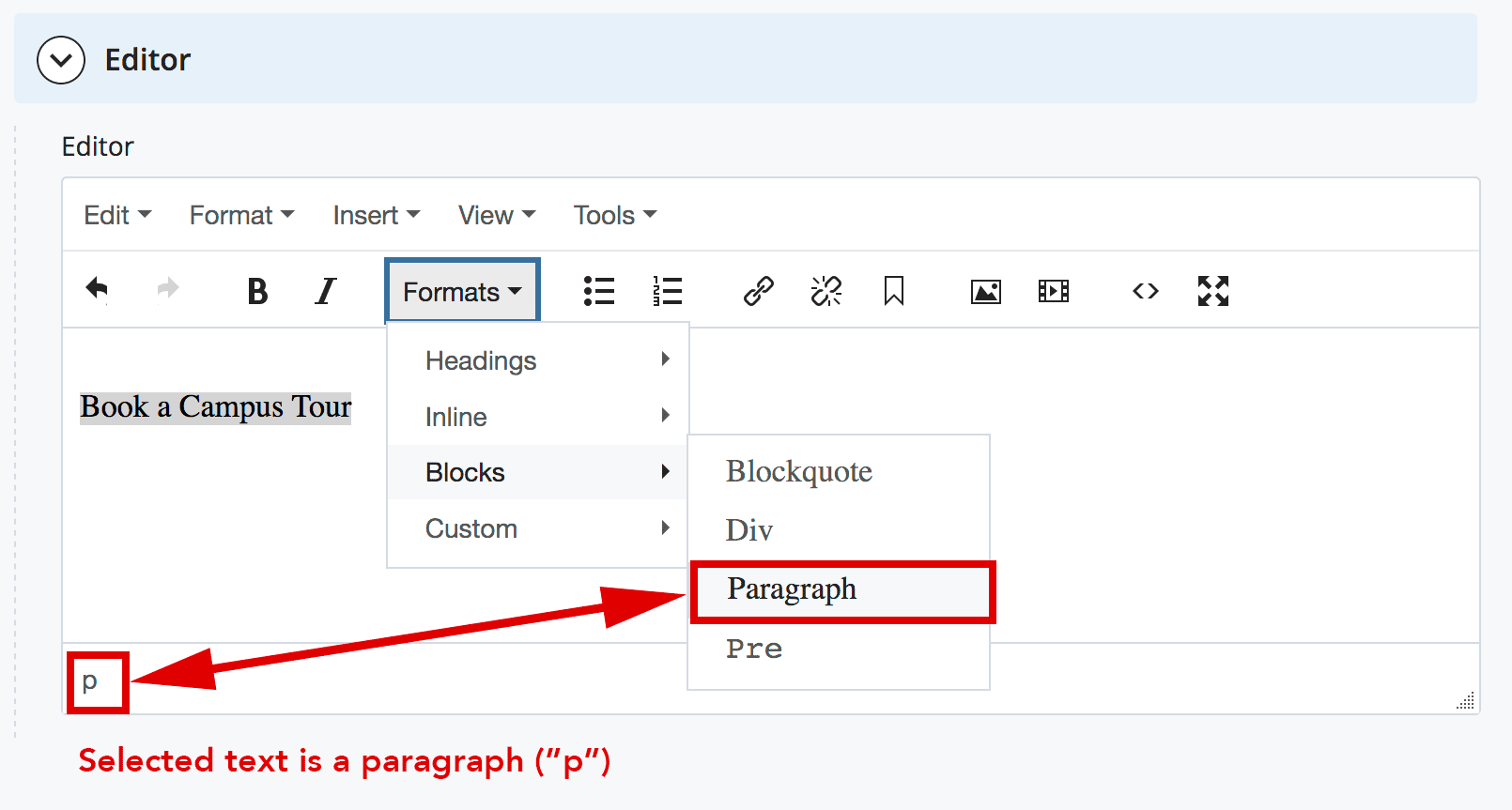
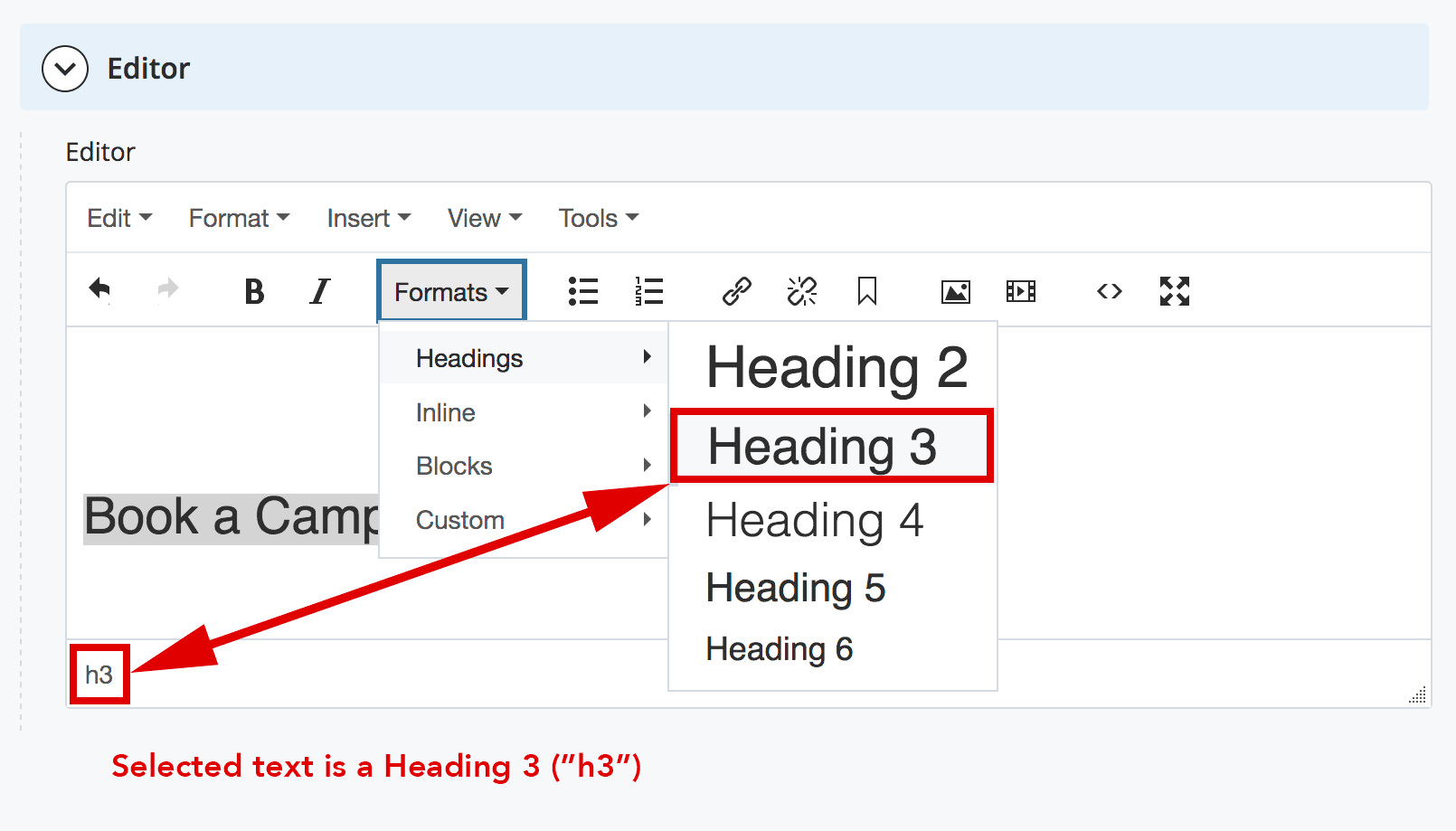
Pasting Text
When pasting content into the editor, if you plan to use text written in Microsoft Word, you must follow these steps:
If you are using a Mac
- Copy and paste (using command + V) your text from Word into TextEdit.
- In TextEdit, select the text, and go to Format > Make Plain Text.
- Copy the plain text.
- Paste it into the WYSIWYG editor (into the CMS).
Note: If you go to the TextEdit Preferences and select Plain Text in the Format section, you can skip step 2.
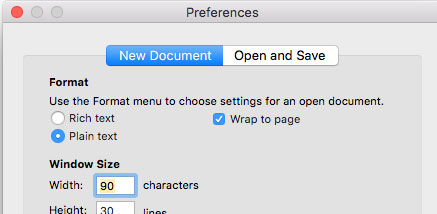
If you are using a PC
- Copy and paste (using ctrl + V) your text from Word into the WYSIWYG editor.
Whether you are using a Mac or PC, do not select the Paste as Text option in the CMS. Using paste as plain text removes space between words and corrupts text formatting.