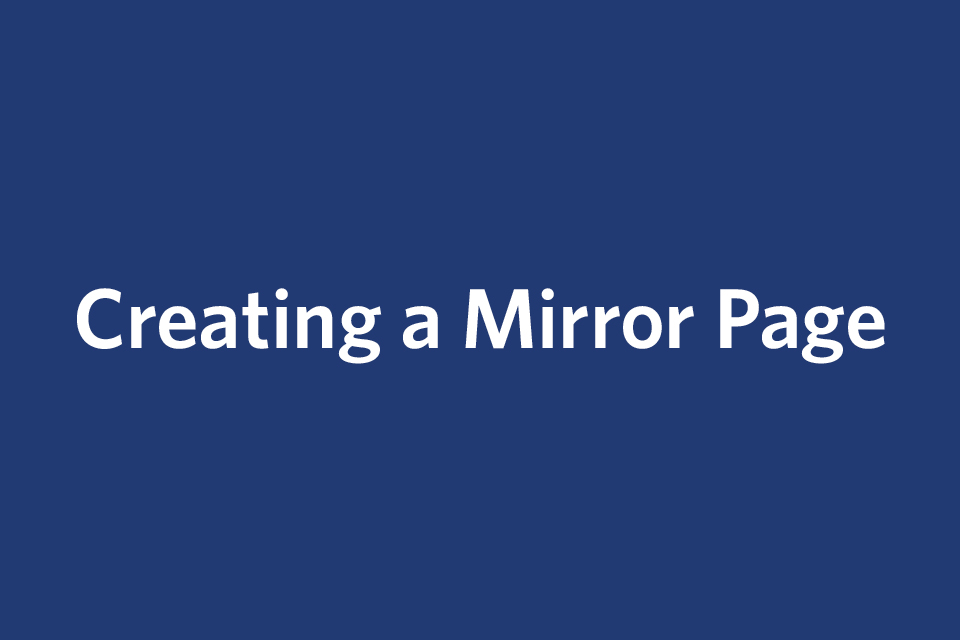Creating a Mirror Page
A mirror page allows you to display content from one page onto another page of your site without creating – and maintaining – redundant content. Keep in mind that you can only mirror pages that you have access to.
- In your site, click the (+) Add Content menu.
- Select Inner Page Mirror.
- Give your Inner Page Mirror a Page Name. The Page name will appear in the URL of the page and in the left navigation.
Best Practice: Keep names short; use only lowercase letters, numbers and dashes. Do not use spaces or underscores. The system will reject page names that do not meet these requirements.
Select a Placement Folder for your new Inner Page Mirror to reside. - Next, give the page a Title. The Title will appear in four places: The browser tab title, the headline of your page, the label in the navigation and in the page breadcrumbs.
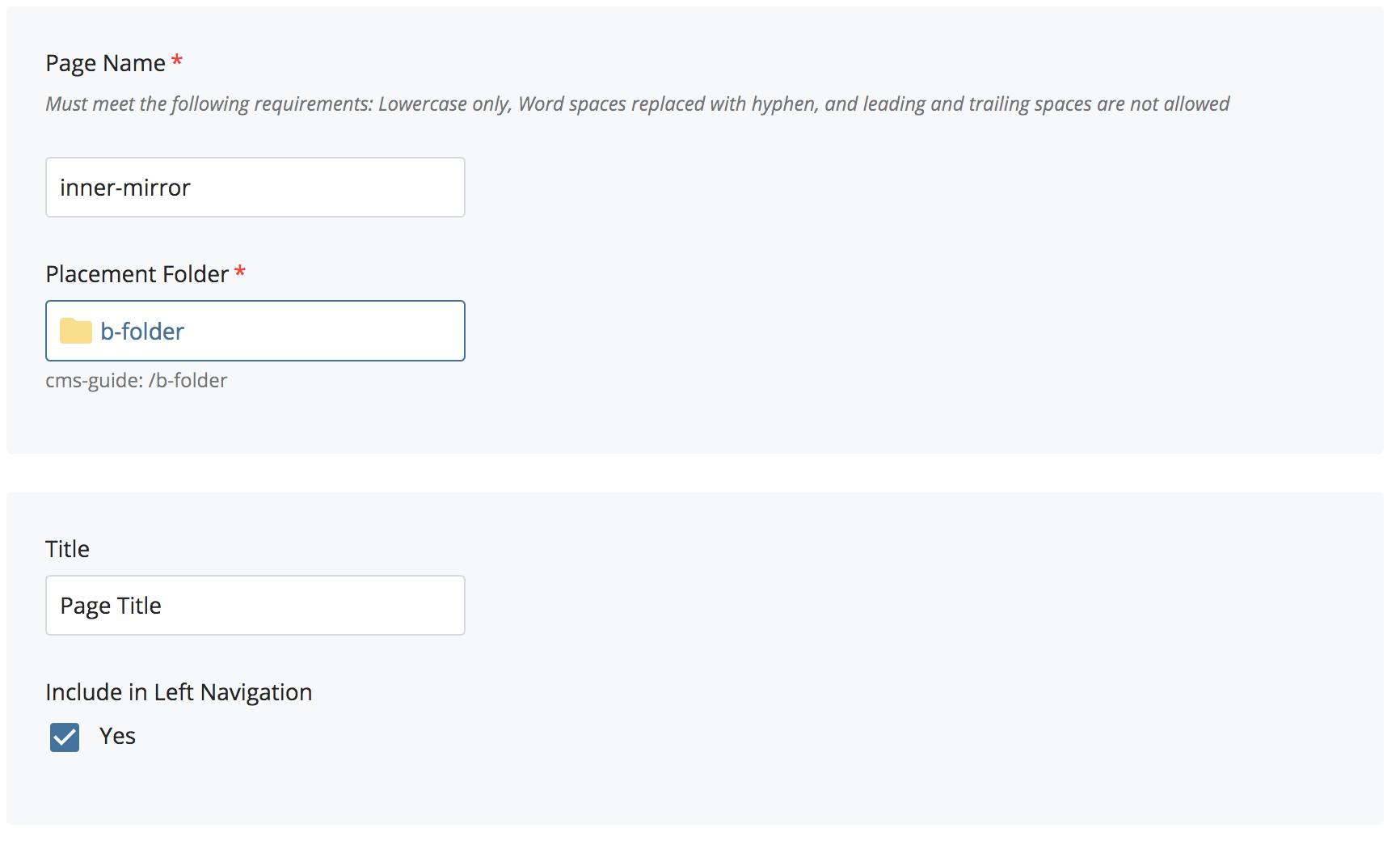
If you would like your Inner Page Mirror to display in the navigation, check Yes under Include in Left Navigation. Under Placement Folder, confirm that the Mirror Page will be saved where you wish; if it is not, then click in the box and the Chooser Panel will open to allow you to select a location. - Next, Search or Browse for the page on your site you would like to mirror. This also will open the Chooser Panel.
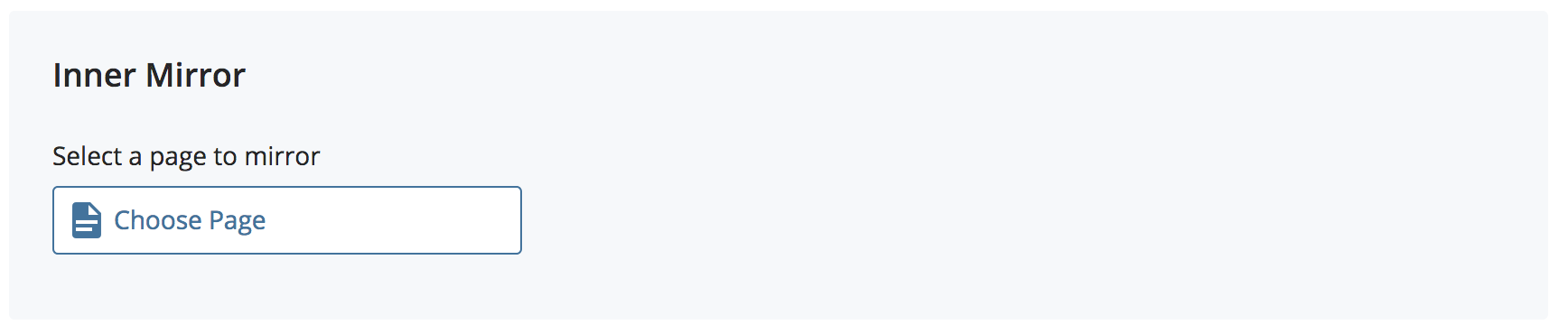
- Once these fields are complete, click the three dots ("kabob menu") next to Preview Draft in the top right and follow the instructions for Submitting an Asset.
Publishing a Mirror Page
To publish an Inner Page Mirror, follow the same steps for Publishing content on your site. If the content on the page you are mirroring has changed, you would publish the source page and all its relationships.
Important note: Anytime the content on a mirrored page is changed, the mirror also has to be published.
Publishing Scenario
If you have tuition information on your site under the Undergraduate Admissions section (site/undergraduate/tuition), but also want this information available from the Graduate Admissions section, you could create an Inner Page Mirror (with a new URL: site/graduate/tuition). If you need to update the content, the Inner Page Mirror cannot be edited directly; rather, you would edit the original source page (site/undergraduate/tuition). Since the content is "mirrored" on the graduate page, it is updated simultaneously. Keep in mind that both pages still need to be published for the changes to appear on your website. Once you submit your edits to the original source page (site/undergraduate/tuition), click relationships and select Publish All Relationships. This will publish all pages on your site that reference the updated content.