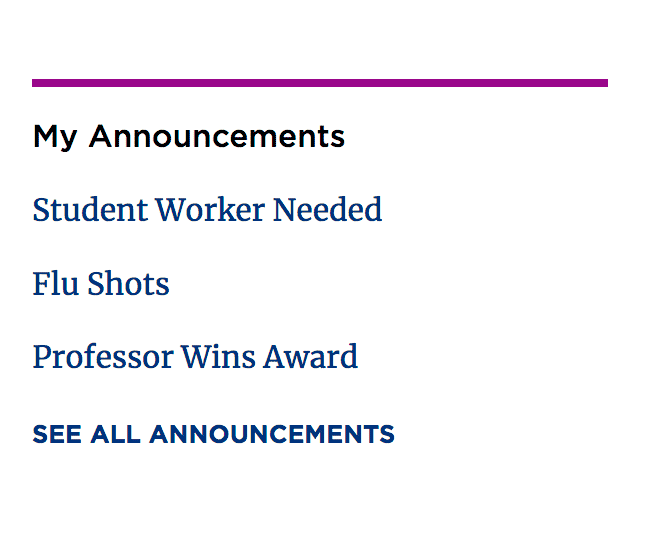Announcements List
The Announcement is a type of List that pulls headlines from a folder on your site. It is useful for content that needs to be viewed at a glance, such as job postings. You can set Announcement pages to archive so they display on your site for a fixed period of time.
Creating the Announcements
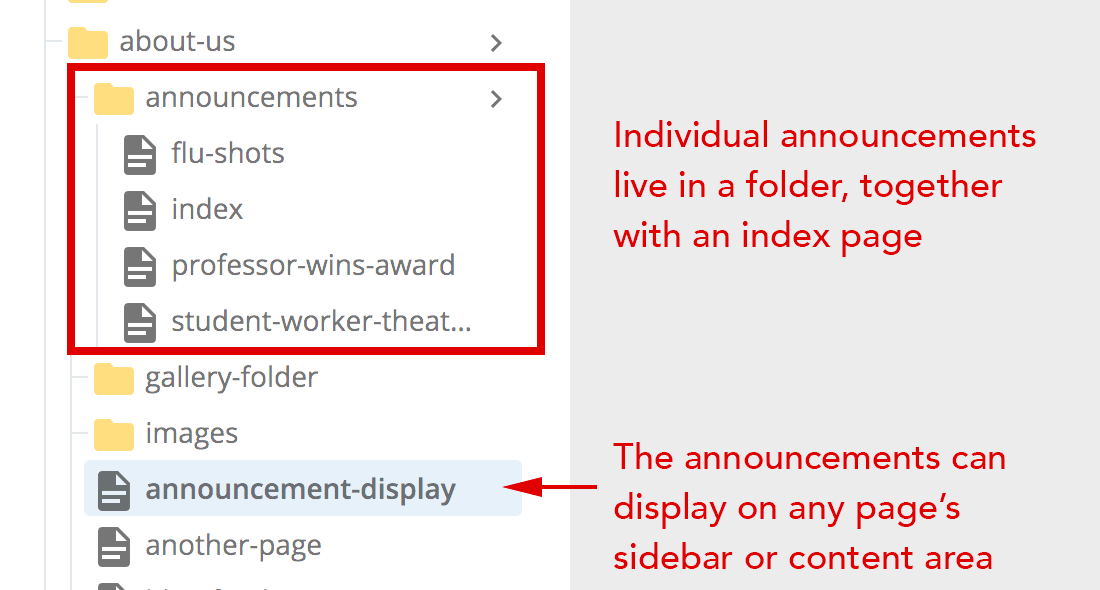
- Create a folder on your site that will contain all your announcements. Just like any folder, this folder must contain an index page.
- Create an announcement page by click on +Add Content, then Announcement.
- Enter the Page Name (previously System Name) and Title fields.
- Include in Navigation checkbox: Check this if you want the page to appear in the left navigation.
- Include in Sidebar checkbox: Check this if you want the option to have your Announcement appear in an Announcement List in the sidebar of another page.
- Archive Date: Select a date when this announcement should expire.
Note: This will not unpublish the asset from your site; it will simply stop it from being indexed.
- Enter your text for the announcement in the WYSIWYG editor.
Note: if the announcement titles don't show up, try adding an "Archive Date" to one of the announcements. You can set the date in the far future, if you like.
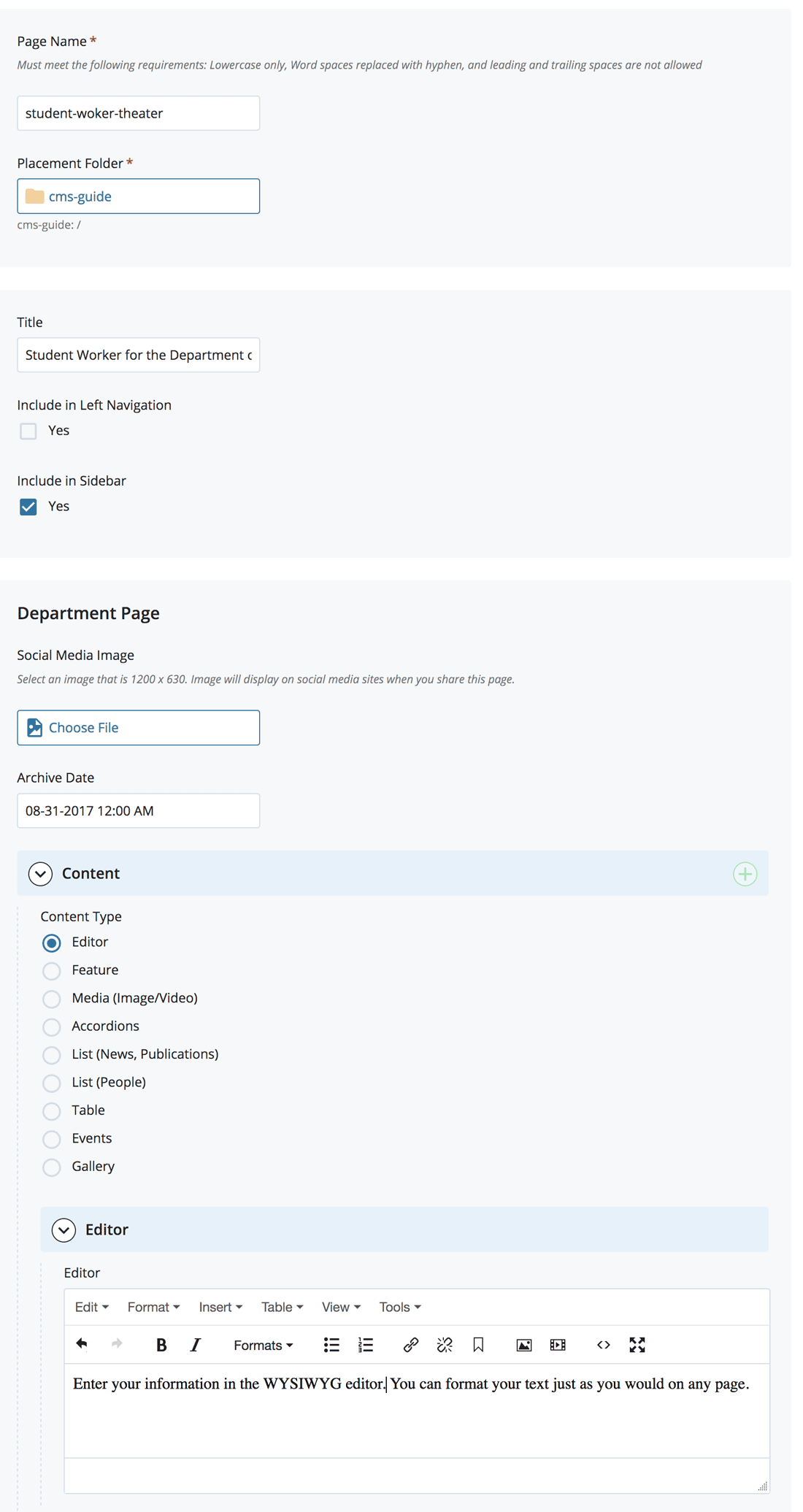
Adding Announcements to Pages and Sidebars
Announcements are added to pages via the List content type.
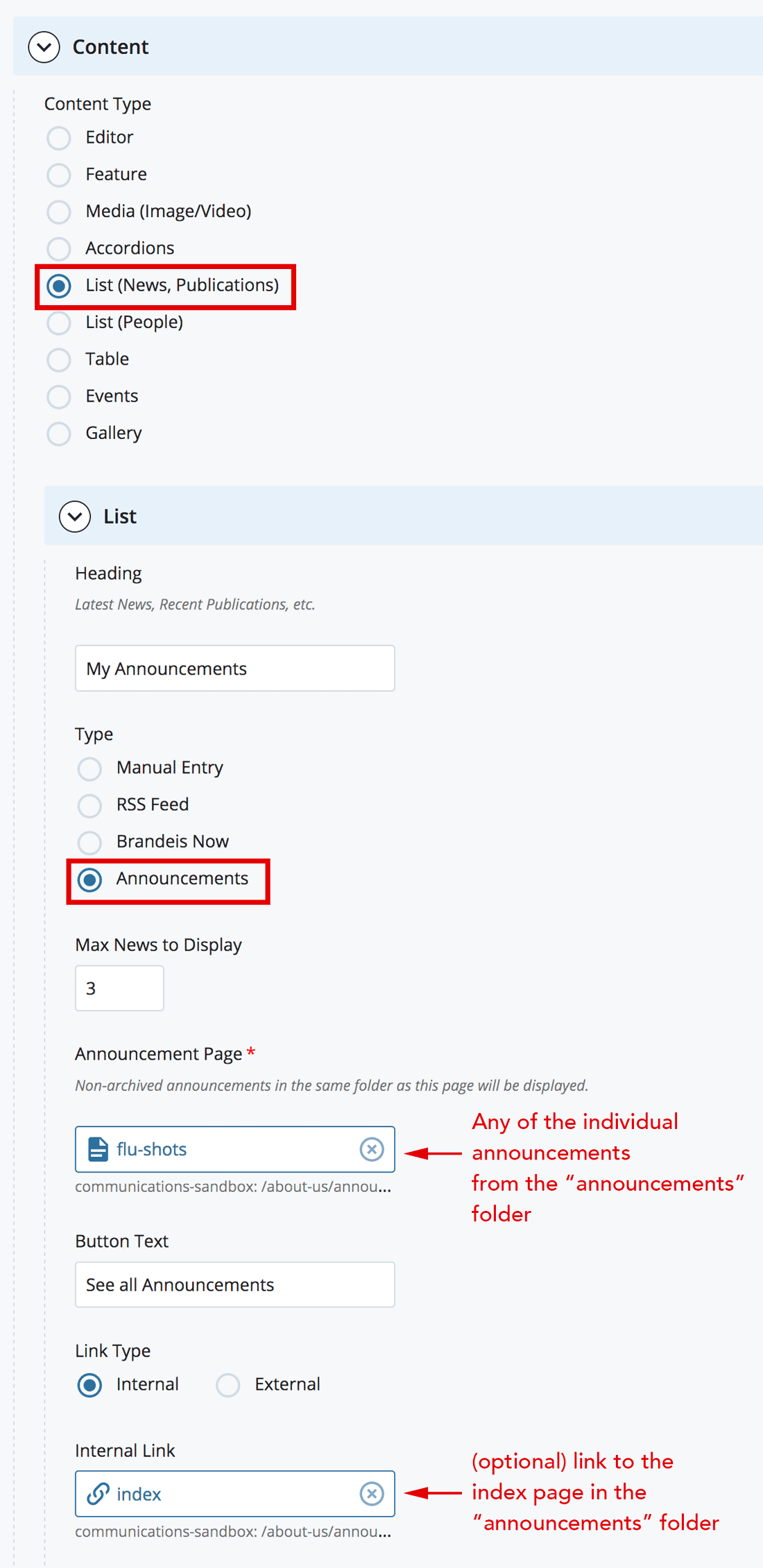
- Select the page where you want to display your Announcement List.
- Add a List (News, Publications) content type.
- Expand > List.
- Enter an optional Heading to describe the contents of the Announcements.
- Type: Select the Announcements radio button.
- Max News to Display: Enter a number that is equal to or greater than the number of Announcements in your folder.
Note: If you do not enter a number here, the default is three, which means it may not display all of your announcements if you have more than three in your folder.
- Announcement Page: In the Chooser Panel, search or browse for a page in your Announcements folder and select it. This is how the system associates your content from the folder with your page.
Note: Any non-archived pages in the folder you select will display in the List.
- Button Text: Add text if you want to add a button at the bottom of your announcement list.
- Link Text: Internal/External Link: If you are using an Internal Link, click Choose File, Page, or Link. In the Chooser Panel, you can select a recent internal page, or browse for an internal page. If you are using an External Link, enter the URL, including the http://.
What it looks like:
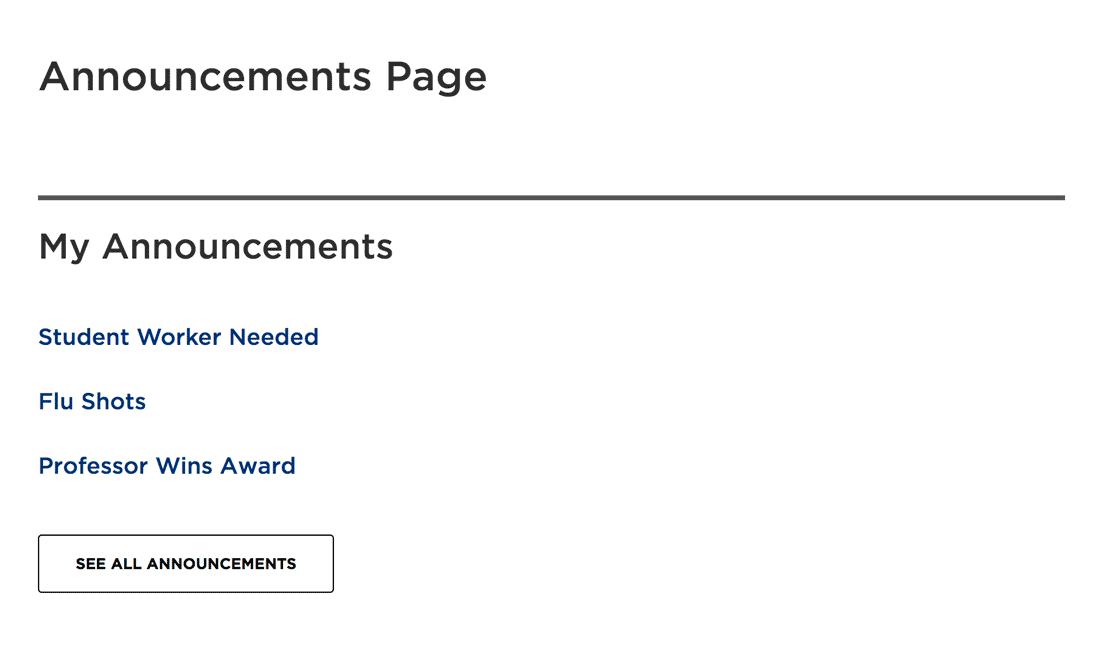
Adding an Announcement List to a Sidebar
- Select a page on your site where you want display your Announcement List in the Sidebar. Click the Yes checkbox below Override Site Setup.
- Select the Announcements radio button.
- Enter a Heading for your sidebar to describe the list (recommended).
- Browse or Search for a page (any page) in your Announcements folder.
- Max News to Display: Choose a number. You can display all (choose a large number) or just a few (small number).
- Link Type: Opt to link to an Internal (like your Announcement index page) or External link, or no link.
Note: if the announcement titles don't show up, try adding an "Archive Date" to one of the announcements. You can set the date in the far future, if you like.
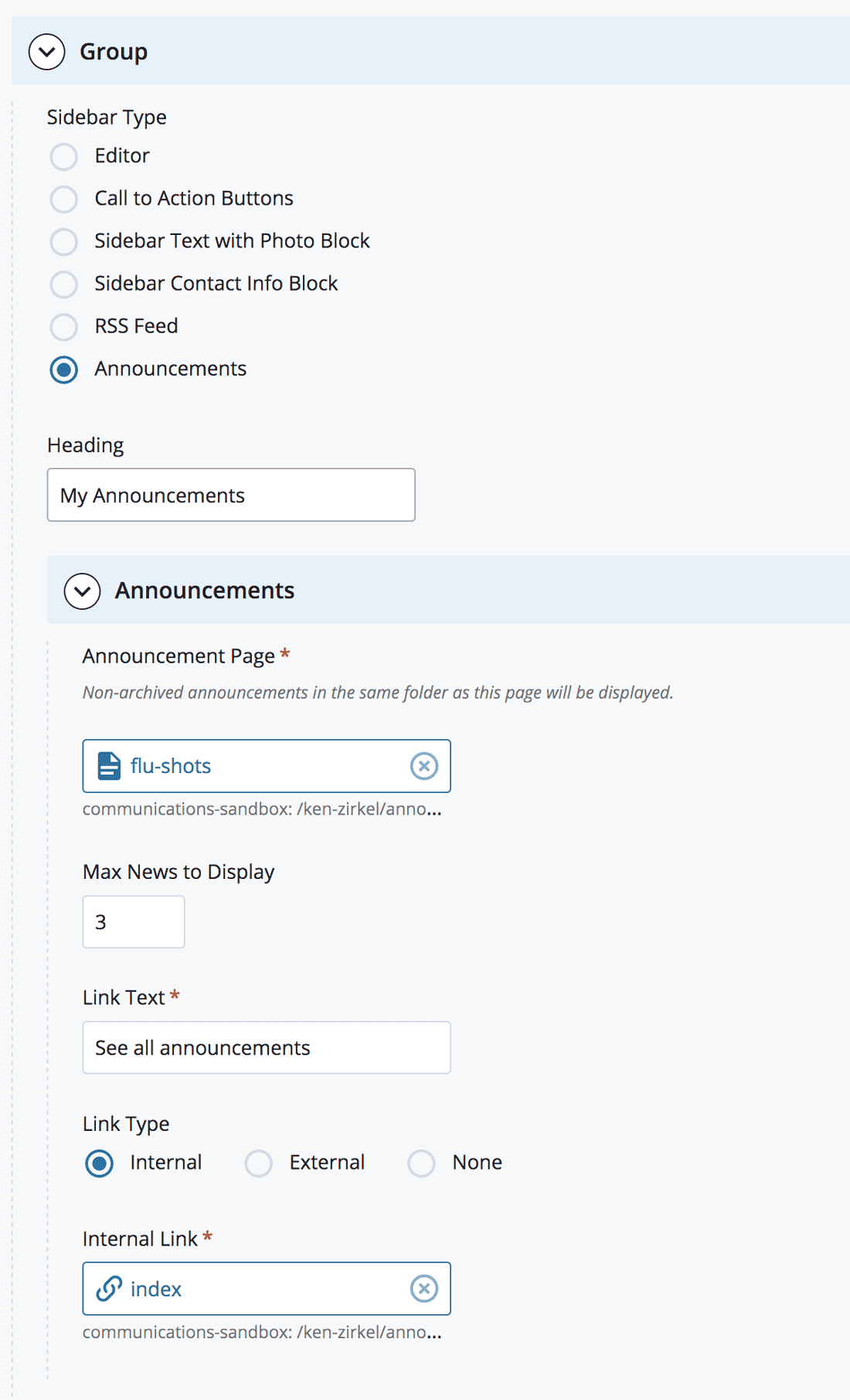
What it looks like: